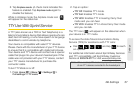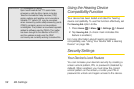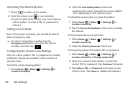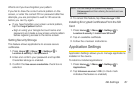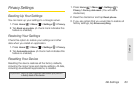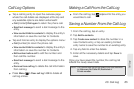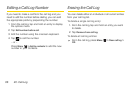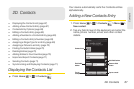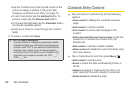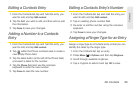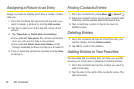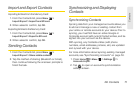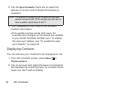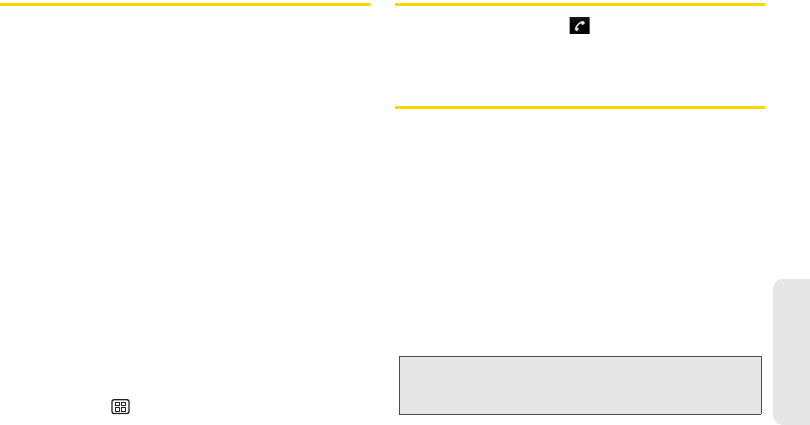
2C. Call Log 65
Call Log
Call Log Options
ᮣ Tap a call log entry to open the overview page
where the call details are displayed at the top and
any available options are listed underneath:
Ⅲ Call [contact]/Call again to return the phone call.
Ⅲ Send text message to send a text message to the
entry.
Ⅲ View contact/Add to contacts to display the entry’s
information or save the number to Contacts.
ᮣ Tap and hold an entry to display the options menu:
Ⅲ Call [number] to return the phone call.
Ⅲ View contact/Add to contacts to display the entry’s
information or save the number to Contacts.
Ⅲ Edit number before call to edit the number and
then call the number.
Ⅲ Send text message to send a text message to the
entry.
Ⅲ Remove from call log to delete the call information
from call log.
ᮣ Press Menu > Clear call log > OK to delete all
call log entries.
Making a Call From the Call Log
ᮣ From the call log, tap adjacent to the entry you
would like to call.
Saving a Number From the Call Log
1. From the call log, tap an entry.
2. Tap Add to contacts.
3. Tap Create new contact to store the number in a
new Contacts entry, or tap an existing Contact
entry name to save the number to an existing entry.
4. Tap any field to enter the details.
5. Enter all the necessary details and tap Done to
save.
Once you have saved the number, the call log list
reflects the newly saved data.
Note: You cannot save phone numbers from calls identified
as
Unknown, No Caller ID, Restricted or
Private number.