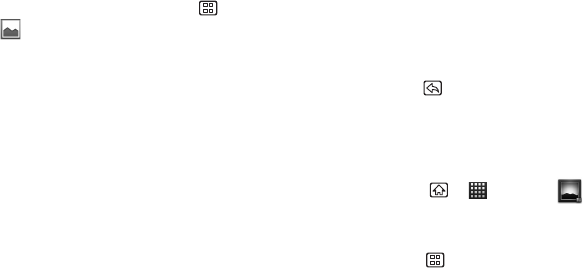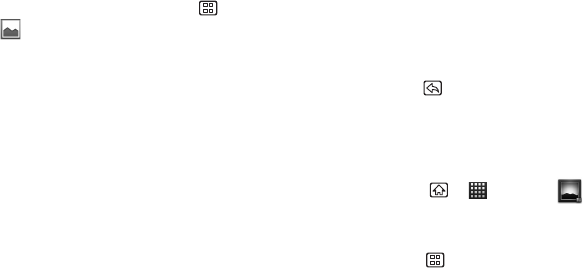
92 2H. Camera
Picture Options
1. From the camera mode, press Menu >
Gallery .
2. Tap and hold the picture to select it and display the
following picture options:
Ⅲ Share to share the picture via jibe, Picasa,
Bluetooth, Messaging, Gmail, or any other
photo-sharing applications.
Ⅲ Delete to delete the current picture.
Ⅲ More to access additional picture options:
● Details to display picture details such as file
name, file type, date taken and folder name.
● Show on map to view the location where you
took the picture in Google Maps.
● Set as to assign the picture to either a
Contact’s display picture or the wallpaper.
● Crop to crop the picture. Tap Save to save the
cropped picture as a separate data.
● Edit Image to edit the picture according to your
preferences. (See “Edit Image Function” on
page 93 for details.)
● Rotate Left to rotate the picture counterclockwise.
● Rotate Right to rotate the picture clockwise.
Ⅲ Select All to select all images and videos in the
folder.
Ⅲ Deselect All to cancel all selection.
3. Press Back to return to camera mode.
Assigning Pictures
Assign a picture as a picture ID for a Contacts entry or
as the Home screen background image (wallpaper).
1. Press Home > > Gallery .
2. From the Camera gallery (or other image folder),
tap a picture to open it.
3. Press Menu > More > Set as, and then select an
option:
Ⅲ Contact icon to assign the picture to a Contacts
entry as a picture ID. Tap an entry from the
Contacts tab, crop the image and tap
Save to
assign the picture.
Ⅲ Wallpaper to assign the picture as a background
image. Crop the image and tap
Save to assign
the picture.