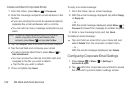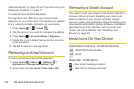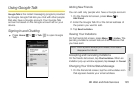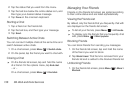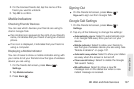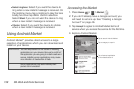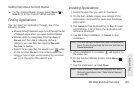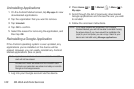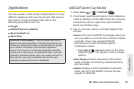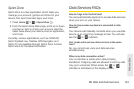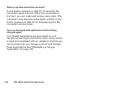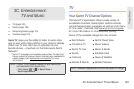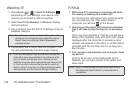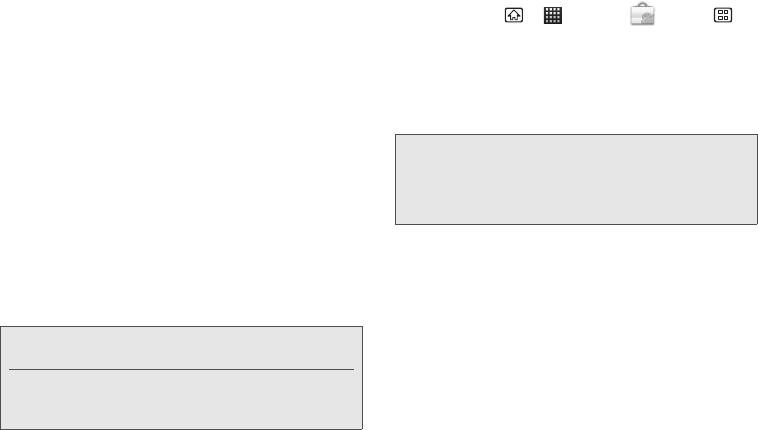
140 3B. Web and Data Services
Uninstalling Applications
1. On the Android Market screen, tap My apps to view
downloaded applications.
2. Tap the application that you want to remove.
3. Tap Uninstall.
4. Tap OK to confirm.
5. Select the reason for removing the application, and
then tap
OK.
Reinstalling a Google Application
If the Android operating system is ever updated, any
applications you’ve installed on the device will be
erased. However, you can easily reinstall any Android
Market applications (free or paid).
1. Log into your Google account via the device.
2. Press Home > > Market > Menu >
My apps.
3. Scroll through the list of previously downloaded
Google applications and choose the one you wish
to reinstall.
4. Follow the onscreen instructions.
Note: Applications which have been moved to the microSD
card will not be erased.
Pictures and music are stored on the microSD card.
Contacts and calendars are stored remotely on remote
Google or Exchange servers.
Note: If you have installed an application from outside
Android Market, you will not be able to reinstall it using
the above steps. If you have saved the installation file
(.apk) to your computer, you can copy it back to your
device and reinstall using
Manage applications.