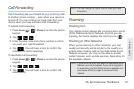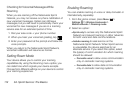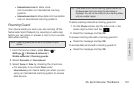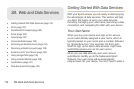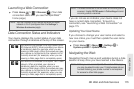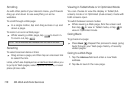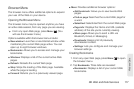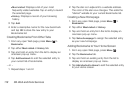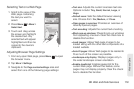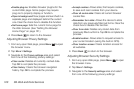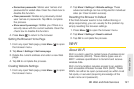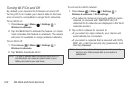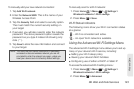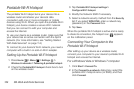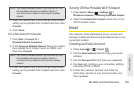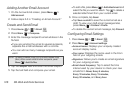3B. Web and Data Services 119
Web and Data
Selecting Text on a Web Page
1. Scroll to the area of the
Web page containing
the text you want to
select.
2. Press Menu > More >
Select text.
3. Touch and drag across
the screen and highlight
the desired text. Any
selected text will appear
highlighted and then be
copied to the device’s
clipboard.
Adjusting Browser Page Settings
1. From any open Web page, press Menu to open
the browser menu.
2. Tap More > Settings.
3. Navigate to the Page content settings area and
select from one of the following page settings:
Ⅲ Text size: Adjusts the current onscreen text size.
Options include:
Tiny, Small, Normal, Large, or
Huge.
Ⅲ Default zoom: Sets the default browser viewing
size. Choose from:
Far, Medium, or Close.
Ⅲ Open pages in overview: Provides an overview of
recently opened pages.
Ⅲ Text encoding: Adjusts the current text encoding.
Ⅲ Block pop-up windows: Prevents pop-up windows
from appearing onscreen. Clear the check box to
disable this function.
Ⅲ Load images: Allows Web page images to be
loaded along with the other text components of a
loaded website.
Ⅲ Auto-fit pages: Allows Web pages to be resized to
fit as much of the screen as possible.
Ⅲ Landscape-only display: Displays pages only in
the wider landscape screen orientation.
Ⅲ Enable JavaScript: Enables javascript for the
current Web page. Without this feature, some
pages may not display properly. Clear the check
box to disable this function.