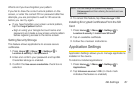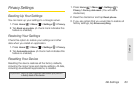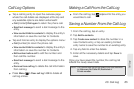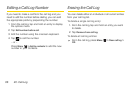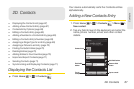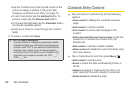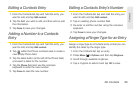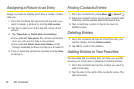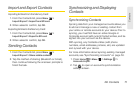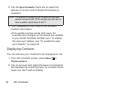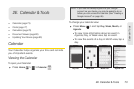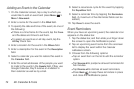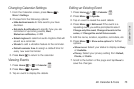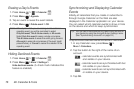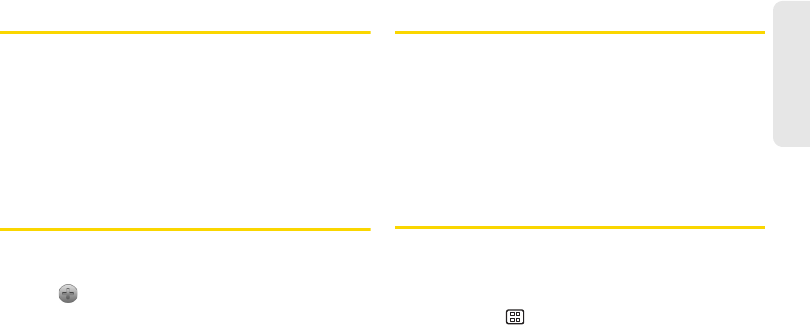
2D. Contacts 69
Contacts
Editing a Contacts Entry
1. From the Contacts list, tap and hold the entry you
want to edit, and tap
Edit contact.
2. Tap the field you wish to edit, and then add or edit
the information.
3. Tap Done to save your changes.
Adding a Number to a Contacts
Entry
1. From the Contacts list, tap and hold the entry you
want to edit, and tap
Edit contact.
2. Tap within the Phone numbers area to create a
new empty Phone field.
3. Tap the label button (to the left of the Phone field)
and select a label for the number.
4. Tap the Phone field and use the onscreen
keyboard to enter the new number.
5. Tap Done to save the new number.
Editing a Contacts Entry’s Number
1. From the Contacts list, tap and hold the entry you
want to edit, and tap
Edit contact.
2. Tap an existing phone number field.
3. Re-enter or edit the number using the onscreen
keyboard.
4. Tap Done to save your changes.
Assigning a Ringer Type for an Entry
Assign a ringer type to a Contacts entry so that you can
identify the caller by the ringer type.
1. From the Contacts list, tap an entry.
2. Press Menu > Options and then tap Ringtone.
3. Scroll through available ringtones.
4. Tap a ringtone to select it and tap OK to save.