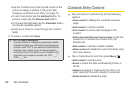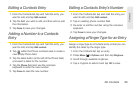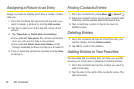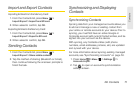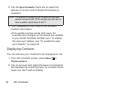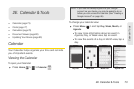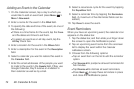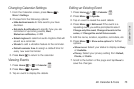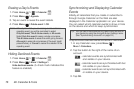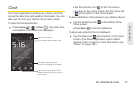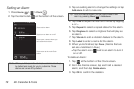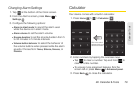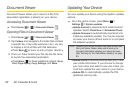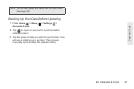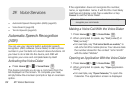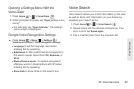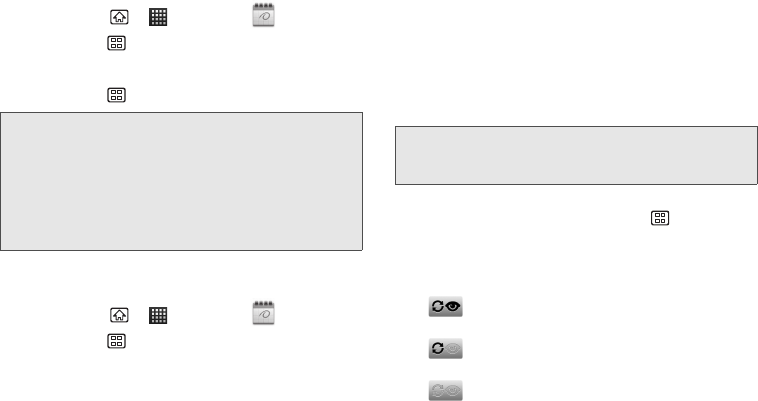
76 2E. Calendar & Tools
Erasing a Day’s Events
1. Press Home > > Calendar .
2. Press Menu > Agenda.
3. Tap an event to reveal the event details.
4. Press Menu > Delete event > OK.
Hiding Declined Events
1. Press Home > > Calendar .
2. Press Menu > More > Settings >
Hide declined events. (A check mark indicates this
feature is enabled.)
Synchronizing and Displaying Calendar
Events
Initially, all calendars that you create or subscribe to
through Google Calendar on the Web are also
displayed in the Calendar application on your device.
You can select which calendar events to show or hide
on the device and which to keep synchronized.
To synchronize calendar events and show or hide them:
1. In any Calendar view, press Menu >
More > Calendars.
2. Tap the button to the right of the name of an
account.
- calendar events are synchronized with
and visible on your device.
- calendar events are synchronized with but
not visible on your device.
- calendar events are not synchronized with
or visible on your device.
3. Tap OK.
Note: If the day for which you are erasing events contains a
repeating event, you will be prompted to select
Only this event, This & future events, or All events.
Select Only this event to erase a single occurrence,
This & future events to erase this event going forward,
All events to erase all occurrences of the event (past/
present/future), or Cancel
to cancel the deletion of the
repeating event.
Tip: You can also control whether any data is synchronized to
your device by using the Accounts & sync settings menu.
(See “Synchronizing Accounts” on page 53.)