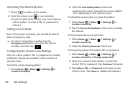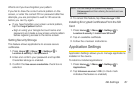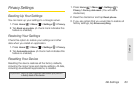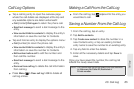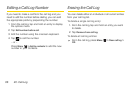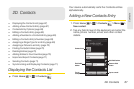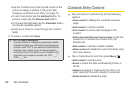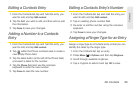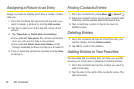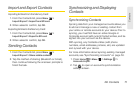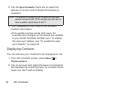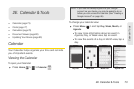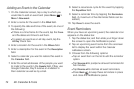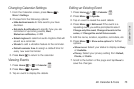68 2D. Contacts
Ⅲ Tap the Contact icon at the top-left corner of the
screen to assign a picture to the entry. See
“Assigning a Picture to an Entry” on page 70.
Ⅲ To add more fields, tap the Add field button. To
remove a field, tap the
Remove field button.
Ⅲ To change the field label, tap the Field label button
and tap an available option.
Ⅲ Scroll up or down to move through the contact
fields.
3. To save a contact, tap Done.
Contacts Entry Options
ᮣ Tap and hold a Contacts entry for the following
options:
Ⅲ View contact to display the contact’s overview
page.
Ⅲ Call contact to call the contact.
Ⅲ Text contact to send a text message to the
contact.
Ⅲ Add to favorites/Remove from favorites to add the
contact to, or remove the contact from, the
favorites list.
Ⅲ Edit contact to edit the contact's details.
Ⅲ Delete contact to delete the current Contacts entry
from your device.
ᮣ Tap a Contacts entry and then press Menu :
Ⅲ Edit contact to edit the entry.
Ⅲ Share to share the data via Bluetooth, Email, or
Gmail.
Ⅲ Options to assign a ringtone to the entry or to
send calls from the entry directly to voicemail.
Ⅲ Delete contact to delete the entry.
Tip: ICE - In Case of Emergency
To make it easier for emergency personnel to identify
important contacts, you can list your local emergency
contacts under “ICE” in your device’s Contacts list. For
example, if your mother is your primary emergency
contact, list her as “ICE–Mom” in your Contacts. To list
more than one emergency contact, use “ICE1–___,”
“ICE2–___,” etc.