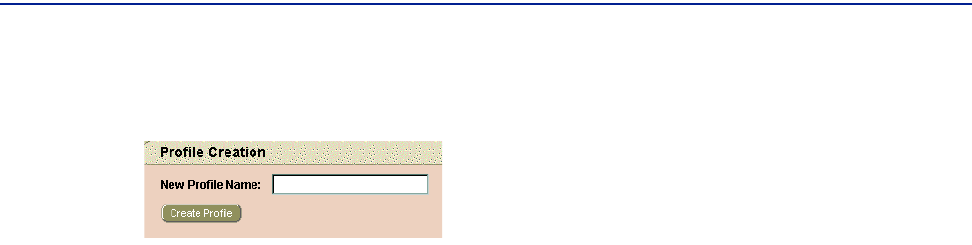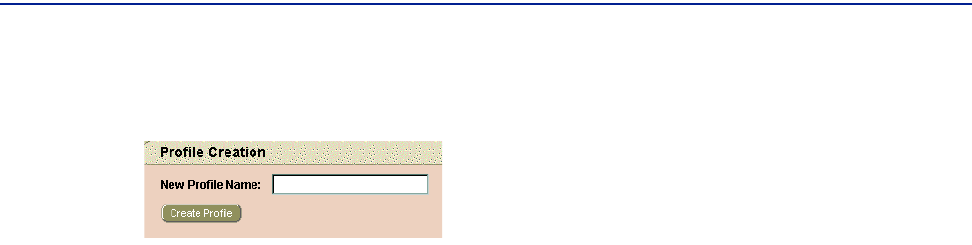
Creating, Modifying, and Deleting a Profile
188 PATROL DashBoard User Guide
The Profile Creation screen is displayed, as shown in Figure 106:
Figure 106 Profile Creation Screen
3 In New Profile Name, enter a name for the new profile, and then click Create Profile.
The Profiles selection screen is displayed again.
4 Select the check box for each parameter that you want to include in the new profile.
As an alternative, you can click
Select All (at the bottom of the screen) and then
clear the check boxes for the parameters that you do not want to include in the
profile.
To Modify an Existing Profile
1 In the User Management portion of the navigation tree, click Profiles.
The Profiles selection screen is displayed.
2 From the User Profiles list, select the profile that you want to modify.
The Profiles selection screen displays the parameters of the selected profile.
3 Select or clear the appropriate check boxes.
4 Click Apply Changes.
To Delete a Profile
1 In the User Management portion of the navigation tree, click Profiles.
The Profiles selection screen is displayed.
2 From the User Profiles list, select the profile that you want to delete.