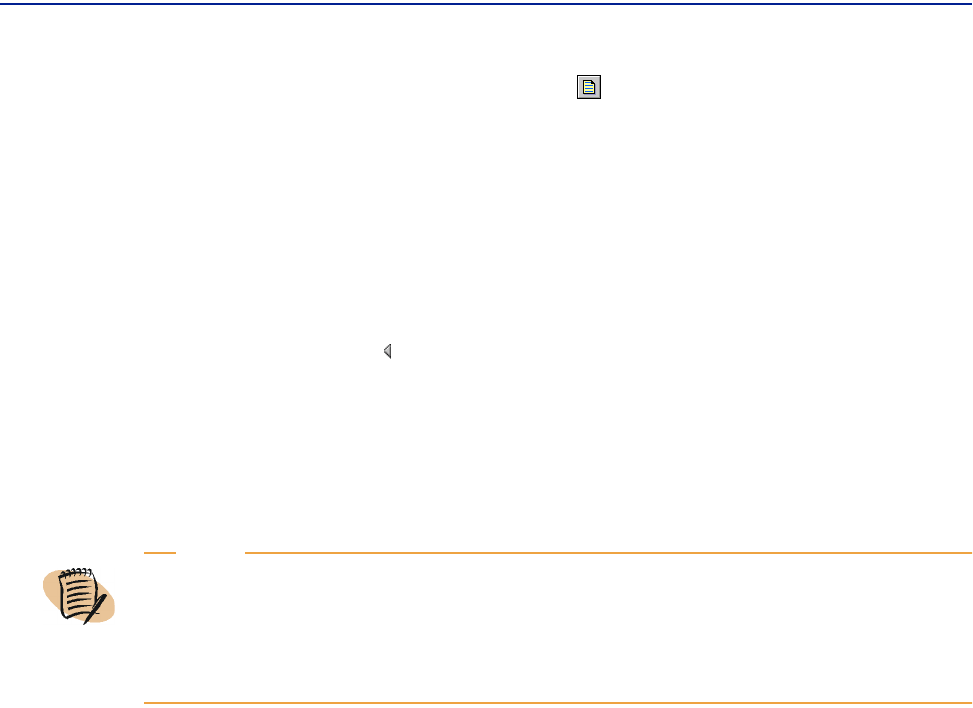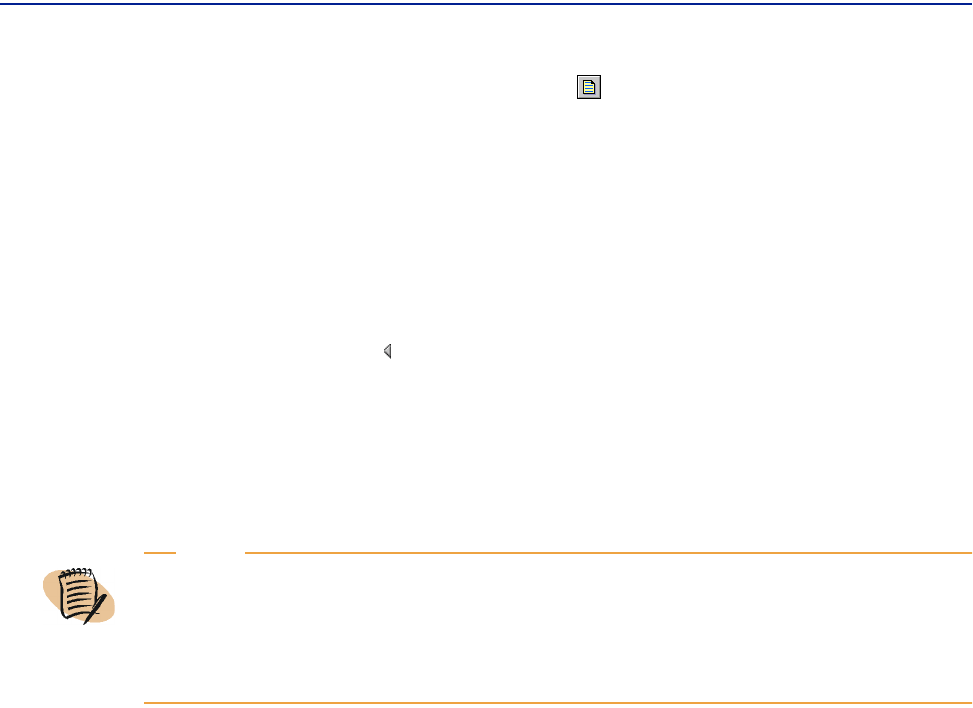
Measuring Round-Trip Time
212 PATROL DashBoard User Guide
You can export the collected data (in the ASCII tab format) for the 720 values of all
objects in this Real-Time session by clicking . This action launches a new browser
window where the values are displayed.
The status bar displays a horizontal scroll bar with the date and time of the last
polling. Using this scroll bar, you can view any of the current 720 values. At a polling
frequency of 5 seconds, 720 values represents 1 hour’s data.
Each indicator graph is titled with the name of the indicator, and each graph shows
the indicator unit, the scale of the graph, the time of the value selected by the mouse,
and the value itself (enclosed in a circle as the mouse points to it). You can change the
scale by using the slider on the right vertical scale of the graph or by entering a new
value in the scale text box.
Closing the real-time window interrupts polling; however, you can hide the window
without interrupting real-time polling by minimizing it. This will prevent losing the
displayed data.
Measuring Round-Trip Time
PATROL DashBoard uses peers to measure round-trip time. For information about
how to create a peer, see “Creating a New Peer” on page 93.
PATROL DashBoard can measure round-trip time
■ by executing a ping-type command on Cisco, ACC, and BayNetworks devices
■ from RTTMON MIB information or the SAA agent on Cisco devices that have IOS
version 12.03 or later
To find out whether a device in PATROL DashBoard has the capacity to measure
round-trip times or not, right-click the device. If the
New => Peer command exists in
the menu, the device can run the command.
For Cisco routers, the SAA agent allows you to measure the following round-trip
times: network (RTT), application (ART), and jitter.
NOTE
You can open only one Real-Time window per device. If you try to open another one,
an error message is displayed.
Also, unless you customize the host registry, you can open only one Real-Time
window on a browser.