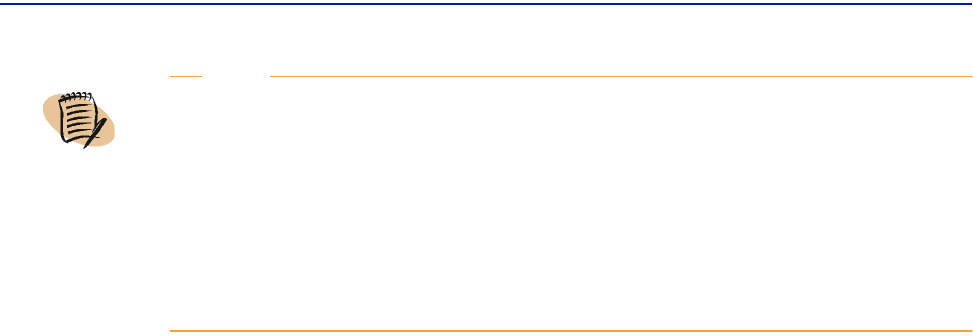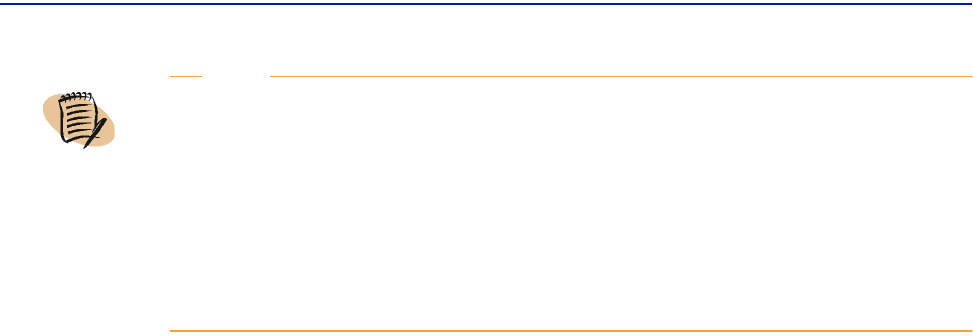
About Discovery
Chapter 4 Discovering and Managing Objects 71
8 (optional) If you want to run this discovery regularly, specify a schedule:
A Select the Scheduling check box.
B In Recurrence, select how often you want the discovery to be run:
—
Daily: run each day
— Weekly on: run on the day of the week selected in the associated list box
— Monthly on the: run once a month on the date selected in the associated list box
(31 always means the last day of the month)
C In Start Time, specify the time of day for the discovery to occur.
9 Click the appropriate one of the following buttons:
■ Start Discovery to start discovery immediately
■ Apply Changes to save a scheduled discovery
You can interrupt the discovery by clicking
Stop Discovery.
To Modify Router Discovery Properties for an Existing Router Discovery Entry
1 In the navigation tree, expand Discoveries, and then expand Router Discovery.
2 Click an entry.
The Router Discovery Properties screen is displayed. It is similar to the Router
Discovery Creation screen, shown in Figure 21 on page 70. The only additional
field on the screen is
Information, which displays the result of the properties setup,
the result of the last execution of the discovery entry, or an error message if an
error occurs after you click
Apply Changes.
3 Complete the fields as necessary (use step 2 on page 70 through step 9 on page 71
for guidance).
NOTE
If you do not select Move Devices in “Network” Root Domain, the routers will be
displayed in the navigation tree under the current discovery entry, and you must
activate monitoring separately for each device by moving it under the
Network
root or under a domain. Also, no statistics values will be generated for these
routers. These objects are not saved on the disk and are deleted from the
Router
Discovery
directory the next time PATROL DashBoard is launched.
For instructions for moving devices, see “Assigning Devices to Domains” on
page 83.