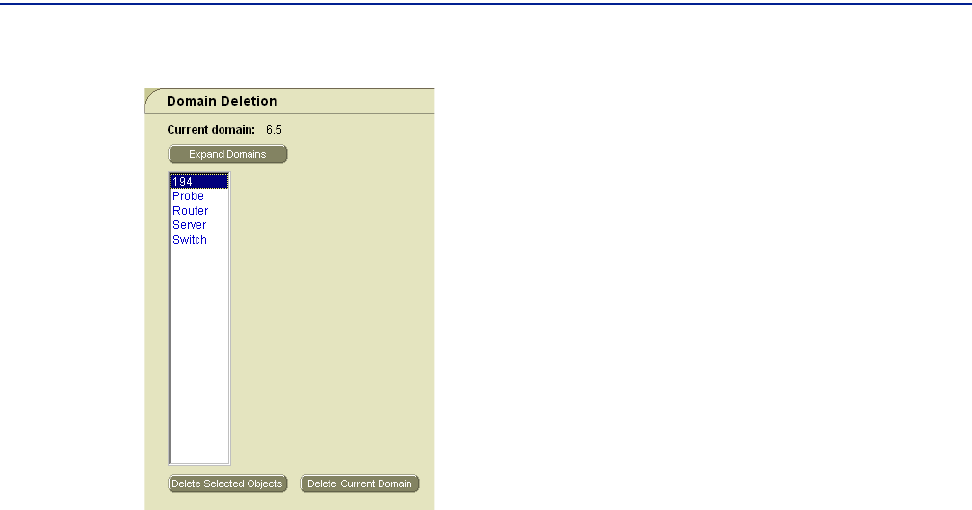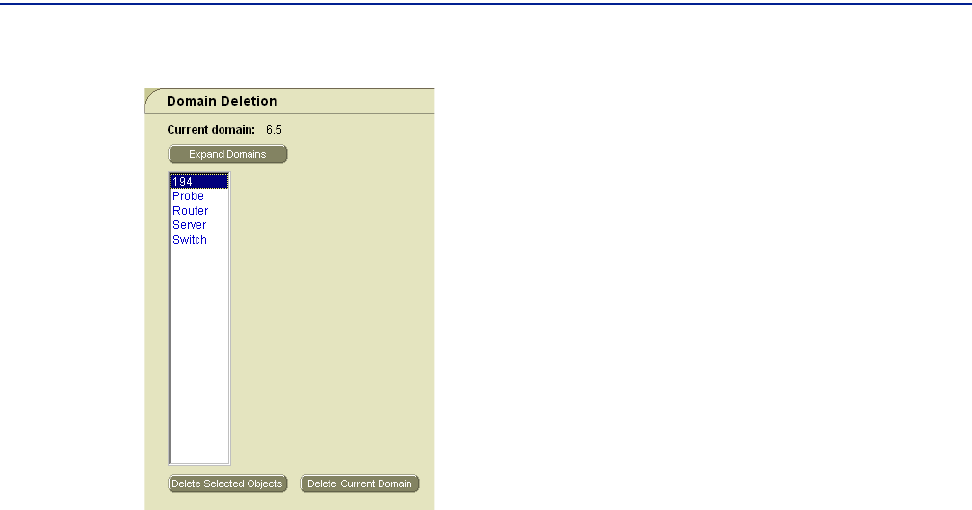
Managing Domains
82 PATROL DashBoard User Guide
Figure 24 Domain Deletion Screen
If you selected a device or a lower-level object (such as an interface), a confirmation
screen is displayed. Skip to step 4.
3 In the Domain Deletion screen, take the appropriate action:
■ Click Expand Domains if the domain that you want to delete is a subdomain of
one of the listed domains, select the appropriate objects, and then click
Delete
Selected Objects
.
■ Select the domain or domains that you want to delete and click Delete Selected
Objects
.
■ Click Delete Current Domain if you want to delete all of the objects under the
Current Domain.
4 In the Deletion Confirmation screen, click Delete.
Managing Domains
When PATROL DashBoard discovers devices, these devices are displayed by default
below the
Network root in the navigation tree. To ease management of networks, you
can create domains below the
Network root, and then drag and drop devices into
these domains. For example, you can create domains that correspond to the
geographical locations of your company sites, and then create subdomains within
them that correspond to device types, or work departments, or both.