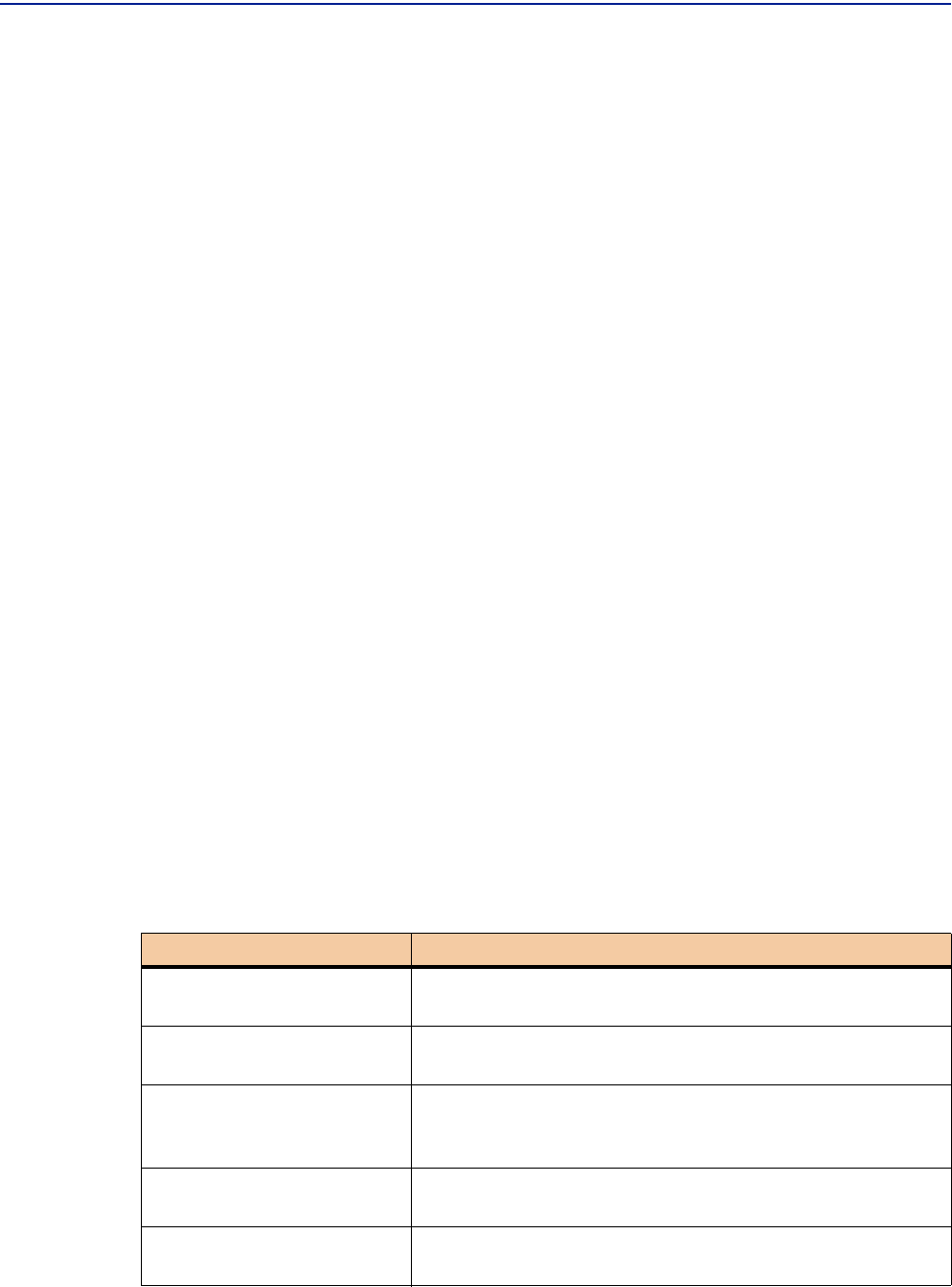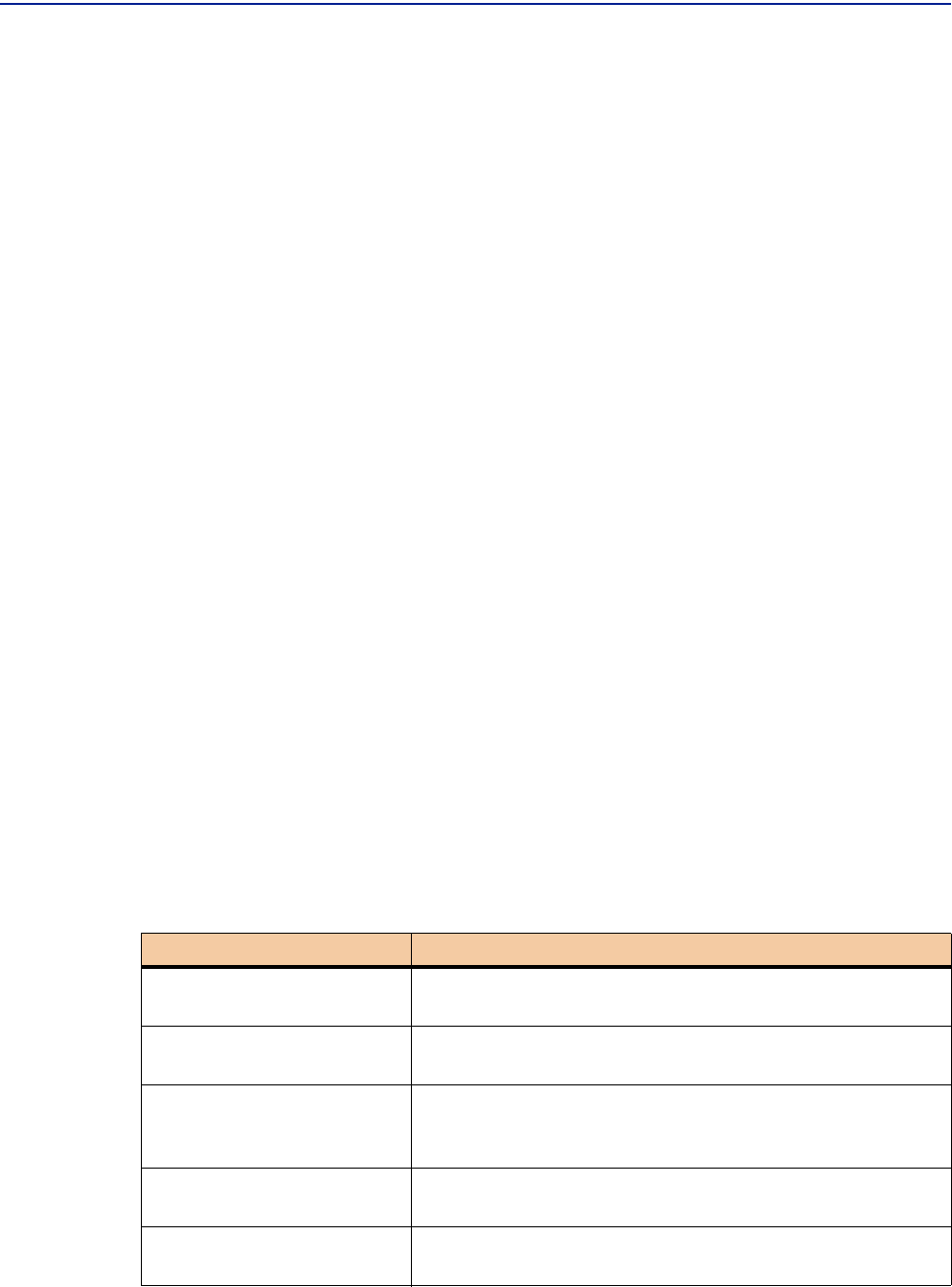
The Navigation Tree
Chapter 3 Getting Started 53
Accessing Context Menus
Access a context menu for an object in the tree by right-clicking the object. Some
context menus cascade through multiple levels of commands; others have only one
level of commands. The specific commands available in these menus differ
depending on the type of object to which the menu belongs.
Individual menu commands are discussed in the context of performing procedures
during routine use of PATROL DashBoard. Also, you can find more information
about commands in the online Help.
Refreshing the Tree
At the Network root and the domain levels of the navigation tree, you can manually
refresh the tree. Usually, the tree is automatically refreshed after you add, delete, or
move network objects, but some browsers might require you to use the manual
refresh method.
To refresh the navigation tree, right-click anywhere in the tree, except directly on an
object, and then choose
Refresh.
Searching in the Tree
To search for an object in the navigation tree, right-click anywhere in the tree, except
directly on an object, and then choose
Search. Supply some search criteria, described
in Table 2, and click
Search.
Table 2 Navigation Tree Search Criteria (Part 1 of 2)
Search Options Description
Search
Enter a string from the object name; you can use
wildcards.
DNS Lookup
Click this button to request the device name instead of
its IP address as the result.
Wrap Around
Select this check box to direct the search to continue
beyond the end of the navigation tree and start again at
the top of the tree, ending at your current location.
Match Case
Select this check box to use case sensitivity in the search
(match capital and lowercase letters as typed in
Search).
Find Whole Word Only
Select this check box to find an entire word instead of a
substring.