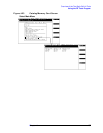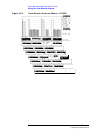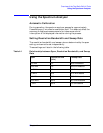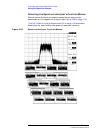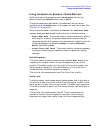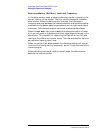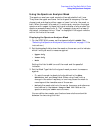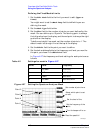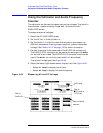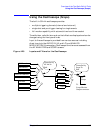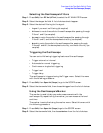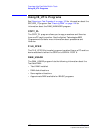Chapter 4 115
Overview of the Test Set’s Built-In Tools
Using the Spectrum Analyzer
Using the Spectrum Analyzer Mask
The spectrum analyzer mask consists of two adjustable limit lines.
They show the upper and lower limits of spectral occupancy. You can
choose to set and display either upper or lower limits for the mask, or
both. When the mask is turned on, it continuously monitors the signal
spectrum with respect to these limits and indicates a failure when the
spectrum exceeds these limits. A “Fail” message, along with a beep (if
activated), indicates a failure. “Pass” is displayed if the signal remains
within the limits of the mask.
Displaying the Spectrum Analyzer Mask
1. On the SPEC ANL screen, set the Controls field to MASK. (See
“Selecting the Spectrum Analyzer’s Controls Menus” on page 112 for
instructions.)
2. Set the Display field to show the mask on the screen, and to indicate
which limits you want to measure against.
• Upper Only
• Lower Only
• Both
Setting this field to Off turns off the mask and the pass/fail
indicator.
3. Set the Mask Type field to the type of mask you want to measure
against.
• Fix sets the mask to absolute limits defined in the #Pts,
EditPoint, Lvl, and Freq fields. When using fixed limits a
change in the center frequency or level may cause the mask to
move beyond the viewable area of the screen.
• Rel sets the mask relative to the center frequency and reference
level defined in the Center Freq and Ref Lvl fields on the
spectrum analyzer’s Main controls menu.
You can define two masks, one fixed and one relative and switch
between the two using this field.