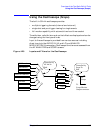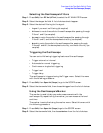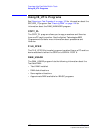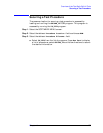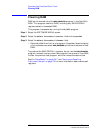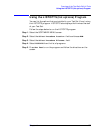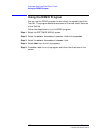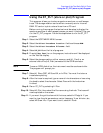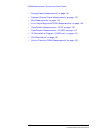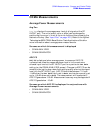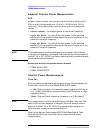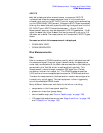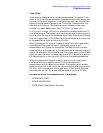Chapter 4 127
Overview of the Test Set’s Built-In Tools
Using the ST_PLT (store or plot) Program
Using the ST_PLT (store or plot) Program
This program allows you to store a spectrum analyzer, or oscilloscope
trace. The storage medium can be either a memory card or internal
RAM. PC card or to plot a stored trace from a PC card.
Before running the program the test set must be setup to display the
spectrum analyzer or oscilloscope trace as you want it plotted. They you
run the ST_PLT program. Follow the steps below to run the ST_PLT
program.
Step 1.
Select the SOFTWARE MENU screen.
Step 2.
Select the Select Procedure Location: field and choose ROM.
Step 3.
Select the Select Procedure Filename: field.
Step 4.
Select ST_PLT from the list of programs.
Step 5.
Press
k1
(Run Test) to run the program, instructions will be displayed
on the Test Set display.
Step 6.
Select the storage medium, either memory card (k1, Card) or an
external disk drive (k5, Disk) connected to the GPIB connector.
NOTE
To use an GPIB disk drive, the instrument must be a sole controller.
The program will prompt you.
Step 7.
Select k1 Store OSC, k2 Store SA, or k4 Plot. You must first store a
trace before plotting.
Step 8.
After the trace is acquired, type a name of nine characters or less using
the knob to select the character. Select Done with the knob when
finished.
Step 9.
Rerun ST_PLT by selecting k1 Run.
Step 10.
Select k5 Plot, then select the file name using the knob. The trace will
now be plotted on the screen.
Step 11.
If you want the grid to show with the trace, select k4 Plotgrid. If you
want to view the plot parameters, center frequency, V per division, etc.,
select k2 Show Info. If you want to exit, select k1 Done.