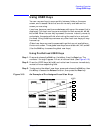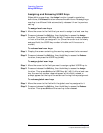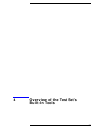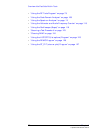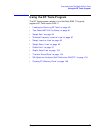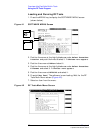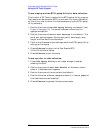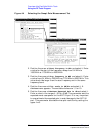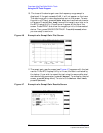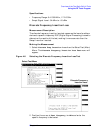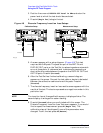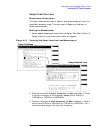82 Chapter 4
C:\Spk\Ref\RefGuideRevE\Tools.fm
Overview of the Test Set’s Built-In Tools
Using the RF Tools Program
To use a laptop and the BTS Laptop Utility for data collection:
This function of RF Tools is used with the BTS Laptop Utility program.
Test results can be stored as ASCII or plot data. For more information
on this utility, refer to the on-line help accompanying the BTS Laptop
Utility software.
1. Position the cursor at Use BTS Laptop Utility and select it (see
Figure 4-3 on page 81). The screen changes to show only the
appropriate options.
2. Position the cursor at Serial Port Settings 9 and select it. The
serial port settings appear. Serial baud, parity, data length, stop
length, and flow control can be edited.
3. Confirm that these serial port settings match the BTS Laptop Utility
settings on the laptop.
4. Press
k5
(Return) to return to the Test Results/BTS
Utility/Printer/Serial Setup.
5. Press
k5
(Return) to exit the setup.
To use a printer for data collection:
1. If Use BTS Laptop Utility is set to Yes, change it to No by
selecting the field.
2. Position the cursor at Send Test Results to Printer at and
select it. A Choices menu appears.
3. Position the cursor at the correct port and select it.
4. Position the cursor at Print Setup and select it. Lines per page and
form feed locations can be edited.
5. Press
k5
(Return) to go back to the previous menu.