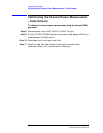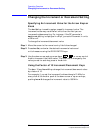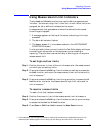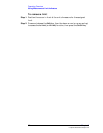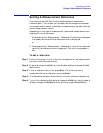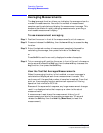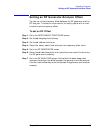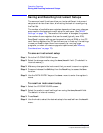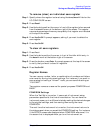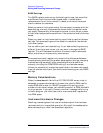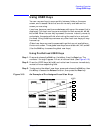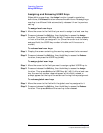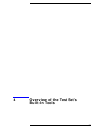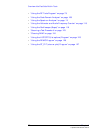70 Chapter 3
C:\Spk\Ref\RefGuideRevE\Opoverv.fm
Operating Overview
Saving and Recalling Instrument Setups
Saving and Recalling Instrument Setups
The save and recall functions allow you to store different instrument
setups and retrieve them later, eliminating the task of re-configuring
the Test Set.
The number of available save registers depends on how many changes
were made to the base instrument setup for each save. (See “BASE
Settings” on page 72.) The smaller the number of changes, the greater
the number of save registers that can be used (typically over 200).
Save/Recall register settings can be saved to internal RAM or to a PC
card. Saving registers to a PC card allows you to “back up” the settings
in case you need to clear them from memory for running large
programs, or when a firmware upgrade is performed (see “Memory
Considerations” on page 72).
To save an instrument setup
Step 1.
Go to the I/O CONFIGURE screen.
Step 2.
Select the storage media using the Save/Recall field. (The default is
internal memory.)
Step 3.
Make any changes to the instrument that you want to save in a register.
Step 4.
Press and release the
Shift
key then the
Recall
key to access the
Save
function.
Step 5.
Use the DATA ENTRY keys or the Save: menu to enter the register’s
name.
To recall an instrument setup
Step 1.
Select the I/O CONFIGURE screen.
Step 2.
Select the media to recall settings from using the Save/Recall field.
The default is internal memory.
Step 3.
Press
Recall
.
Step 4.
Use the knob to select the desired setup to be recalled from the Recall
menu.