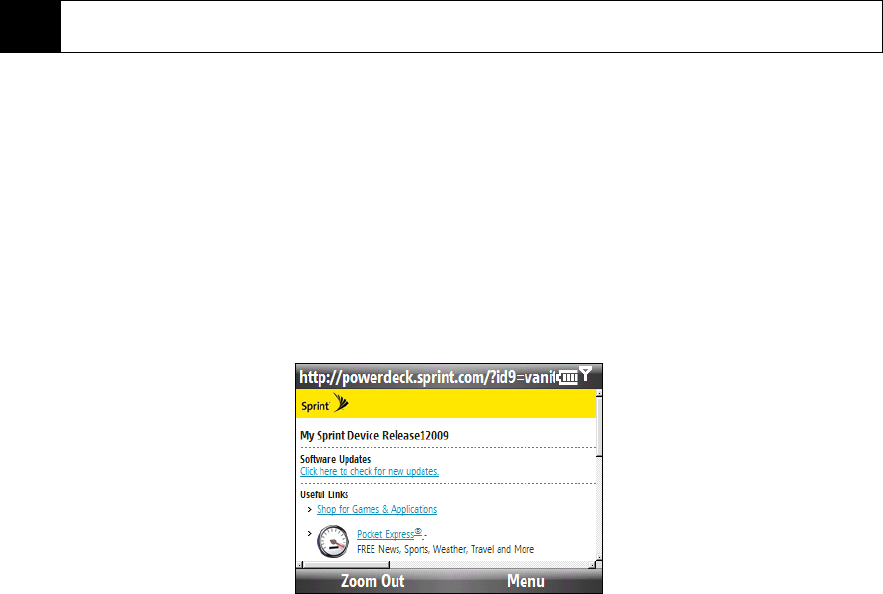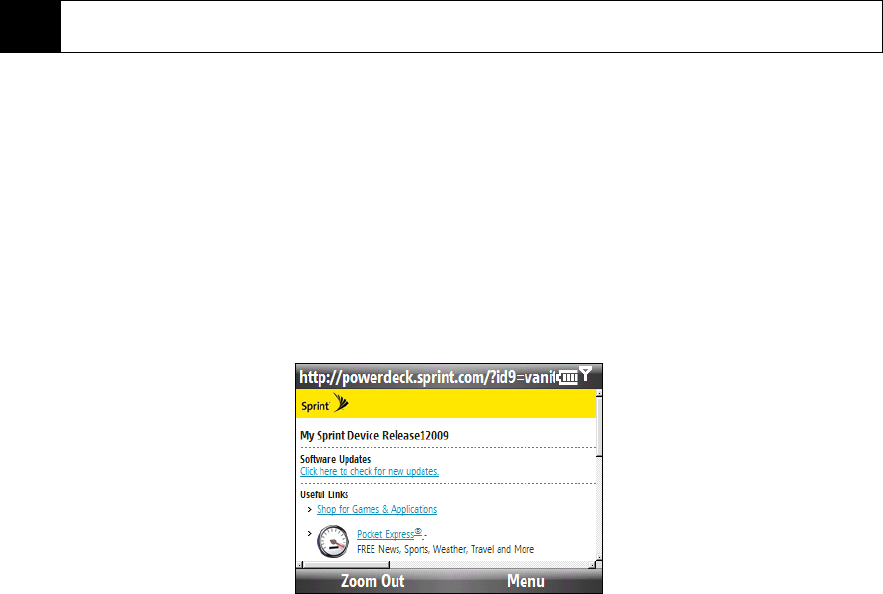
94 3B. Web and Data Services
Finding Your User Name
If you aren’t sure what your user name is, you can easily find it on your device.
ᮣ Press Start (left softkey) > All Programs (left softkey) > Settings > Device Information > Version and scroll down to
Current username.
Connecting to Data Services
To connect to data services and access the Internet, you can simply launch the Web browser on your
device. You can also connect to data services from the Connections settings screen or the Comm Manager.
Connecting to Data Services Using Internet Explorer
ᮣ Press Start (left softkey) > All Programs (left softkey) > Internet Explorer.
– or –
From the Home panel, scroll to the
Internet Explorer panel and then press the Enter key.
Your data connection starts and the Sprint Powerdeck home page is displayed:
Sprint Powerdeck Home Page
Connecting to Data Services from the Comm Manager
1. Do one of the following to open the Comm Manager:
Ⅲ From the Home panel, scroll to the Settings panel and then press the navigation key right to select
Comm Manager. Then press the Enter key.
– or –
Ⅲ Press Start (left softkey) > All Programs (left softkey) > Comm Manager.
– or –
Ⅲ Press Start (left softkey) > All Programs (left softkey) > Settings > Connections > Comm Manager.
2. Select
Data Connection. The indicator is in the ON position when your device is connected to data
services.
Tip
If you choose to change your user name and select a new one online, you must then update the user name on
your device. Press Start (left softkey) > All Programs (left softkey) > Settings > Device Name.