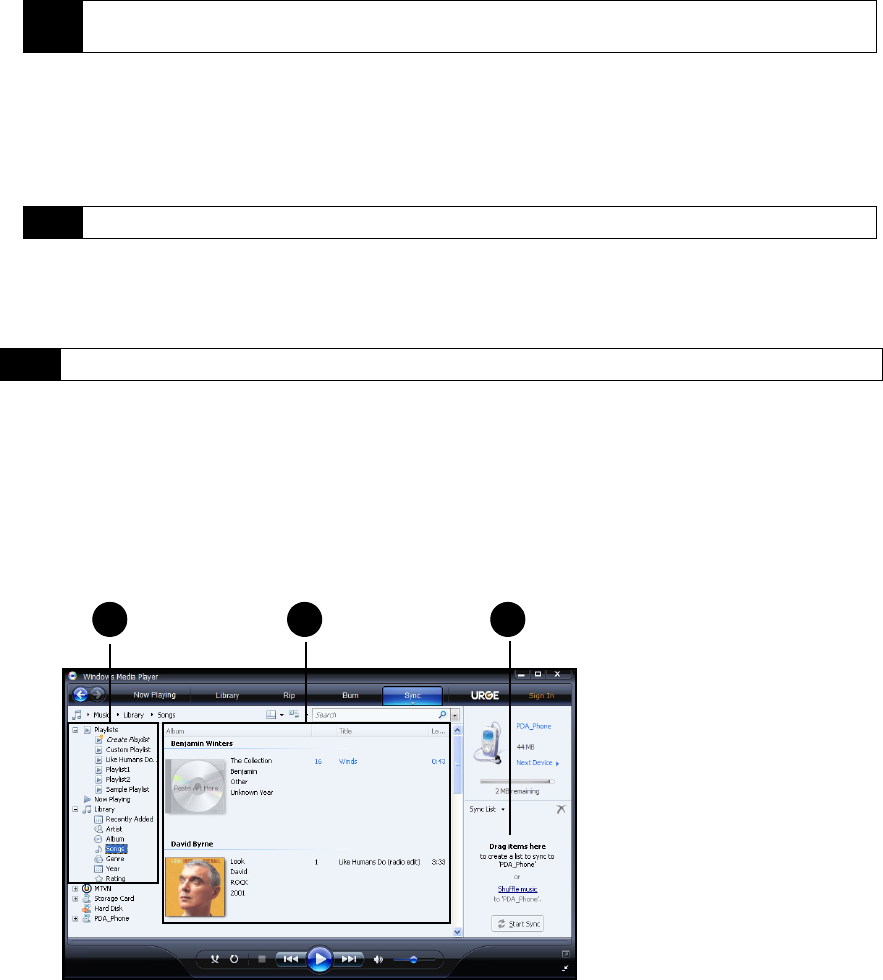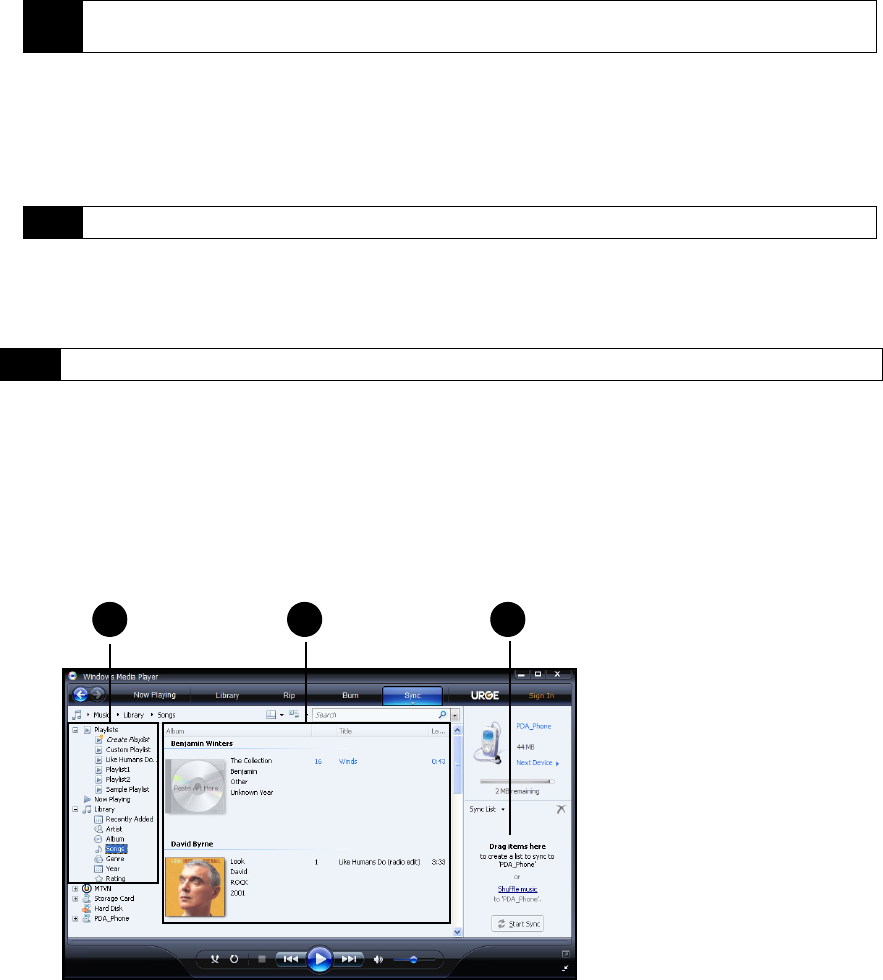
54 2D. Camera and Multimedia
Synchronizing Video and Audio Files
Use the latest version of Windows Media Player on your computer to synchronize digital media files from
your computer to your phone. This ensures that protected files and album art (for skins) are copied to your
phone correctly.
Synchronizing Content to Your Device Automatically
1. On your computer, open Windows Media Player, and then connect your phone to your computer.
2. In the Device Setup Wizard, select Yes, search my computer now.
3. On the Device Setup dialog box, enter a name for your phone and click
Finish. Windows Media starts
synchronizing the music files in the computer with the phone.
4. On the left panel of Windows Media Player, right-click the name of your phone and click
Set Up Sync.
5. On the Device Setup dialog box, select the
Sync this device automatically and then select the playlist(s) that
you want to sync between the computer and your phone.
6. Click
Finish.
The files will begin synchronizing to your phone. The next time you connect your phone to your computer
while Windows Media Player is running, synchronization will start automatically.
Synchronizing Content Manually to Your Device
1. If you have not set up media synchronization between your phone and computer, follow steps 1 to 3 in
“Synchronizing Content to Your Device Automatically.”
2. Click the
Sync tab on the Windows Media Player of your computer. Select a Playlist or a Library on the left
panel of the Windows Media Player.
3. From the Content List, drag the media files that you want to sync to your phone and drop them to the
Sync List.
4. Press
Start Sync to start synchronizing the selected files to your phone.
Note
If you have previously opened Windows Media Player and searched for media on your computer, you will not
be prompted to search your computer.
Note
On the Device Setup dialog box, make sure that the Sync this device automatically check box is selected.
Note
You can also sync your storage card if you have one installed on your phone. To sync, right-click Storage Card.
1 2 3
1. Playlist and Library List
2. Content List
3. Sync List