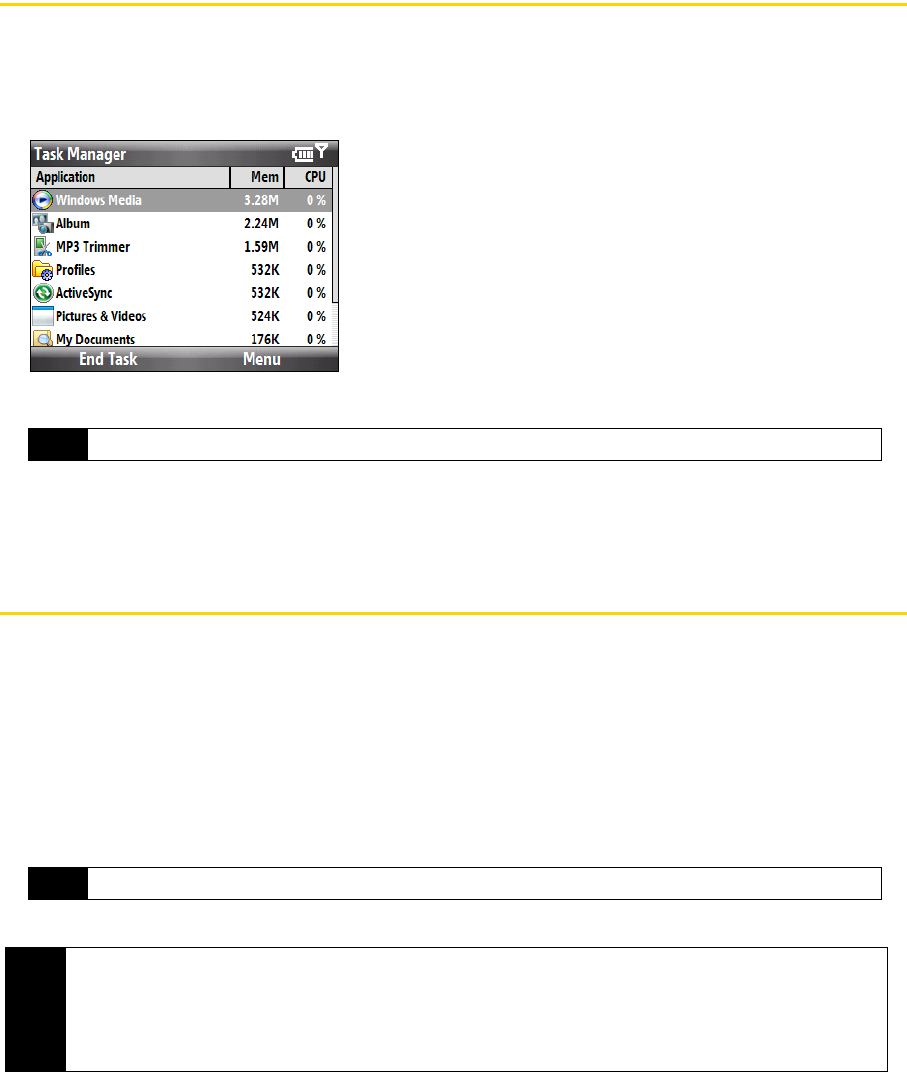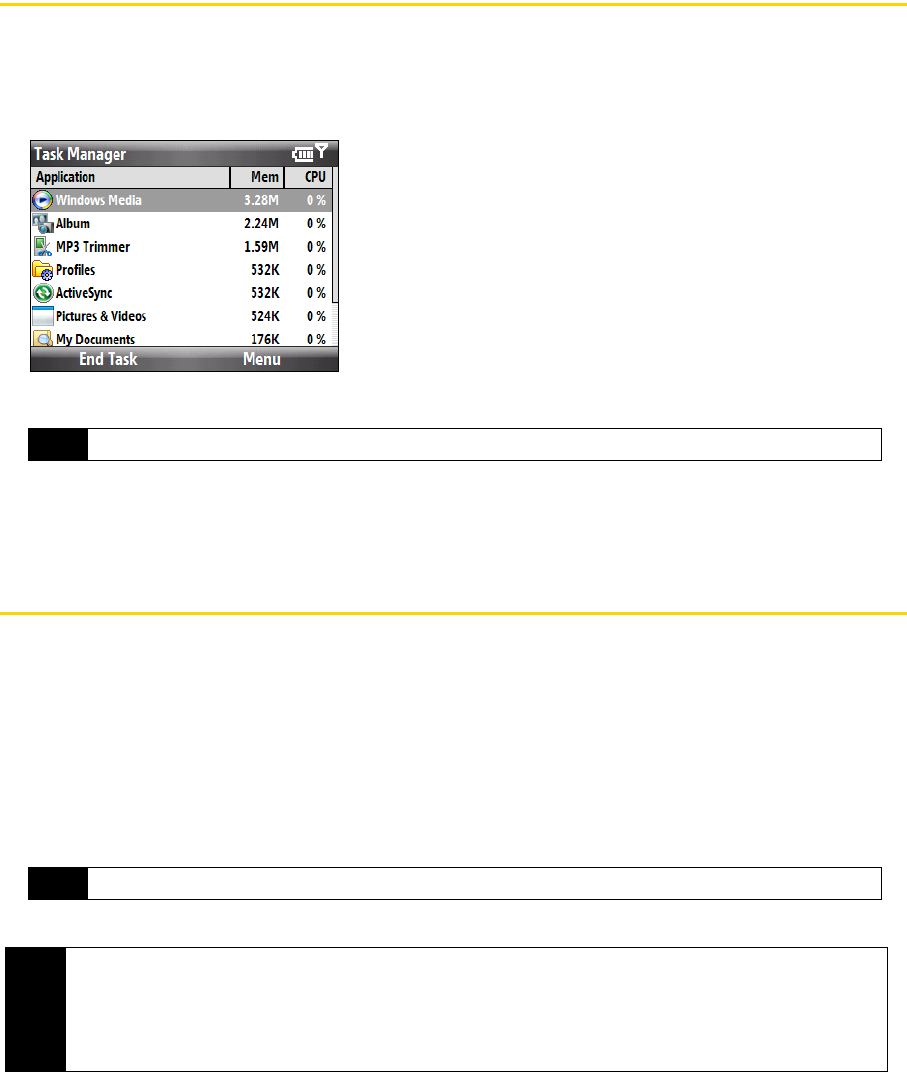
70 2G. Managing Your Device
Using Task Manager
Task Manager allows you to view or stop the programs currently running on your phone.
To close running programs from the Task Manager:
1. From the Home panel, press
Start (left softkey) > All Programs (left softkey) > Accessories > Task Manager.
2. On the Task Manger screen, select a program on the list and then press
End Task (left softkey).
Press
Menu (right softkey) to open a menu where you can change the view, sorting order, refresh the screen,
and more.
Protecting Your Device
You can help keep your data more secure by requiring a password every time the phone is turned on.
To enable the phone lock:
1. From the Home panel, press
Start (left softkey) > All Programs (left softkey) > Settings > Security > Device lock.
2. Select
Prompt if device unused for, then select the amount of time for the phone to be inactive before
automatically locking.
3. Select the
Password type, then enter and confirm your password.
4. Press Done (left softkey) and then press Yes (left softkey) in the confirmation screen.
To disable the phone lock
ᮣ Press Unlock (left softkey) and then enter the password you have set to unlock your phone.
Tip
To stop all running programs, press Menu (right softkey) > End All Tasks.
Tip
If your phone is configured to connect to a network, use an alphanumeric password for increased security.
Notes
• To ensure that you can always make emergency calls, do not begin your password with the digits of your
local emergency number.
• If you forget your password, you can hard reset or clear the phone memory. Before you do this, make sure
you back up your data and files so that you can restore them back to your phone. For more information about
hard resetting the phone and clearing the memory, see “Resetting Your Device” on page 72.