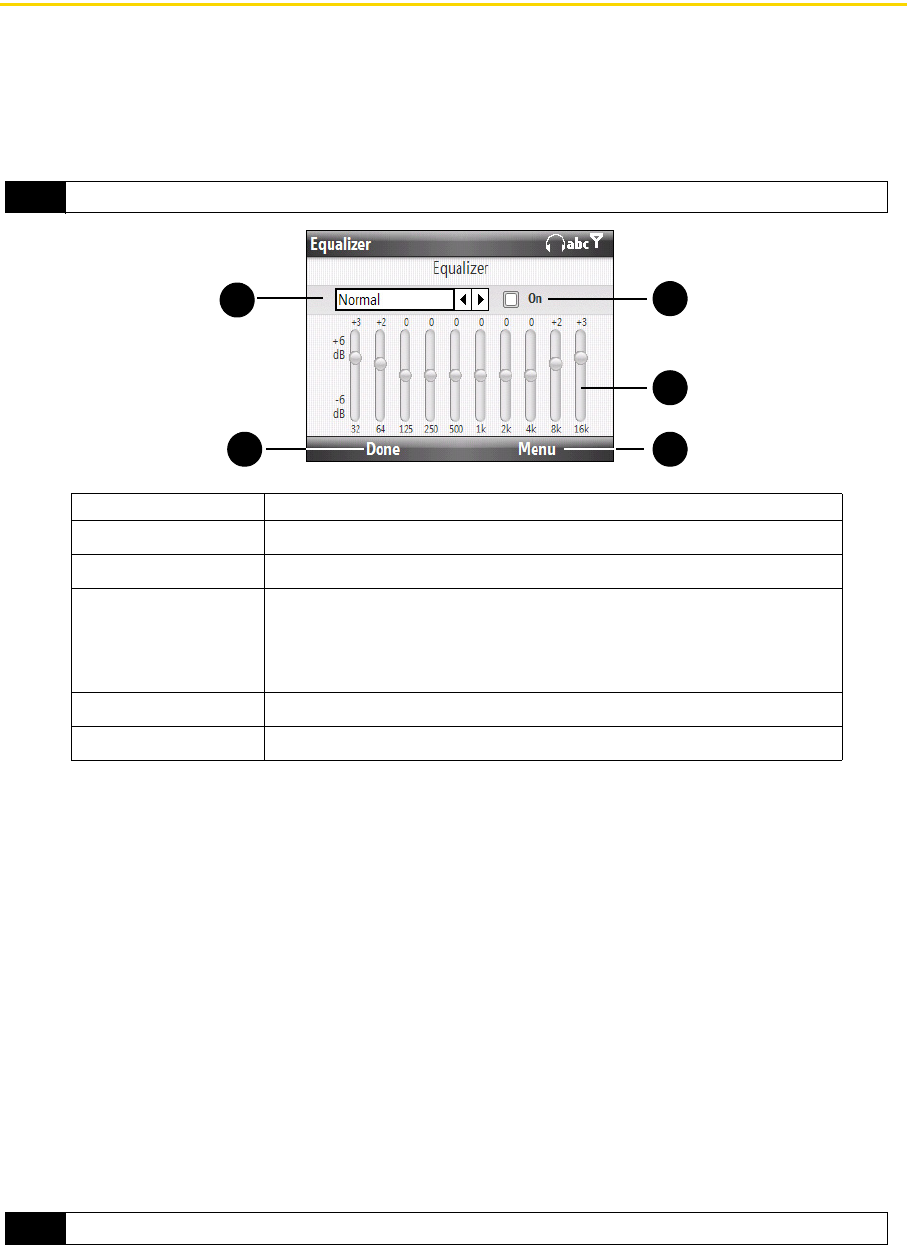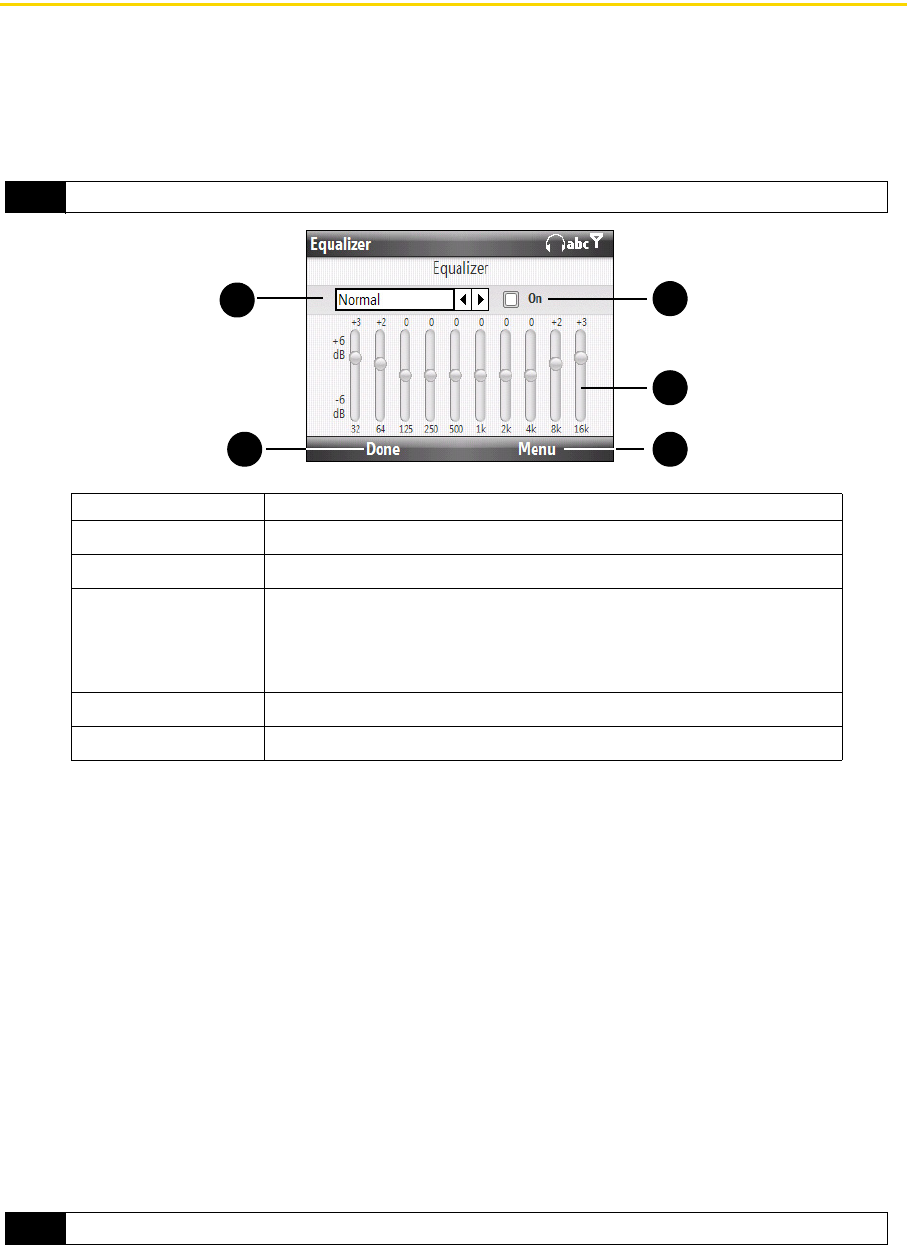
56 2D. Camera and Multimedia
Using Audio Booster
Audio Booster optimizes sound for a better listening experience. It provides preset moods, such as hip-hop,
jazz, and rock, and several enhancement presets that suit different types of music.
To access Audio Booster:
ᮣ Press Start (left softkey) > All Programs (left softkey) > Audio Booster.
To use an Equalizer preset:
ᮣ Select the list box and then select a desired preset.
To create a custom equalizer preset:
1. Select the frequency band area and press the Enter key. Use the navigation key right and left to select
individual frequency bands and then adjust to your desired values by using the navigation key up and
down. The selected values are indicated on top of the sliders. Press the Enter key to exit adjustment
mode.
2. Save equalizer settings as a preset by pressing
Menu (right softkey) > Save as Preset.
3. Enter a preset name and then press Done (left softkey). The preset you created will be added to the list
box.
To delete a custom equalizer preset:
1. Select the list box and then highlight the Equalizer preset you want to delete.
2. Press
Menu (right softkey) > Delete Preset.
Note
You must plug in the headset first onto the earphone jack of your phone before you can open the program.
Control Use
1
Equalizer Presets
Select to choose the Equalizer preset to use.
2
Done Press to apply the modified settings.
3
Menu
ⅷ Press Menu (right softkey) > Cancel to exit Audio Booster without
applying the modified settings:
ⅷ Press Menu (right softkey) > Save as Preset or Delete Preset to save
or delete preset equalizer settings.
4
Frequency Band
Select then use the navigation key to adjust the frequency.
5
On Select the check box to enable or disable the equalizer.
Note
You can only delete custom equalizer presets. Equalizer presets that are preinstalled cannot be deleted.
5
4
2 3
1