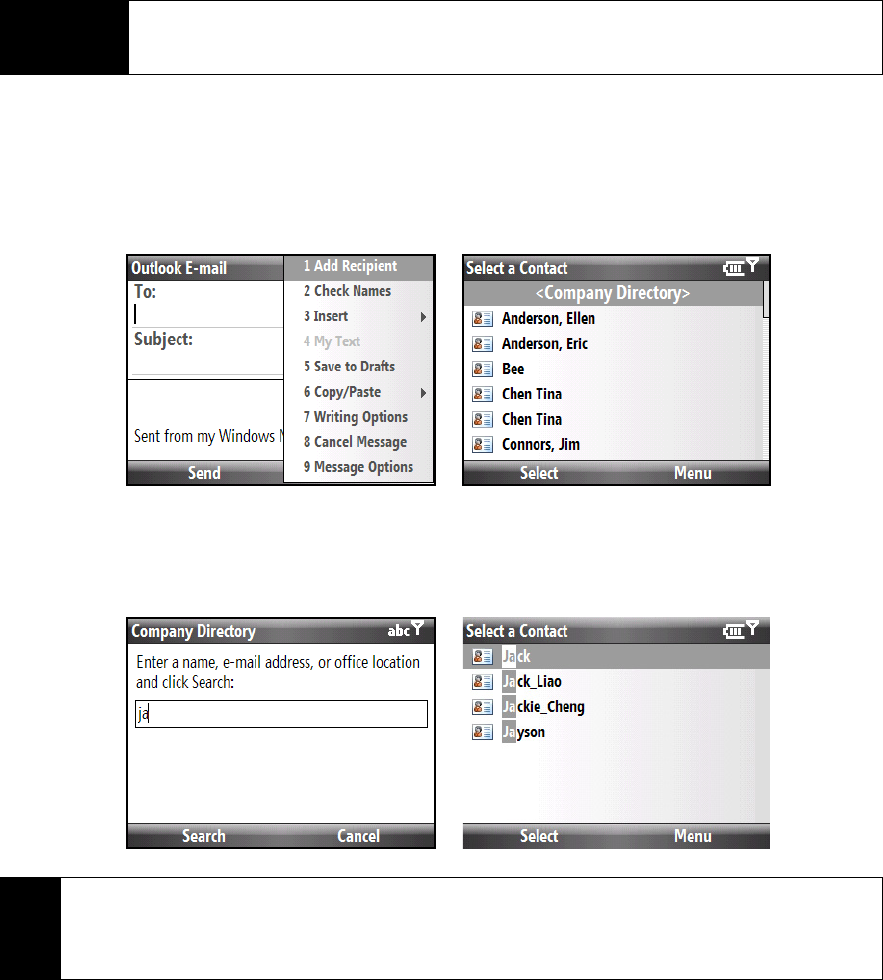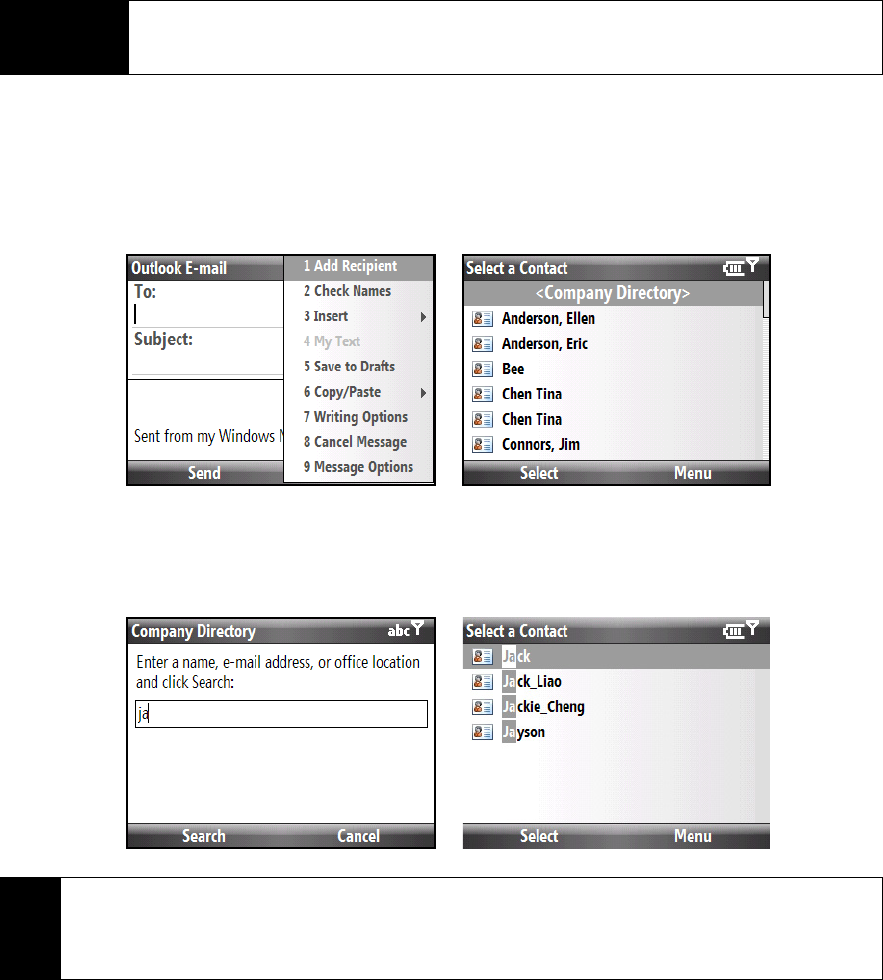
124 3B. Web and Data Services
Finding Contacts in the Company Directory
In addition to having contacts on your device, you can access contact information from your organization’s
Company Directory. By having over-the-air access to the Company Directory, you can easily send email
messages and meeting requests to anyone in your company.
1. Synchronize with the Exchange Server.
2. Do any of the following:
Ⅲ In Contacts, press Menu (right softkey) > Company Directory.
Ⅲ In a new email, select the To box and then select Company Directory at the top of the list or press Menu
(right softkey) > Company Directory.
Ⅲ In a new meeting request using Calendar, scroll to Attendees and select No attendees > Add Required
Attendee
or Add Optional Attendee and then select Company Directory at the top of the list.
3. Enter a partial or full contact name and press
Search (left softkey). In the search results list, select the
contact you want.
Requirement
Access to the Company Directory is available only if your organization is running Microsoft Exchange
Server 2003 SP2 or higher, and you have completed your first synchronization with the Exchange
Server.
Notes
• You can save a contact from the Company Directory to your device by selecting the contact, and then
pressing
Menu (right softkey) > Save to Contacts.
• You can search on the following information as long as that information is included in the Company Directory:
First name, Last name, Email name, Display name, Email address, or Office location.