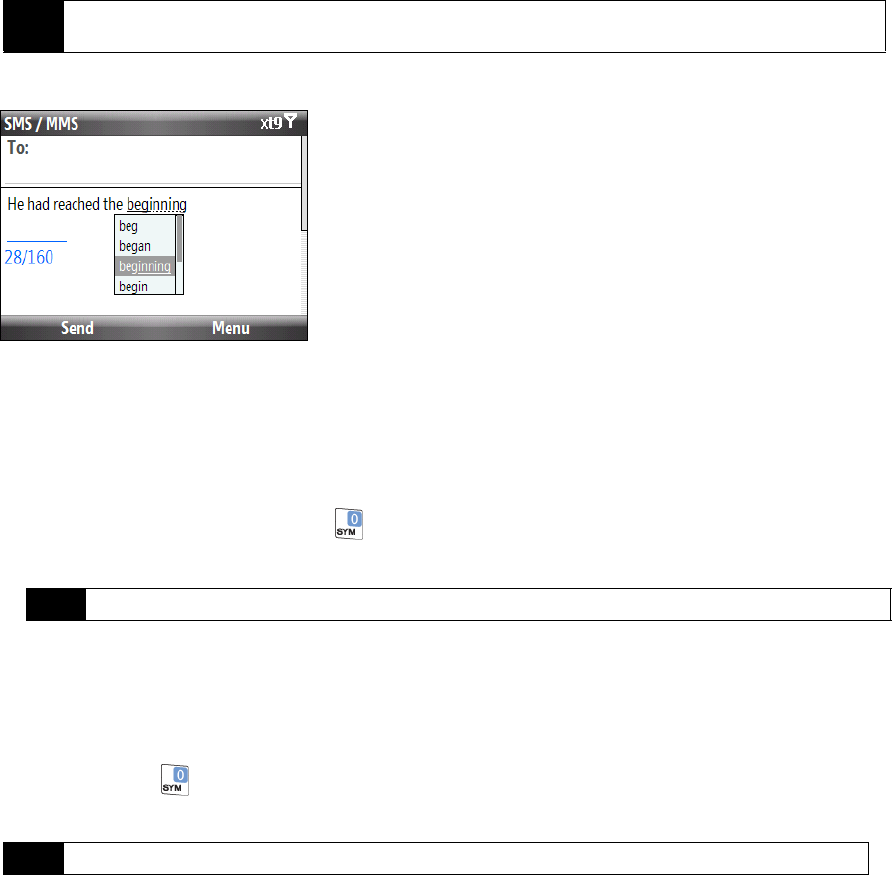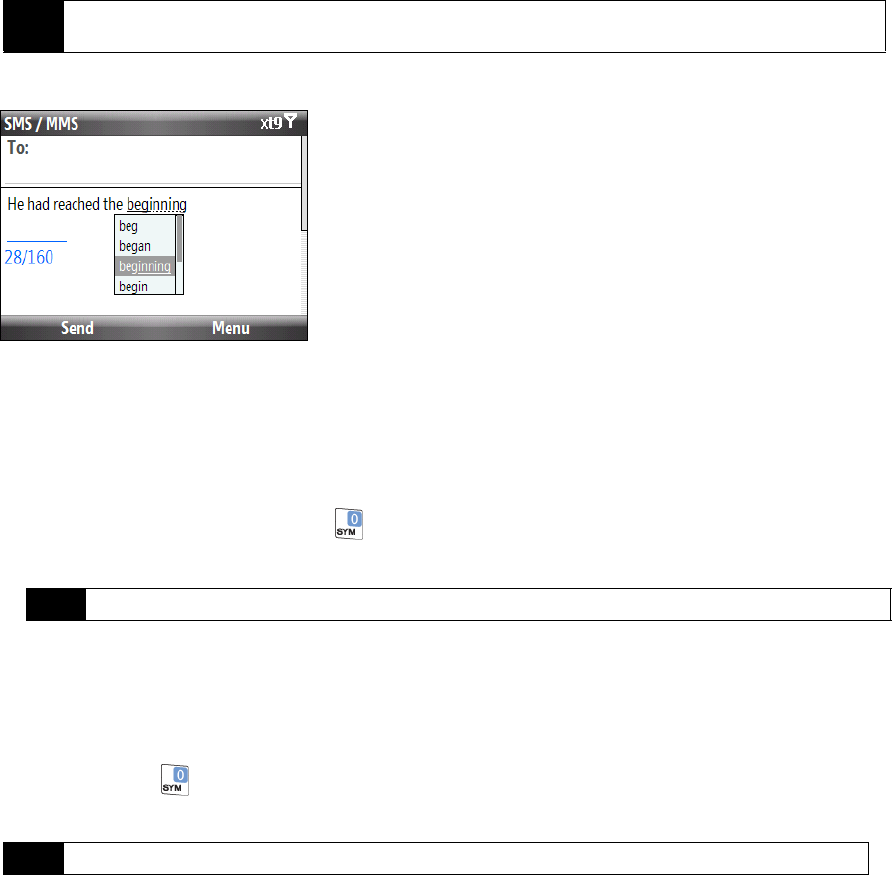
22 2A. Device Basics
While typing, words will appear in a menu on the screen.
Use the navigation key up or down to choose the word you want to insert, and then press the
Enter key.
To add custom words to the XT9 My Words list
Save words that you often use but are not in the English dictionary into the XT9 My Words list. Words that you
add into the XT9 My Words list will appear in the predicted word list.
1. While on a text field, press and hold to display a text input options menu.
2. On the menu, select
XT9 My Words > Add (left softkey).
3. In the Add/Edit Word box, enter the word and press
Done (left softkey)
To edit or delete words in the XT9 My Words list, press
Menu and then select the appropriate command in
the menu.
To set XT9 settings
ᮣ Press and hold and on the text input options menu, choose XT9 Settings. In the screen, choose the
options you want and press
Done (left softkey).
ⅷ Spell Correction. Corrects typographical errors by selecting from a list of possible words that reflect the
characters of the keys you have pressed as well as characters of nearby keys.
ⅷ Auto-Substitution. Automatically adds an apostrophe when you type common contracted words (e.g. dont
automatically becomes don’t).
ⅷ Word Completion. Lets you select from a list of possible words based on the keys that you pressed and on
the words available in the dictionary.
ⅷ Word Completion by. Lets you choose which key to use to select a word from the word completion list. You
can select the OK (Enter) key or the Space key.
Note
You can choose a different XT9 language (if available) by selecting Language on the text input options menu, and
then choosing the language you want.
Note
You must first set Predictive Text to On before you can select XT9 My Words from the menu.
Note
You must first set Predictive Text to On before you can select XT9 Settings from the menu.