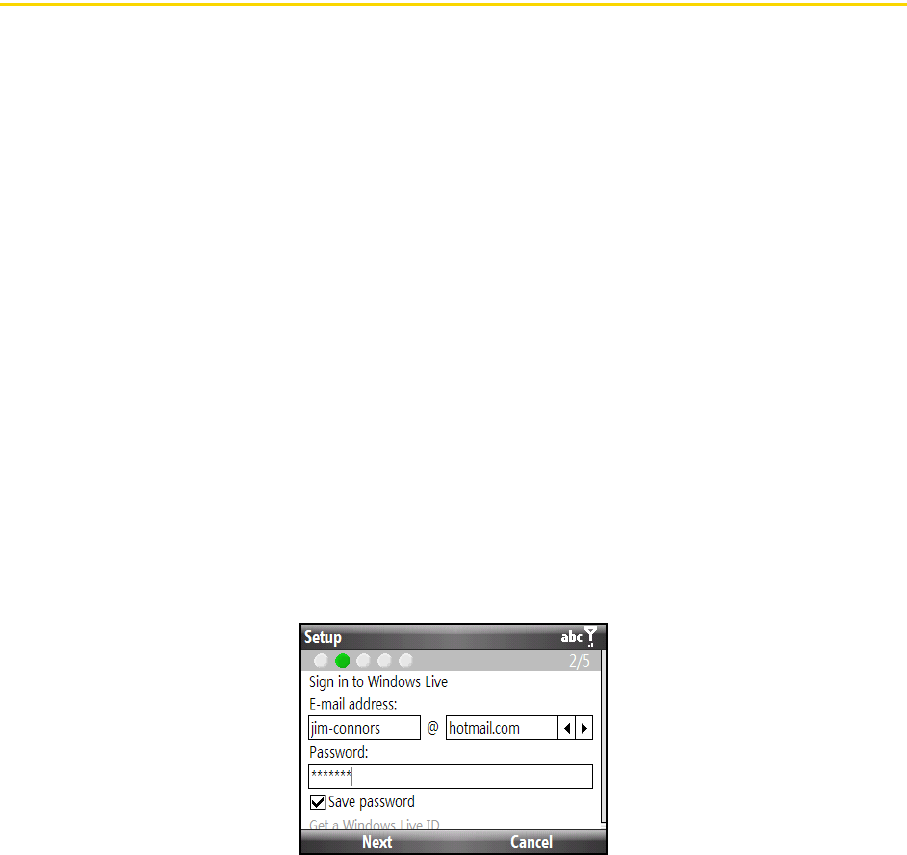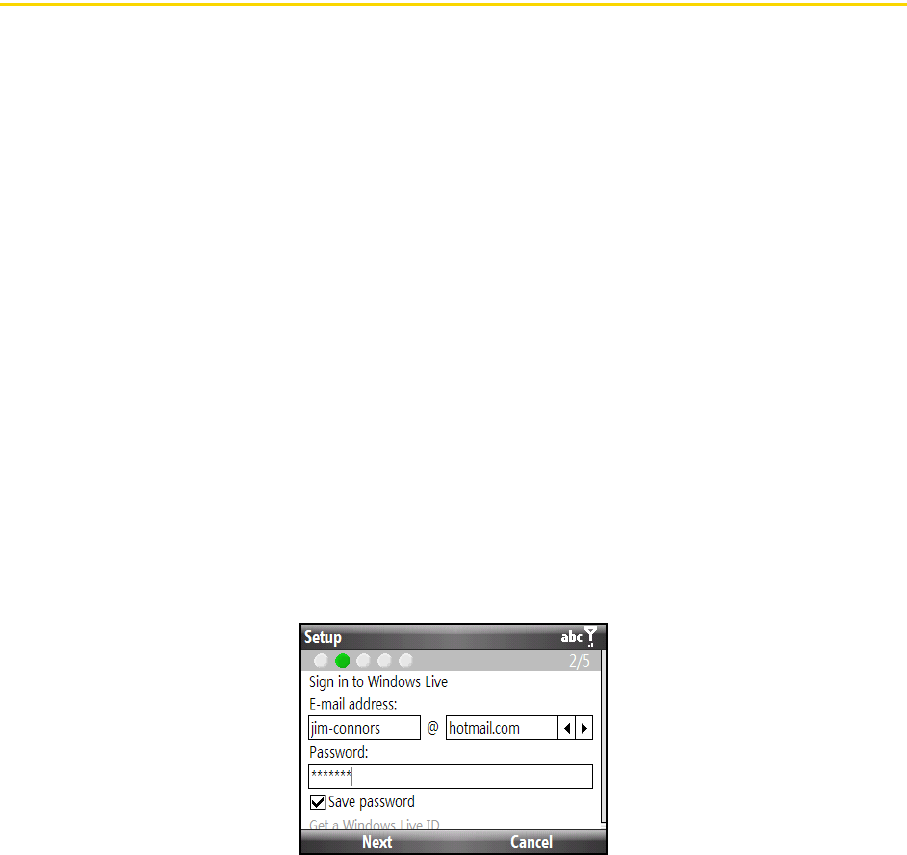
98 3B. Web and Data Services
Ⅲ Tools. Additional options you will find in this submenu include:
● Send Link. Allows you to send the current Web address in a text message or email message.
● Properties. Displays information about the current Web page such as file size.
● Options. Allows you to change various browser settings such as the default home page, to clear the
browser’s history or cookie files, and more.
Ⅲ Copy / Paste. Allows you to select, copy, and paste text.
Using Windows Live
Windows Live™ gives you a full Internet experience on your device. Windows Live™ helps you to find
information, pursue your interests, and get in touch with friends and family on the Internet easier.
Windows Live™ offers the following key features:
ⅷ Live Search Bar, which lets you search for information on the Web.
ⅷ Live Messenger, the next generation of MSN Messenger Mobile.
ⅷ Live Mail, the next generation of Hotmail.
ⅷ Live Search, which lets you find locations, browse maps, and check for directions. See “Windows Live
Search” on page 145.
ⅷ Live Contacts, your address book for storing Live Mail, Live Messenger, and Hotmail contacts.
Setting Up Windows Live™
The first time you use Windows Live™, sign in using your Windows Live™ ID, which is your Windows Live™
Mail or Hotmail address, and password.
To set up Windows Live™ for the first time:
1. Press
Start (left softkey) > All Programs (left softkey) > Windows Live and then select Sign in to Windows Live.
2. On the next screen, select the links to read the Windows Live™ Term of Use and the Microsoft Privacy
Statement. After reviewing them, press
Accept. (left softkey).
3. Enter your Windows Live™ Mail or Hotmail address and password, and ensure that the
Save password check
box is selected and then press
Next (left softkey).
4. Choose whether to show Windows Live’s services from the Home panel then press
Next. (left softkey).