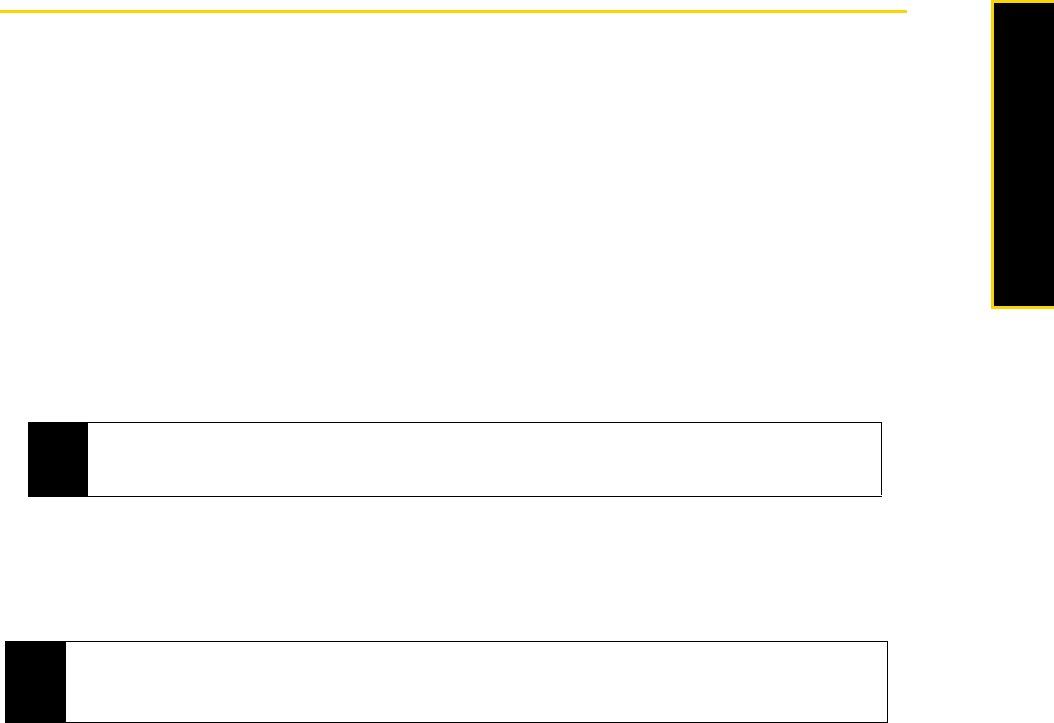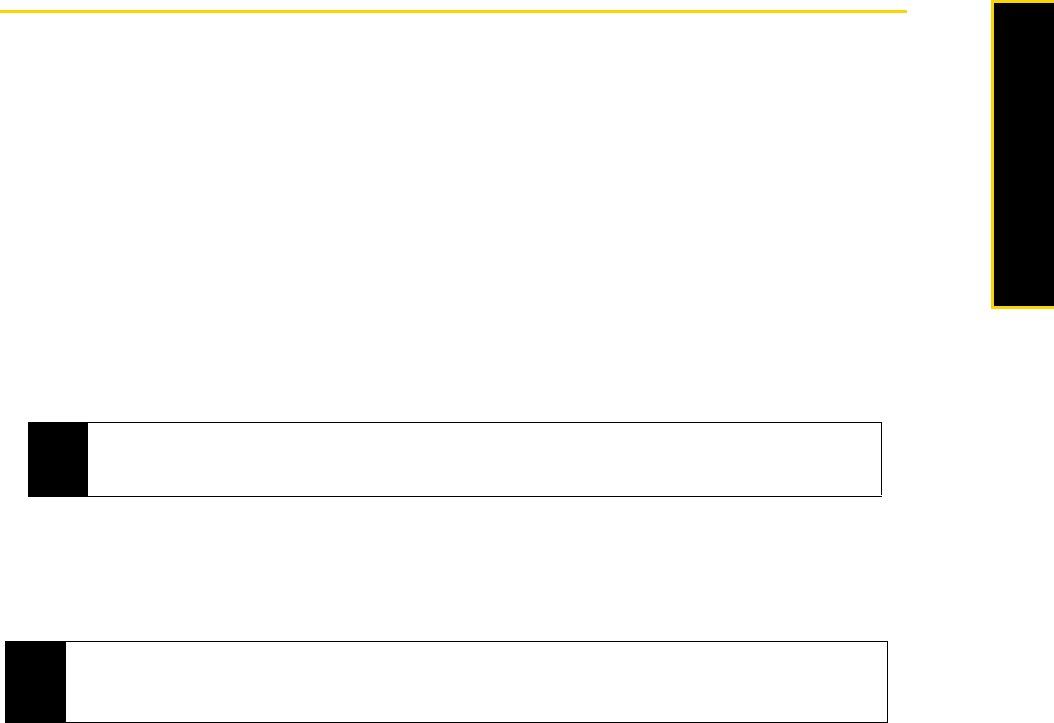
2C. Contacts, Calendar, and Tools 37
Contacts, Calendar, and Tools
Calendar
Use Calendar to schedule appointments, including meetings and other events. If you use Outlook on your
computer, you can synchronize appointments between your phone and computer. This section shows you
how to create a new appointment, change calendar views and send meeting requests.
To open the Calendar screen:
ᮣ From the Home panel, press the navigation key down to select the Appointments panel and press Today
(right softkey).
– or –
Press
Start (left softkey) > All Programs (left softkey) > Calendar.
Creating Appointments
To schedule an appointment:
1. Open the Calendar screen and then press
Menu (right softkey) > New Appointment.
2. Enter the a name for the appointment in the
Subject field, and then set the start and end dates and time.
Ⅲ To schedule an all-day event, under End time, select the All day event check box.
Ⅲ To make the appointment recurring, scroll to Occurs and select an option from the list.
3. Press
Done (left softkey).
To set the reminder time for new appointments:
By default, Calendar has been set to display a reminder alert when you have new upcoming appointments.
You can change the reminder time.
1. Open the Calendar screen.
2. Press
Menu (right softkey) > Tools > Options.
3. Scroll to
Set reminders and set the time when you want the reminder to alert you, and then press Done (left
softkey) to return to the Calendar screen.
Tip
You can also schedule a new appointment in HTC Home. From the Home panel, press the navigation key
down to select the Appointments panel, and press the navigation key right to select New Appointment. Then
press the
Enter key.
Notes
• All-day events do not occupy blocks of time in Calendar; instead, they appear in banners at the top of the
calendar.
• To remove an appointment, press Menu (right softkey) > Delete Appointment.