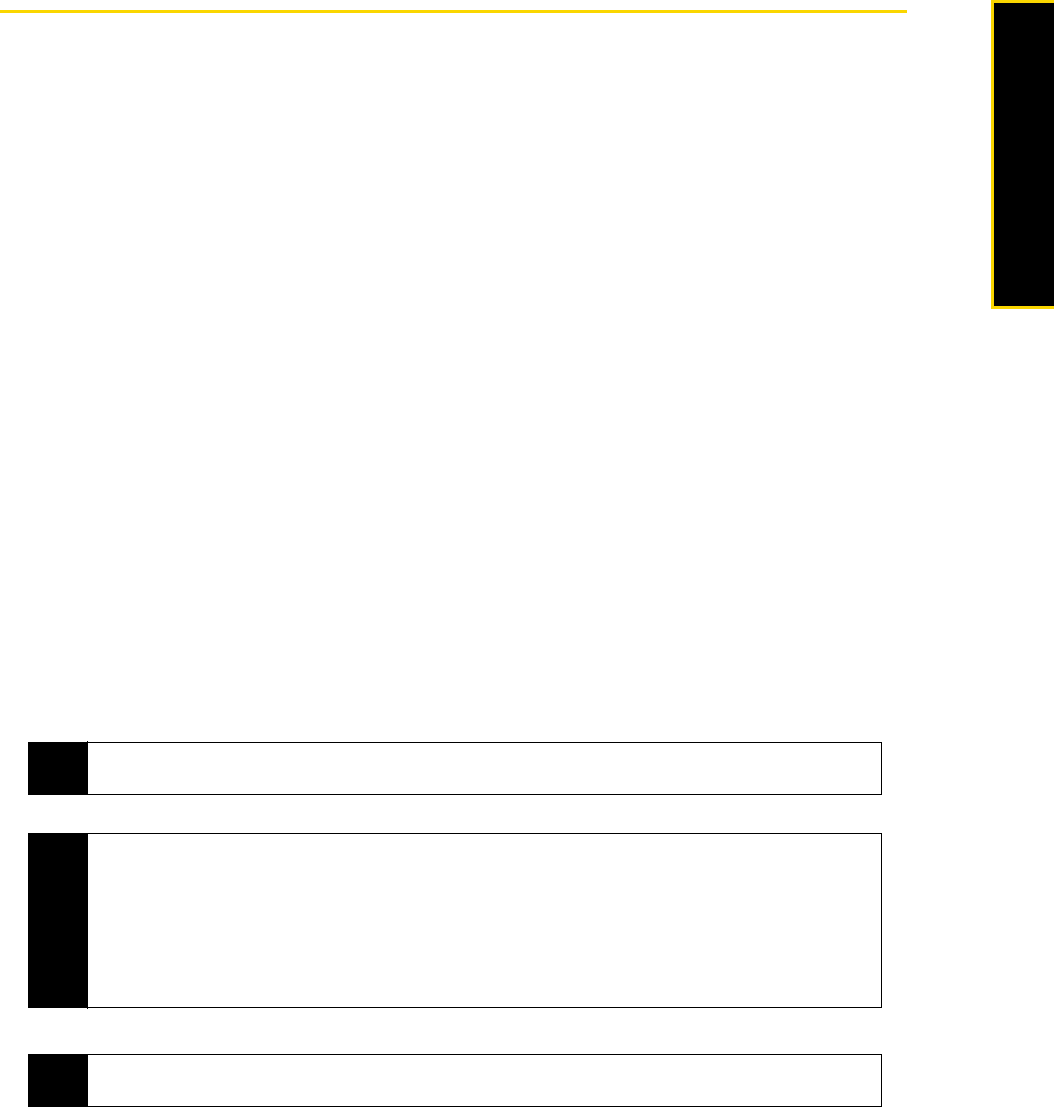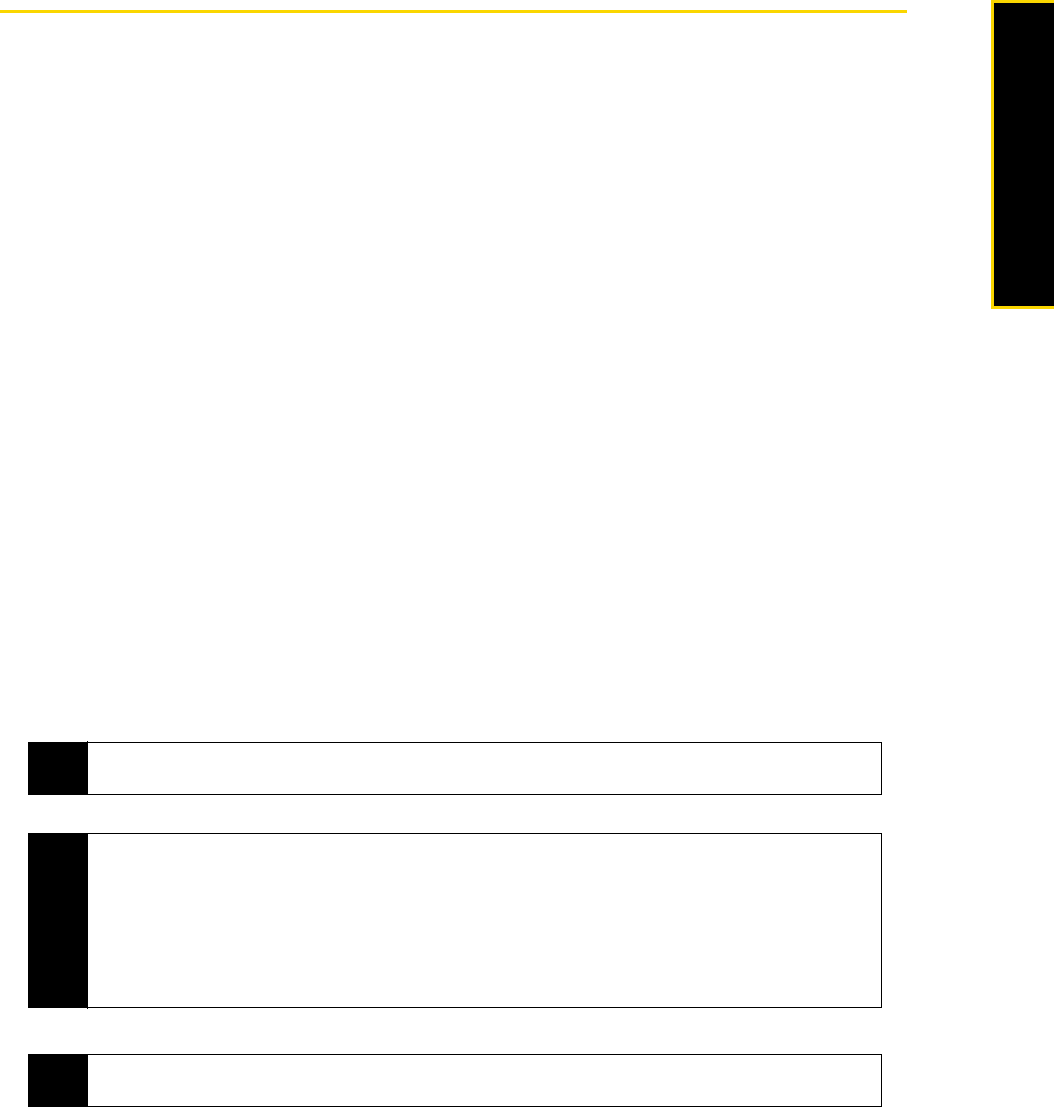
3B. Web and Data Services 119
Web and Data
Working With Company Email and Meeting Appointments
To keep up-to-date with your company email and meeting schedules while you’re out of the office, you can
connect your device to the Internet via your Sprint connection and synchronize with your company’s
Exchange Server. This section shows you how to set up an Exchange Server connection on your device so
that you can access your Outlook email and synchronize other information such as calendar appointments
with your company’s Exchange Server.
Setting Up an Exchange Server Connection
Before you can synchronize or access information on the Exchange Server, you need to set up an Exchange
Server connection on your device. You need to get the following information from your network administrator
and enter them on your device:
ⅷ Exchange Server name (must be Outlook Web Access server name)
ⅷ Domain name
ⅷ User name and password that you use at work
If you have not synchronized your device with your computer, follow these steps to set up an Exchange
Server connection.
1. Press
Start (left softkey) > All Programs (left softkey) > ActiveSync.
2. Press
Menu (right softkey) > Add Server Source.
3. Enter your
E-mail address, and ensure that the Attempt to detect Exchange Server Settings automatically check
box is selected. By selecting the option, the device attempts to download exchange server settings so
that you do not need to enter them manually. Press
Next (right softkey).
4. Enter your
User name, Password, and Domain. Exchange Server settings and the password
are case-sensitive, so be sure to enter uppercase and lowercase letters correctly. Select the
Save password check box if you want to save your password so that you do not need to
enter it again. Press
Next (right softkey).
5. After Automatic Configuration finishes, enter the
Server address. Press Next (right softkey).
6. Select the check boxes of the items that you want to sync with the Exchange Server.
7. Press
Finish (right softkey).
Note
If SSL authentication is required, select the This Server requires an encrypted (SSL) connection
check box.
Tips
• To change synchronization settings of an information item, for example, E-mail, select the check box, and
then press
Settings (right softkey).
• If you synchronized email with your computer before, you will not be able to select the
E-mail item. You
need to cancel the E-mail Setup Wizard first, press Start (left softkey) > All Programs (left softkey) >
ActiveSync > Menu > Options
, and then clear the E-mail check box under the Windows PC group of
items.
• To change the rules for resolving synchronization conflicts, press
Menu (right softkey) > Advanced.
Notes
To change Exchange Server settings, open ActiveSync on your device, and then press Menu (right
softkey) > Configure Server
.