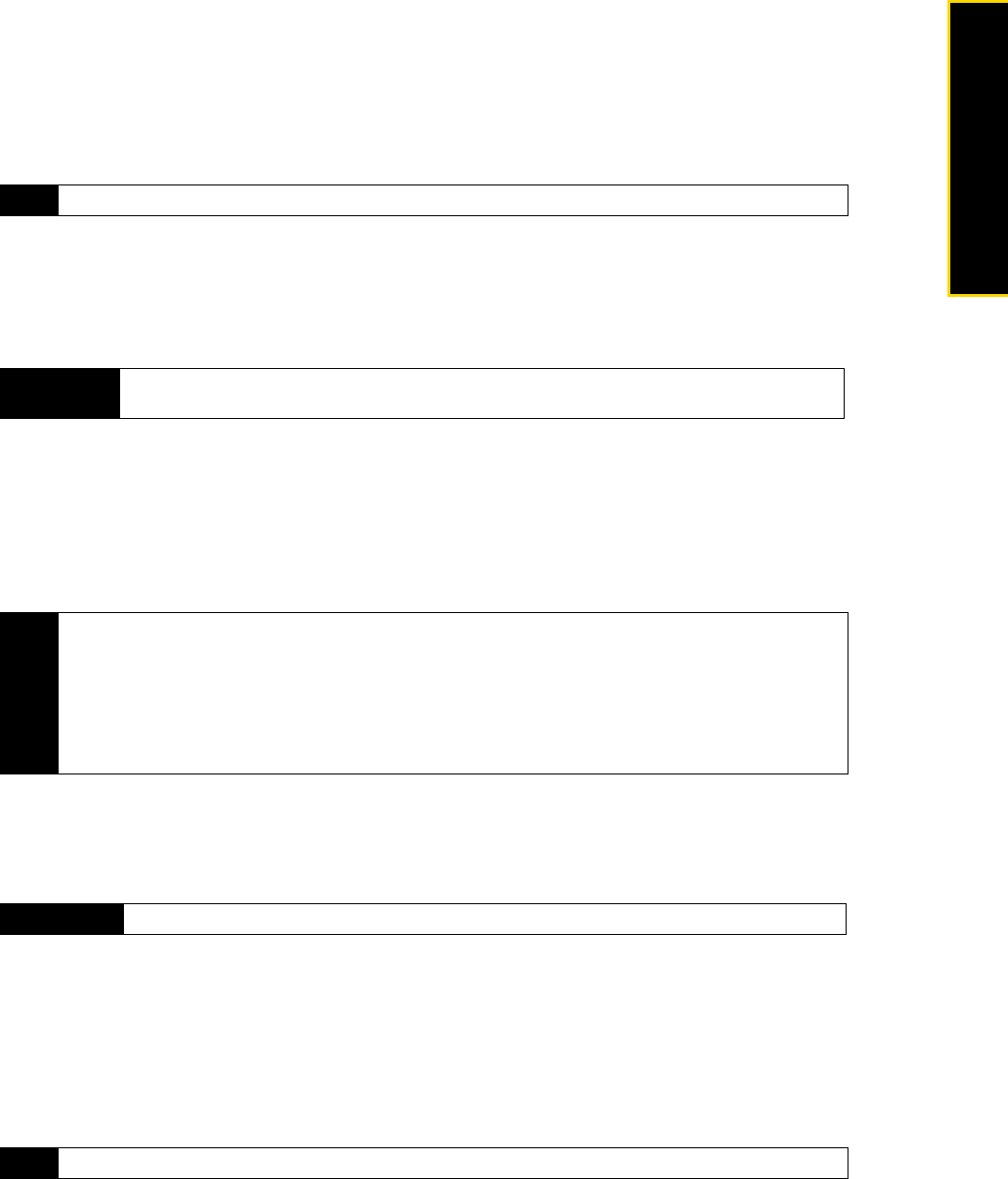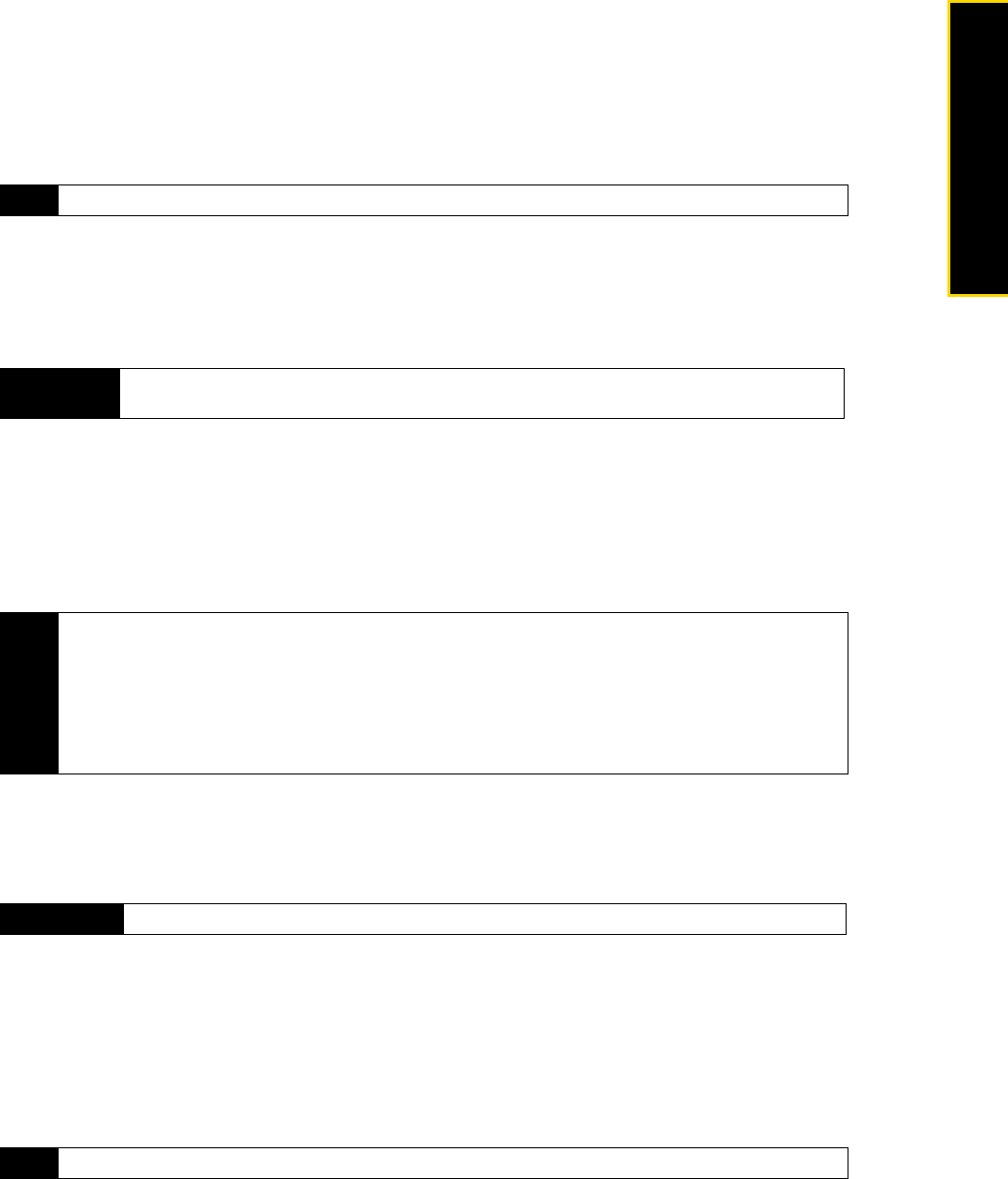
3B. Web and Data Services 121
Web and Data
Scheduled Synchronization
If you do not want to use Direct Push, you can set a regular schedule for synchronizing Outlook email and
information.
1. In ActiveSync on your device, press
Menu (right softkey) > Schedule.
2. Select a shorter time interval in the
Peak times box for you to be able to receive email messages more
frequently. (Peak times usually refer to your working hours when email volume is high).
3. Select a longer interval in the
Off-peak times box.
Instant Email Download Using Fetch Mail
The Fetch Mail feature downloads an entire email message immediately without the need for you to perform a
full Send/Receive action. This limits the download to just the email message that you want and helps to
reduce data service charges.
1. Press
Start (left softkey) > All Programs (left softkey) > Messaging > Outlook Email.
2. Select an email message to open it.
3. By default, only the first few words of the message is shown. To download the whole email message,
scroll to the end of the message, and then select
Get the rest of this message.
4. A “Downloading message” status appears. Wait for the remainder of the message body to be
downloaded.
Searching for Email on the Exchange Server
You can access email that is not available on your device by searching your Microsoft Exchange Server
mailbox. The search results are downloaded and displayed in a Search Results folder.
1. Press
Start (left softkey) > All Programs (left softkey) > Messaging > Outlook E-mail.
2. Press
Menu (right softkey) > Tools > Search Server.
3. In the Look for text box, enter the search keyword.
4. Choose the date range of messages to search from.
5. In
Look in, specify whether to search in the Inbox, Sent Items, or All Folders.
6. Press
Search (left softkey).
Tip
Press Menu (right softkey) > Peak Times to set the peak and off-peak times.
Requirement
Fetch Mail works for your device only if your company is using Microsoft Exchange Server 2007 or
higher
.
Notes
• For information about changing email sync options such as setting the download size for email, see
“Customizing Email Settings” on page 118.
• When you receive an email message that contains a link to a document such as a PDF or Microsoft Office
document located on SharePoint or an internal file server, you can select the link to view the document on
your device. You can view the document only if you have a Microsoft Outlook account that synchronizes with
Microsoft Exchange Server 2007 or later. Exchange Server must also be set up to allow access to SharePoint
document libraries or internal file servers.
Requirement
Your company must be using Microsoft Exchange Server 2007 or higher.
Tip
To clear the search results and return to the message list, press Menu (right softkey) > Clear Results.