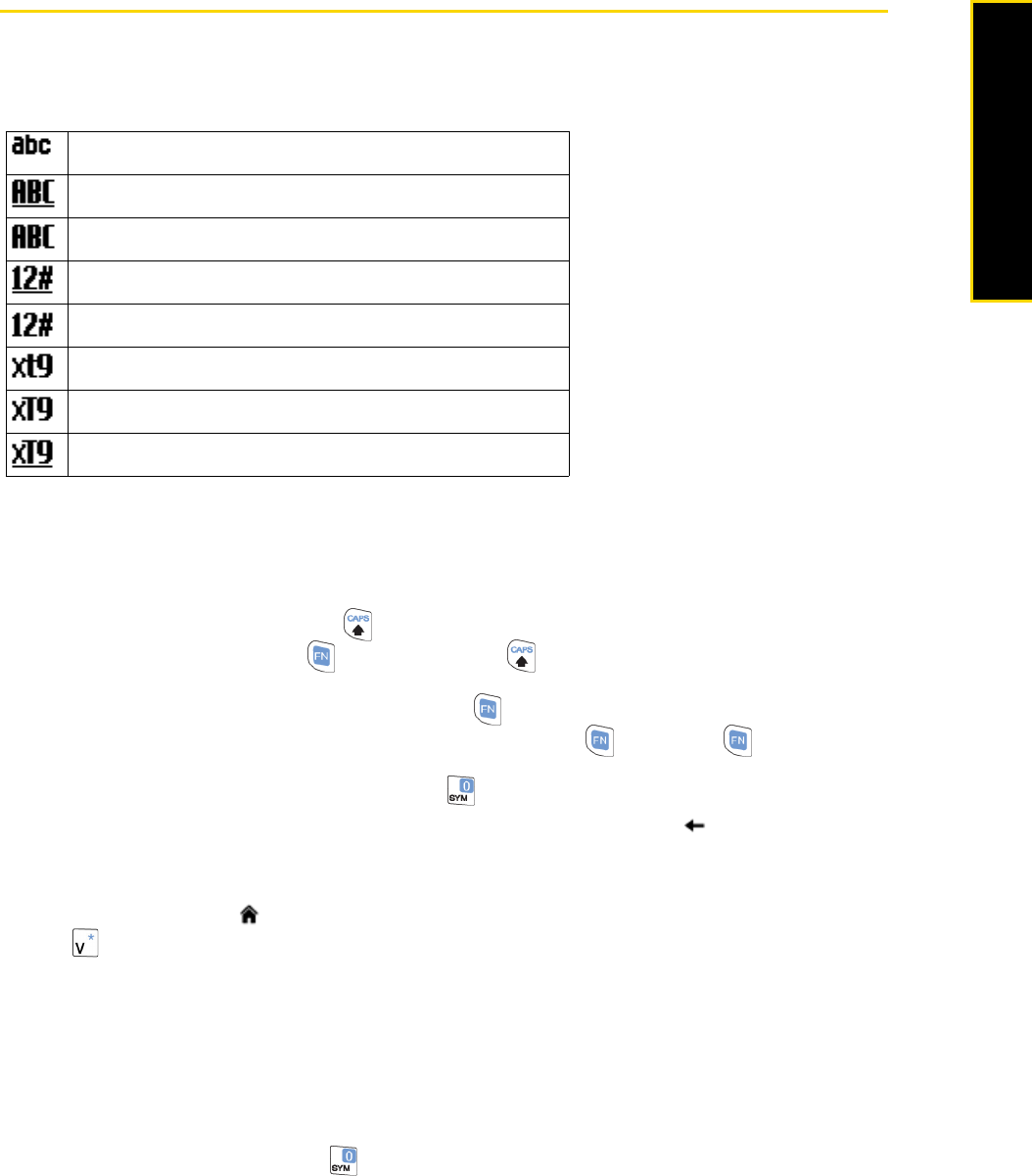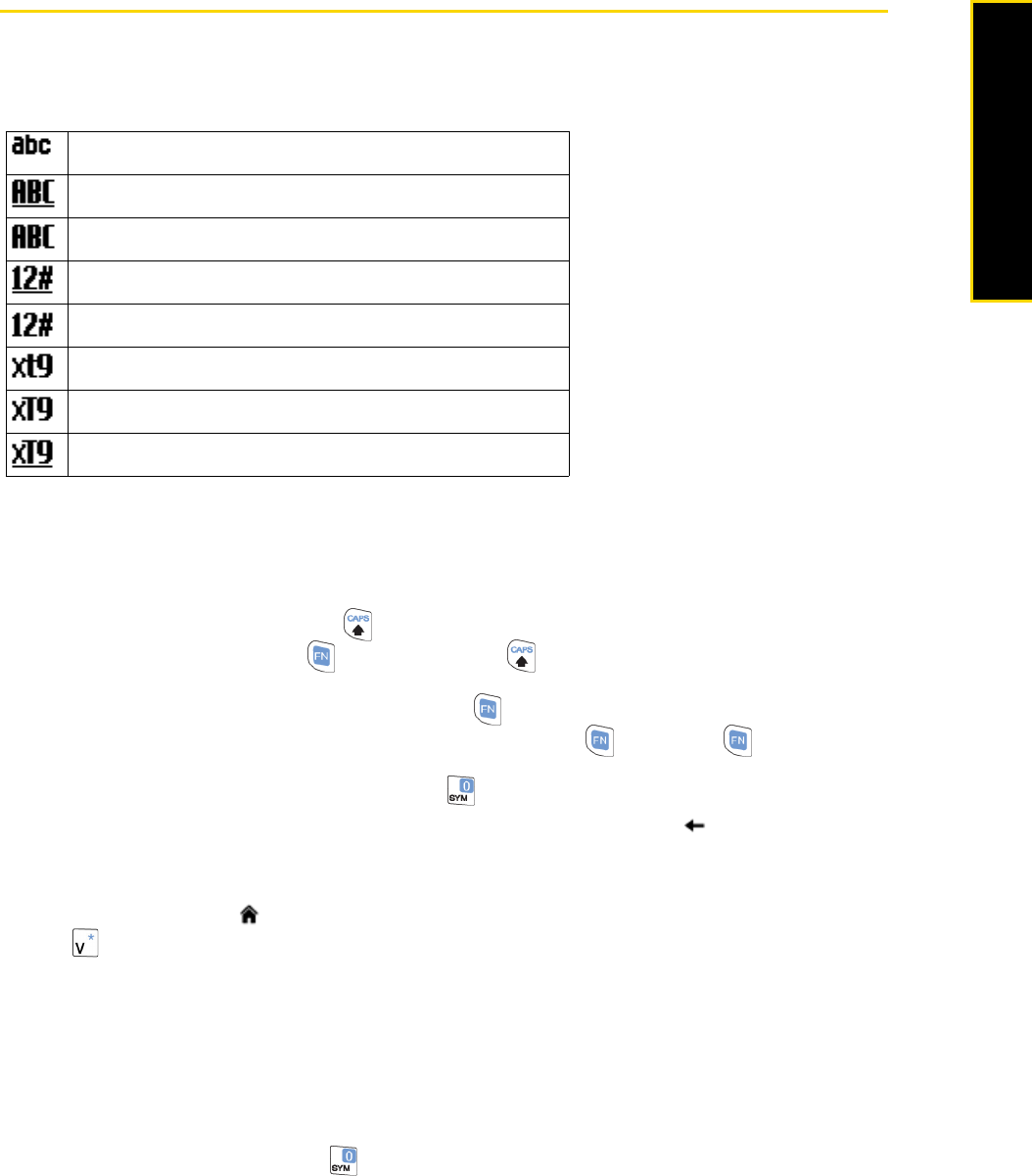
2A. Device Basics 21
Device Basics
Entering Text
You can enter text, numbers, and symbols using the QWERTY keyboard. When you select a field that
requires entering text or numbers, the phone automatically selects the appropriate input mode. The status
indicator on the top-right side of the display screen indicates the input mode that you are currently using.
Using the QWERTY Keyboard
You can do the following with the QWERTY keyboard:
ⅷ To type lowercase letters, press the keys using your thumbs or fingers.
ⅷ To use a single uppercase letter, press and then press the corresponding key.
ⅷ To use all uppercase letters, press first and then press . To change back to all lowercase letters,
press these buttons again.
ⅷ To enter a number or symbol (labeled in green), press and then press the corresponding key.
ⅷ To continuously enter numbers or symbols (labeled in green), press twice. Press again to exit
continuous input mode.
ⅷ To open the Symbol table while entering text, press .
ⅷ To backspace and delete a single character in any input mode, press the Back () key.
ⅷ To backspace and delete an entire text or numeric field in any input mode, press and hold the Back key.
ⅷ Press the Space key to enter a space.
ⅷ Press and hold the Home ( ) key to lock the keyboard. To unlock, press the left soft key and then
press .
Using XT9 mode
To form a word in XT9 mode, press the keys that contain the letters you want. As you enter letters, XT9
analyzes your key presses and attempts to complete the word. XT9 also tries to predict your next word based
on previous sentences you have typed.
To enter text in XT9 mode
1. While on a text field, press and hold to display a text input options menu.
2. On the menu, select
Predictive Text > On.
Lowercase text input
Uppercase text input, caps lock
Uppercase text input
Numeric or symbol (labeled in green color) input, locked
Numeric or symbol (labeled in green color) input
XT9 text input mode, lowercase
XT9 text input mode, uppercase
XT9 text input mode, caps lock