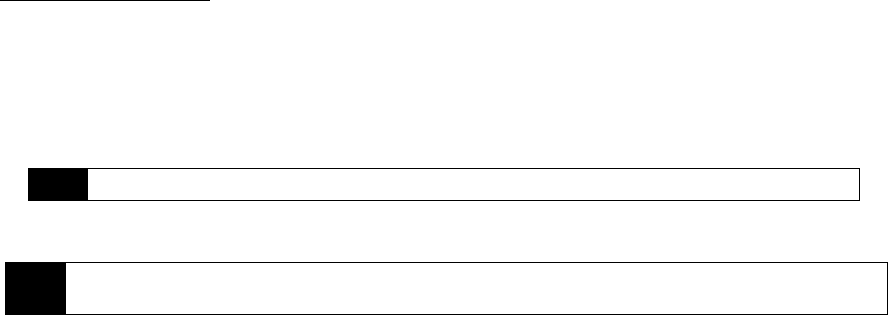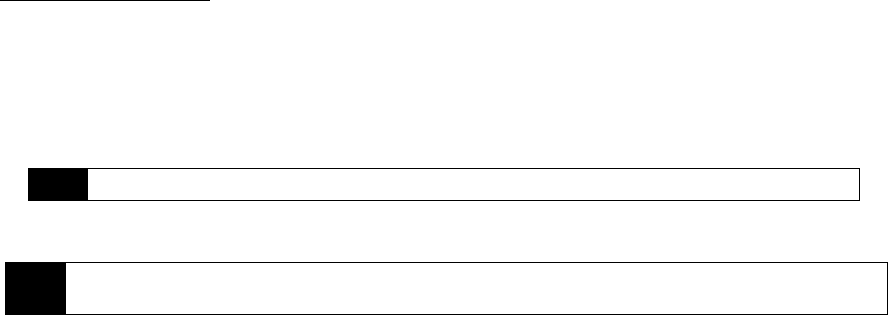
134 3C. Entertainment: TV and Music
Playing Music
ᮣ Use Windows Media player to play the song that you purchased and downloaded to your device. Press
Start (left softkey) > All Programs (left softkey) > Windows Media.
Receiving an Incoming Call While Playing Music
An incoming call causes the currently played music file to be paused while the phone call is active. Once
the current call is ended, you can select to resume any paused applications. (Music will resume playing
automatically.)
1. When you receive an incoming call, press the
Talk key.
2. When you are done with your call, press the
End/Power key to end the call. The previously paused
application then resumes.
Backing Up Your Downloaded Music Files
When you purchase and download a music file from the Sprint Music Store, you get two versions of the
song: one to download and play on your device (file type: AAC+), and another to download from
http://musicstore.sprint.com and play on your computer (file type: WMA). The AAC+ files downloaded to your
device can only be played on your device and on your account, and once they have been downloaded, they
cannot be downloaded again without being repurchased.
Sprint recommends you back up your AAC+ music files to your computer so you can access the files in
case your device is lost or damaged, or if you buy a new device.
1. Use your computer to navigate to the Music folder of your device (that is, go to this path: \Music).
2. Select and copy the music files to a folder on your computer’s hard drive.
Note
If you downloaded the music files to the microSD card, go to \Storage Card.
Note
Although you can store AAC+ files on your computer, they will only be playable on your device and on your
account.