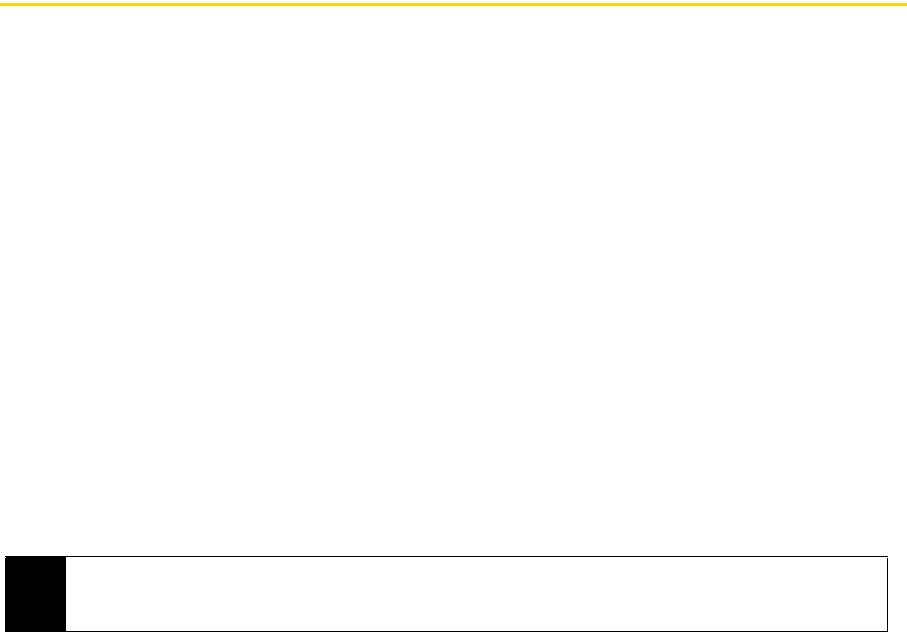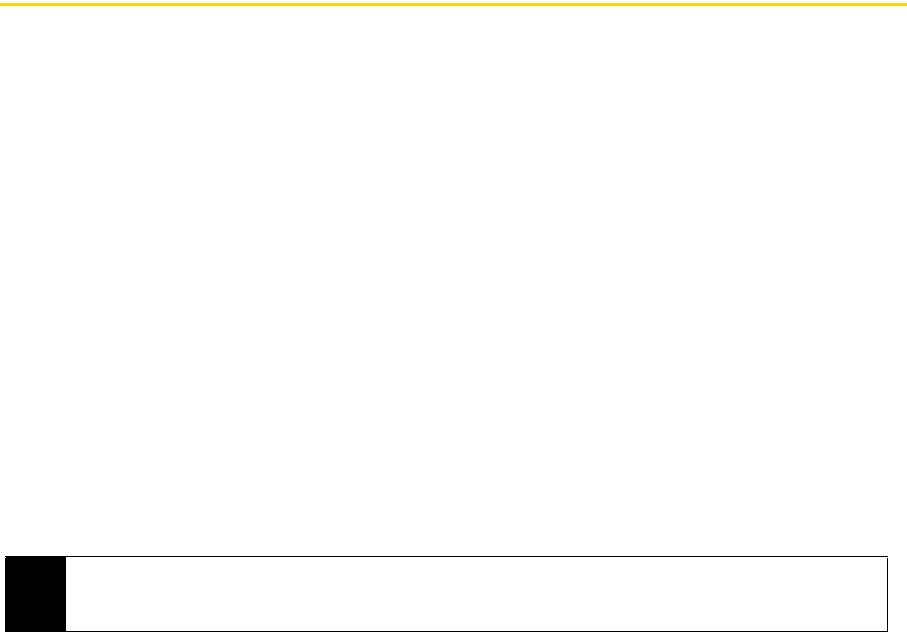
28 2A. Device Basics
To make a call from Call History
1. Press the navigation key up or down to select the number or contact name in the Call History that you
want to call.
2. Press the
Talk key to place the call.
Call History Options
ⅷ Select an entry in the Call History and press the Enter key to display details about a call, such as the date
and time of the call, the phone number (if available), and the caller’s name (if the number is already in
your Contacts).
ⅷ After highlighting a call entry in the Call History screen, you can also press Menu (right softkey) to choose
what you want to do with the selected call:
Ⅲ Find Contact to open the caller’s Contact card (if available).
Ⅲ Send Text Message to create and send an SMS text message to the caller. (For more information about
sending text messages, see “Text Messaging (SMS)” on page 85.)
Ⅲ E-mail to create and send an email message to the caller. (For more information about sending email
messages, see “Email Messaging” on page 113.)
Ⅲ Delete to remove the call entry from the Call History.
Ⅲ Delete List to erase all history entries.
Ⅲ Save to Contacts to save the phone number to your Contacts.
Ⅲ Filter to restrict the list of entries that appear in the Call History according to the type of call.
Speed Dial
You can create speed dial entries for frequently-called numbers or frequently-accessed items so you can
dial a number or access an item by pressing a single key.
To create a speed dial entry for a contact
1. From the Home panel, press
Contacts (right softkey).
2. Highlight a contact.
3. Press the
Enter key to view the contact details.
4. Highlight the desired phone number and press
Menu (right softkey) > Add to Speed Dial.
5. Enter appropriate details in Name, Value, and Keypad assignment.
6. Press
Done (right softkey). To quit at any time during this process, press Menu (right softkey) > Cancel.
To create a speed dial entry for an item
1. From the Home panel, press
Start (left softkey) > All Programs (left softkey) then highlight the item you want.
2. Press
Menu (right softkey) > Add Speed Dial.
3. Enter details in Name, Value, and Keypad assignment.
4. Press
Done (right softkey). To quit at any time during this process, press Menu (right softkey) > Cancel.
Note
The first speed dial location is generally reserved for your voicemail. Speed Dial uses the next available location by
default. If you want to place a number in a location that is already used, the new number replaces the existing
number.