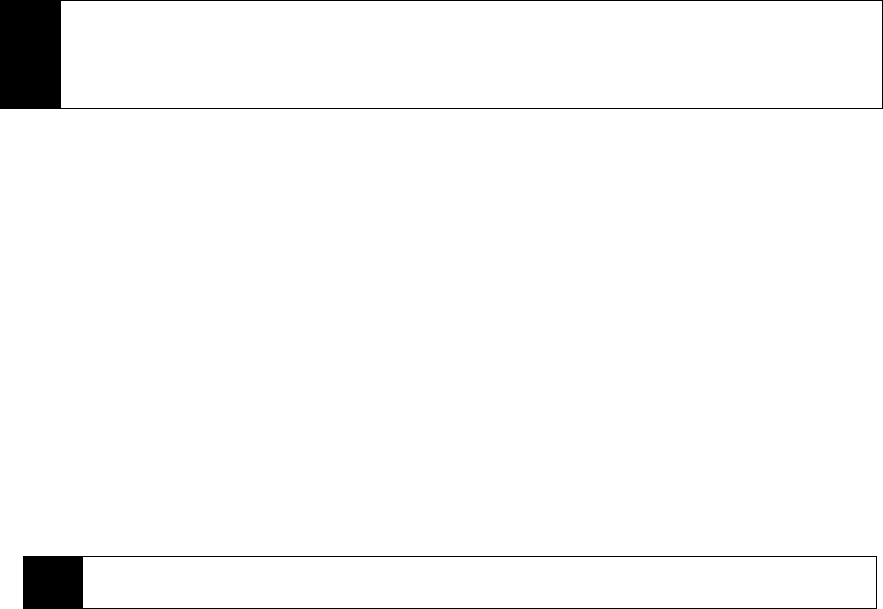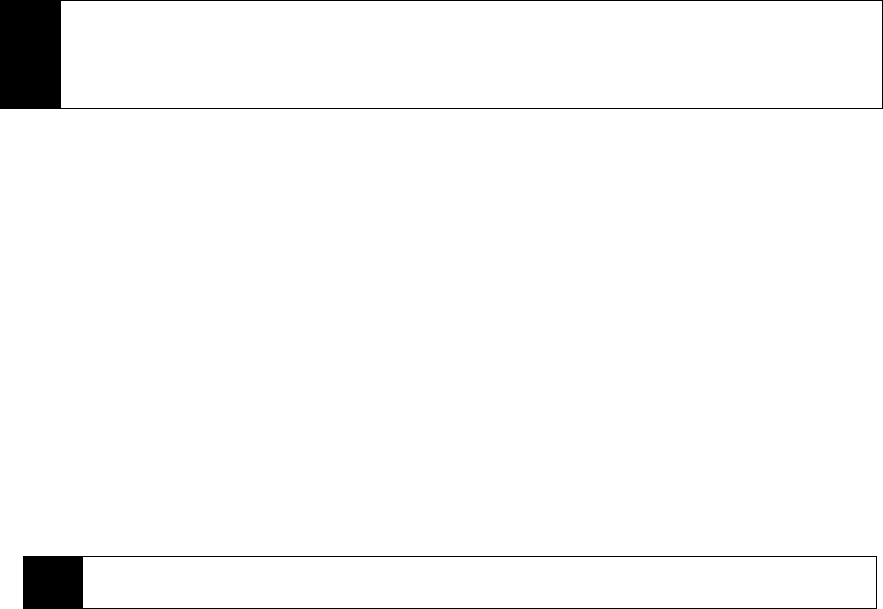
102 3B. Web and Data Services
7. To end a conversation with the current contact, press Menu (right softkey) > End conversation.
8. To end all active conversations, press
Menu (right softkey) > End all conversations.
Adding Windows Live Contacts
You can add new Windows Live contacts in Windows Live Messenger or in Contacts.
To add a Windows Live contact in Live Messenger:
1. Press
Menu (right softkey) > Add new contact.
2. Enter the email address of the contact, and then press
OK (left softkey).
To add a Windows Live contact in Contacts:
You can only add Windows Live contacts if you selected the Store Windows Live contacts in your mobile
phone’s contact list checkbox when you set up Windows Live.
1. From the Home panel, press
Contacts (right softkey).
2. Press
New (left softkey) then select Windows Live.
3. In the IM box, enter the email address of the contact, which can be a Windows Live ID or any other email
address.
4. Press
Done (left softkey).
5. Follow the remaining instructions to add the new contact to your Windows Live™ contact list.
To delete a contact
1. In Messenger, select the contact and press
Menu (right softkey) > Contact options > Remove contact.
Ⅲ Choose whether to block the contact.
Ⅲ Choose whether to delete the contact from your phone’s contact list.
2. Press
OK (left softkey).
Tips
• To send a file, press Menu (right softkey) > Send. You can choose to send a picture, voice clip or any file.
• To invite one or more contacts to the conversation, press
Menu (right softkey) > Options > Add participant.
• To send a voice message, press Voice Clip (left softkey) on a message screen, and then start talking. After
you have recorded a message, press Send (left softkey).
Tip
You can fill in other information about the contact, if desired. This is not necessary if you will communicate
with the contact only through Live Messenger or Live Mail.