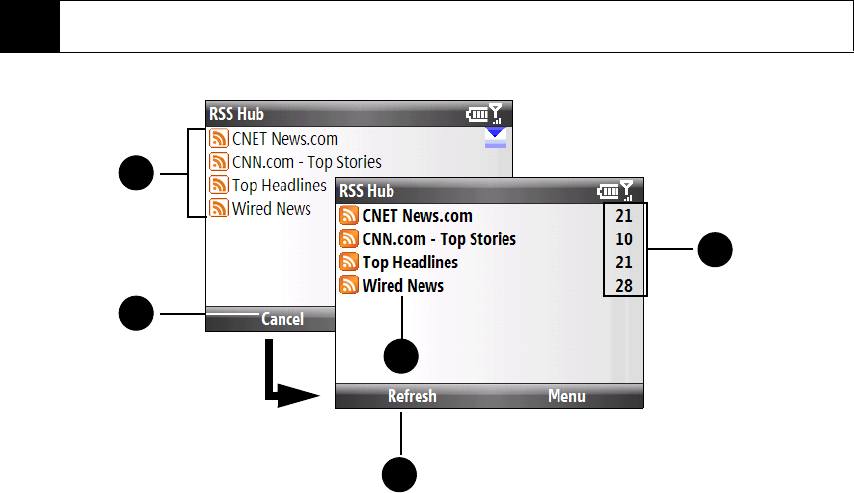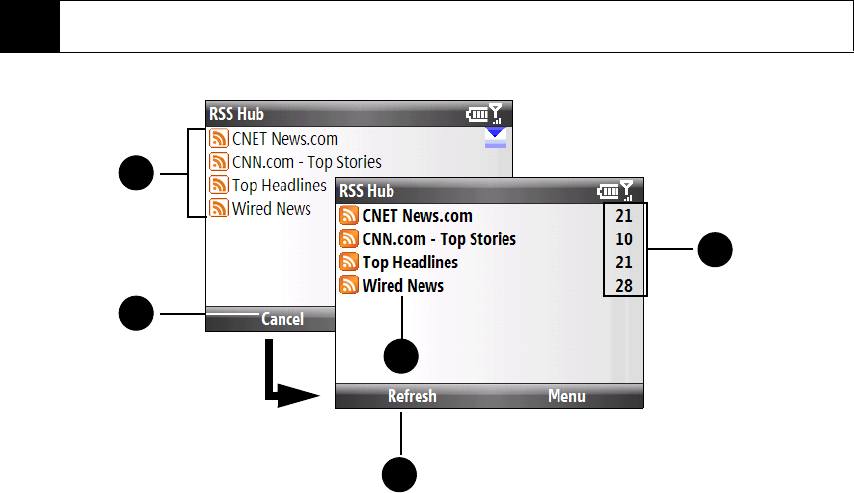
106 3B. Web and Data Services
4. The channel list appears.
1.
Channel List. Shows the list of available channels.
2.
Cancel. Press to cancel the channel update process.
3.
Updated Channels. Channels are displayed in bold after they have been updated. Select a channel to view
the headlines for that channel.
4.
Refresh. Press to update the channels.
5.
Headline Count. Shows the number of headlines per channel.
To add new channels:
1. In the channel list, press
Menu (right softkey) > Channel > New to open the New Channel Wizard screen.
2. Select an option, and then follow screen instructions to add new channels.
To filter the channels in the display:
In the channel list, press
Menu (right softkey) > View, and then select:
ⅷ Updated to display only those channels with unread headlines.
ⅷ All to display all subscribed channels.
To manage channel categories:
ⅷ To view all the channels in a particular category, press Menu (right softkey) > Categories > All Categories, and
then select the category you want to display.
ⅷ To add a new category, press Menu (right softkey) > Categories in the channel list to display all categories,
and then press
Menu (right softkey) > New.
ⅷ To rename or delete a category, press Menu (right softkey) > Categories in the channel list to display all
categories, select a category, and then press
Menu (right softkey) > Rename or Menu > Delete.
Tip
Channels are grouped by categories. If you want to select all channels in a category, select the category
check box.
1
2
3
5
4