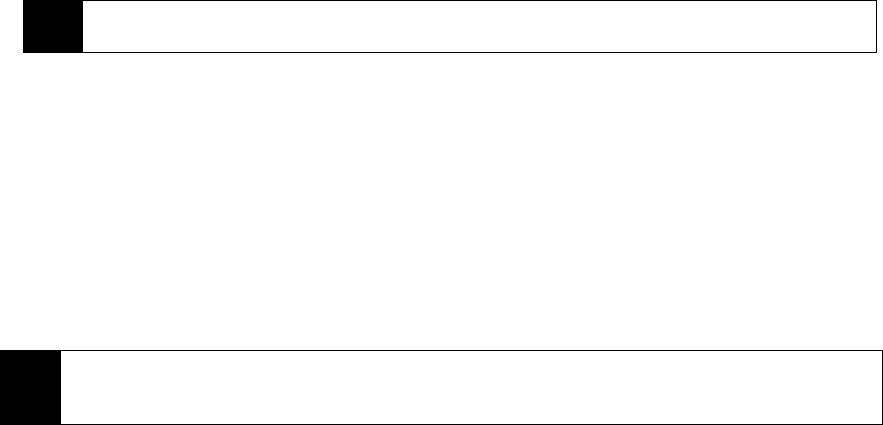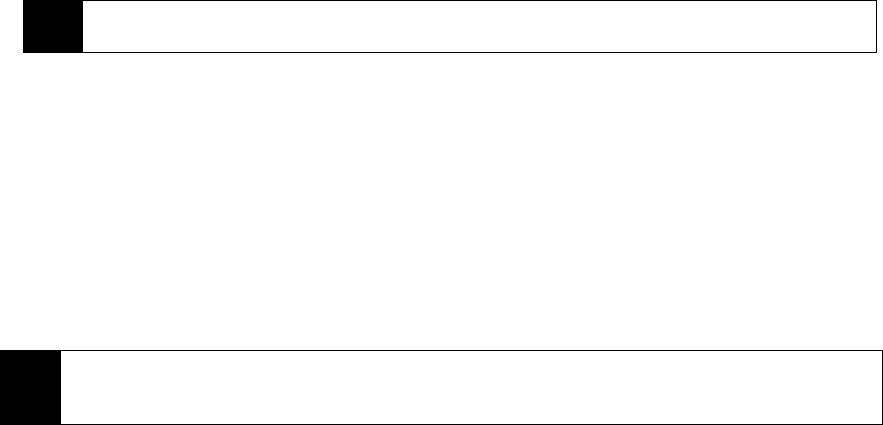
To find a location
1. Specify first where the location is near. You can select from the list of cities.
You can also select
Choose a new location to enter a city, select on a map, or get a contact’s address.
2. Enter the location that you want to find and then press the
Enter key.
3. The Search Results screen then shows a list of matched places. Use the navigation key to browse
through the list. As you browse, the address, phone number, and estimated distance of a selected item
are displayed.
4. Select the desired location in the Search Results screen.
5. On the
Details screen:
Ⅲ Press Map (left softkey) to see the location on a map.
Ⅲ Select Directions to Here for instructions on how to reach the location.
Ⅲ Select Search Near Here to find addresses, businesses, or other places of interest near the location.
Tip
Windows Live Search allows you to speak the name of the business. Press Speak (left softkey) and say the
name clearly.
Note
If you connect a Bluetooth GPS receiver and set it up on your phone, Live Search can track your current position.
You can use your current position as a starting point for finding a desired location. See the user manual of your
GPS device for more details.