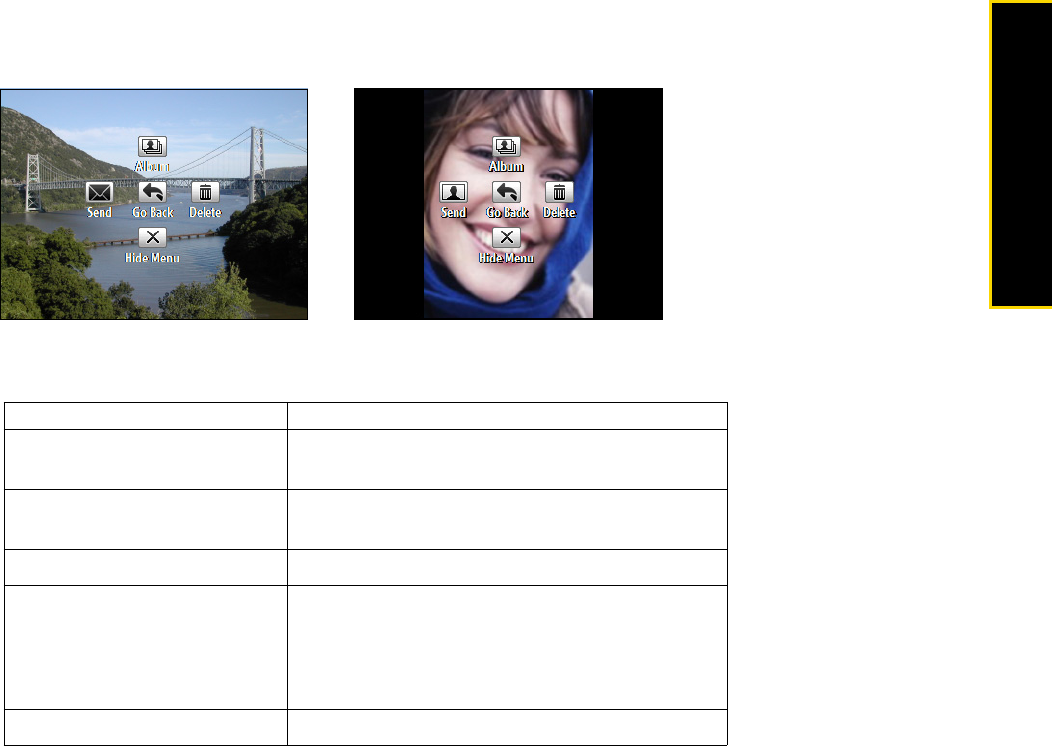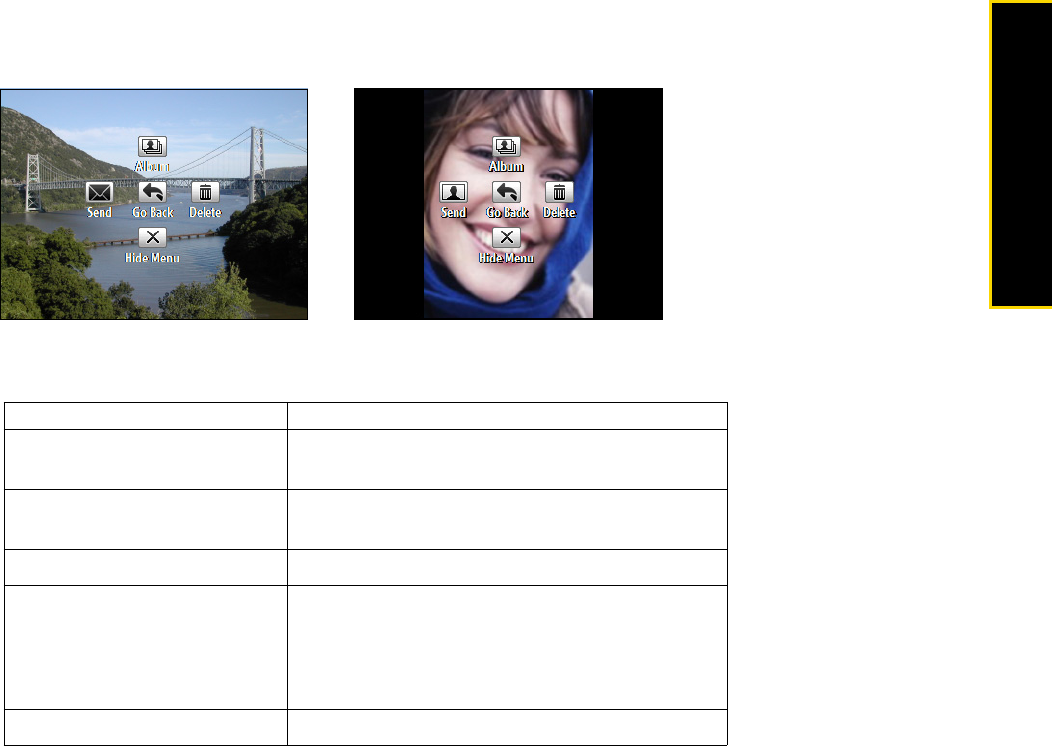
2D. Camera and Multimedia 47
Camera/Multimedia
The Review Screen
After capturing a photo or video, you will be presented with options that you can do with the captured media
file.
Using Zoom
Before capturing a still image or a video clip, you can first zoom in to make the object in focus move closer,
and you can zoom out to make the object move farther away. In all capture modes, press the navigation key
up on your phone to zoom in, the navigation key down to zoom out.
The camera zoom range for a picture or video depends on the capture mode and capture size. Also, please
note the capture sizes available for certain capture formats also vary from one capture mode to another.
Press To
Navigation key up
View the image in camera Album or play back the
video in Windows Media Player.
Navigation key down
Hide the Review screen icons. Press again to show
the icons.
Navigation key right Delete the captured media.
Navigation key left
Send the captured image or video clip to someone
via email or MMS.
(For Contacts Picture mode only) Associate the
photo to a selected contact.
Enter key Go back to the camera screen.
Contacts Picture mode