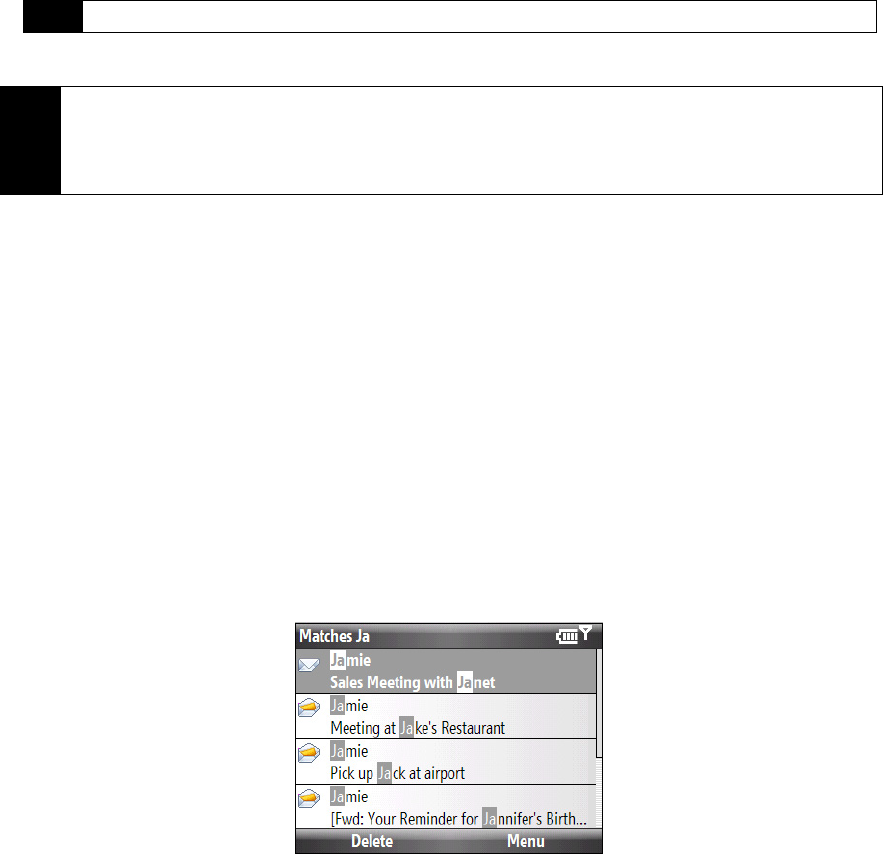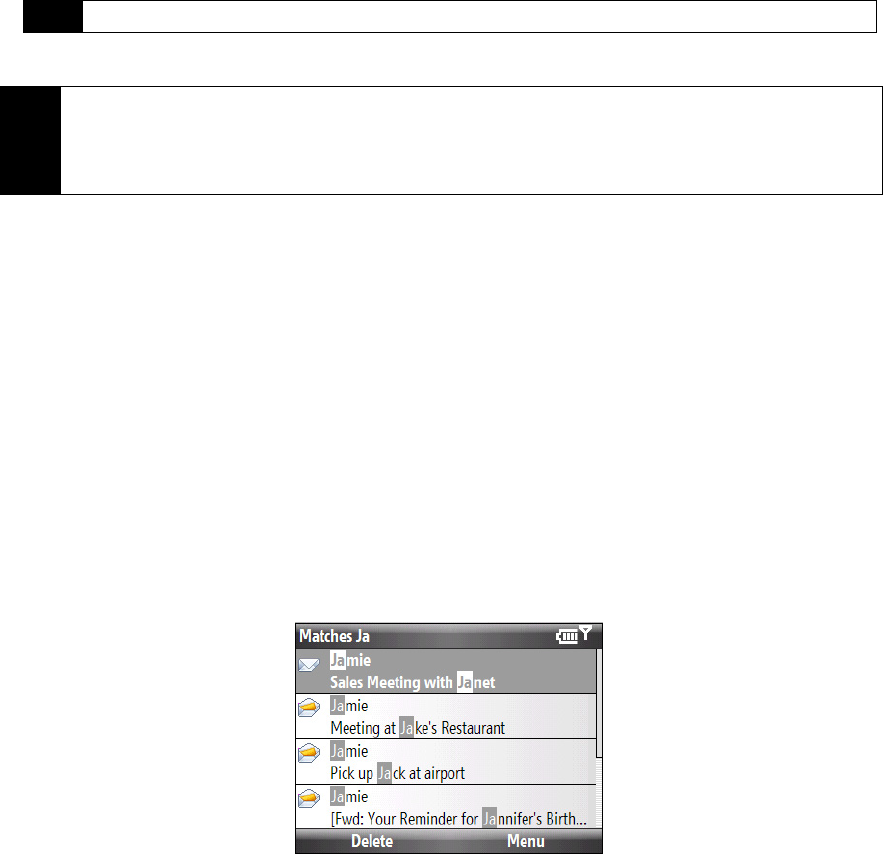
116 3B. Web and Data Services
To send an email message to a favorite contact:
1. From the Home panel, press
Contacts (right softkey).
2. Select a contact and press the
Enter key.
3. In the Contact card, select
Send e-mail.
Composing and Sending an Email Message
After creating a new email message, follow the steps below to enter your message and then send it.
1. Enter the email address of one or more recipients, separating them with a semicolon. To access email
addresses stored in Contacts, in
To, press Menu (right softkey) > Add Recipient. Select a contact from the list
and press the
Enter key.
2. Enter a subject and compose your message.
3. Press
Send (left softkey).
To add an attachment to a message:
1. In the message that you are composing, press
Menu (right softkey) > Insert and choose the item you want
to attach:
Picture, Voice Note, or File.
2. Select the file or picture you want to attach, or record a voice note.
Filtering the Inbox Message List
When the Inbox on your device is full of messages, you can filter your Inbox to display only the messages
that contain a particular sender or subject you are searching for.
To filter your Inbox:
Enter the sender name or email subject you want to look for. As you type characters, the message list
narrows down to the sequence of characters you have entered.
For example, entering “J”, and then “A” narrows the list to only the email messages that contain sender
names and email subjects that start with “JA.”
Tip
To choose from preset messages, press Menu (right softkey) > My Text and select a desired message.
Tip
• For more information about entering text and symbols, see “Entering Text” on page 21.
• To set the message priority, press Menu (right softkey) > Message Options.
• If you are working offline, email messages are moved to the Outbox folder and will be sent the next time you
connect.