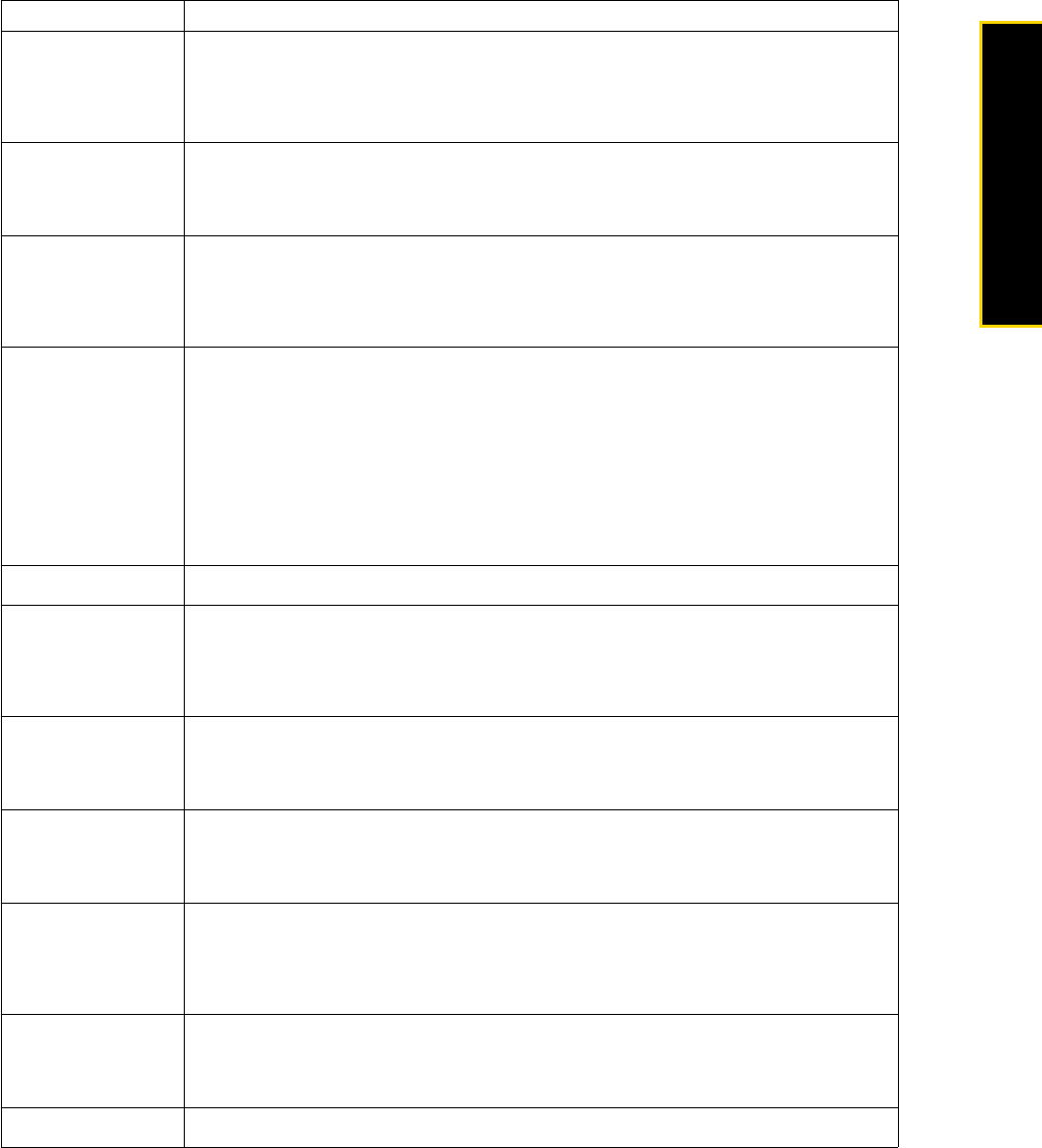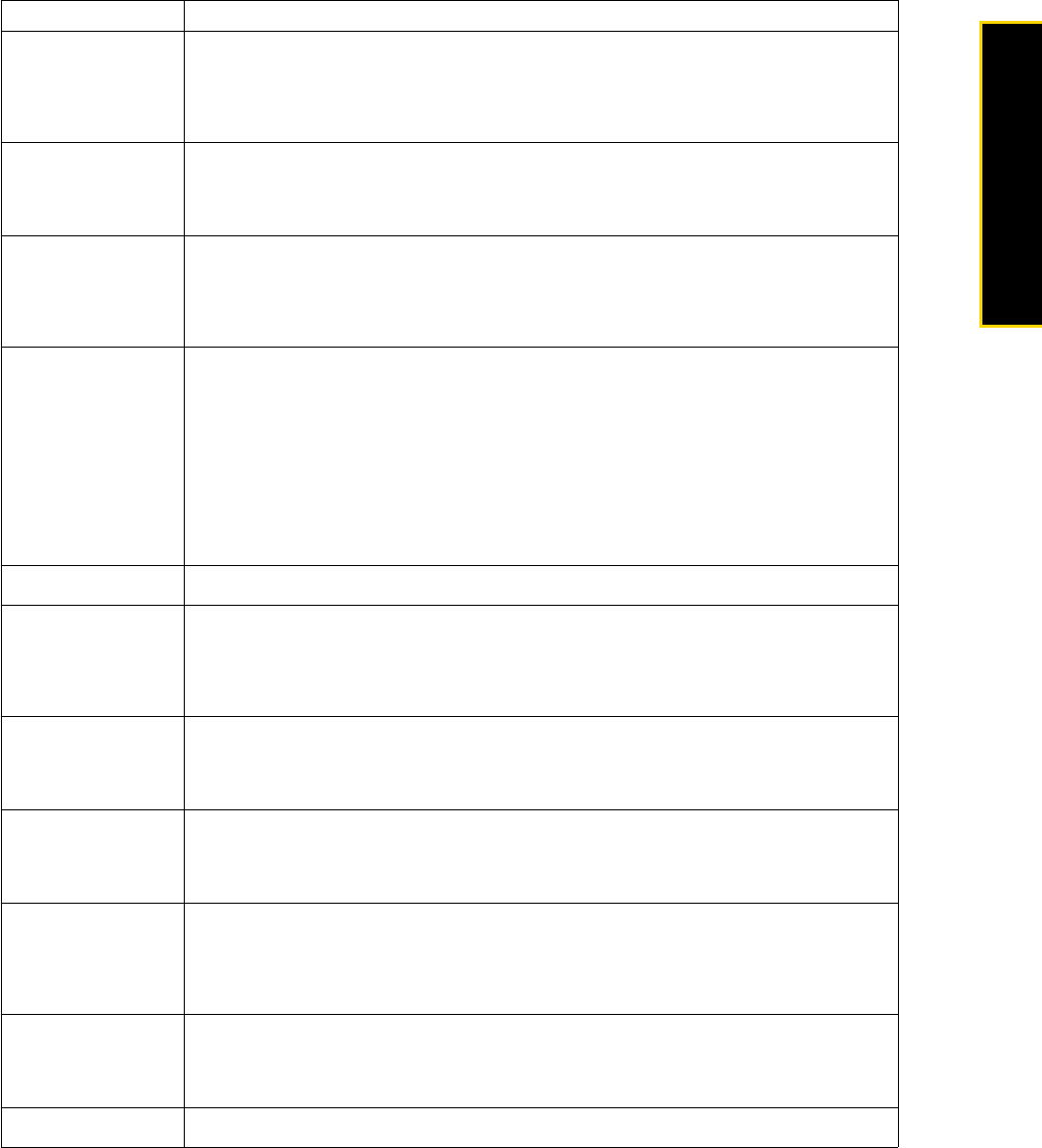
2D. Camera and Multimedia 49
Camera/Multimedia
Review Duration
Set a time length for displaying the captured image or video on the Review screen
before automatically saving it and returning to the live camera screen. Select
No Limit
to allow the picture to be displayed until you choose to take another action. Select
No
Review
to immediately return to the live camera screen after capturing.
Effect
Choose a special effect such as
Grayscale, Sepia, or Negative to apply to your photos
or video clips.
Note: White Balance cannot be applied if an Effect has already been applied.
Metering Mode
Select a metering mode to allow the camera to measure the amount of light in the
center and around the image and calculate the best-fit exposure value before
capturing. Choose either
Center Area to measure light using the center area of the
image or
Average to measure light using the area all around the image.
Prefix
Set a prefix to image or video filenames.
When Default is selected as the prefix, the filename of each new captured file is set
to “IMAGE” or “VIDEO” followed by a sequential number, for example:
IMAGE_001.jpg. You may also choose to prefix filenames using either the current
Date or Date & Time.
Note: If you set the camera to save captured photos to a storage card, the prefix
cannot be selected. Captured photos will be named using the DCIM (Digital Camera
Images) naming standard.
Counter Select
Reset to reset the naming counter to 1.
Flicker Adjustment
When taking indoor shots, flicker on the camera screen may be caused by
interference from fluorescent lighting. To reduce flicker, change the flicker adjustment
setting to the proper frequency (
50Hz or 60Hz) of the location where your phone is
being used.
Direction
(Panorama mode
only)
Choose in what direction images will be stitched in a panorama.
Stitch Count
(Panorama mode
only)
Select the desired number of snapshots to be taken and stitched into a panorama.
Template Folder
(Picture Theme
mode only)
By default, templates are stored in the \My Documents\Templates folder on the
phone’s main memory. If you transferred some templates to a storage card (using
File Explorer), set this option to
Main + Card to specify that templates are located in
both the main memory and the storage card.
Show Reminder
(Contacts Picture
mode only)
Select
On to be prompted to set the picture to a contact after taking a contact picture.
Select
Off to disable the prompt.
About Display the camera’s firmware information.
Option Allows you to