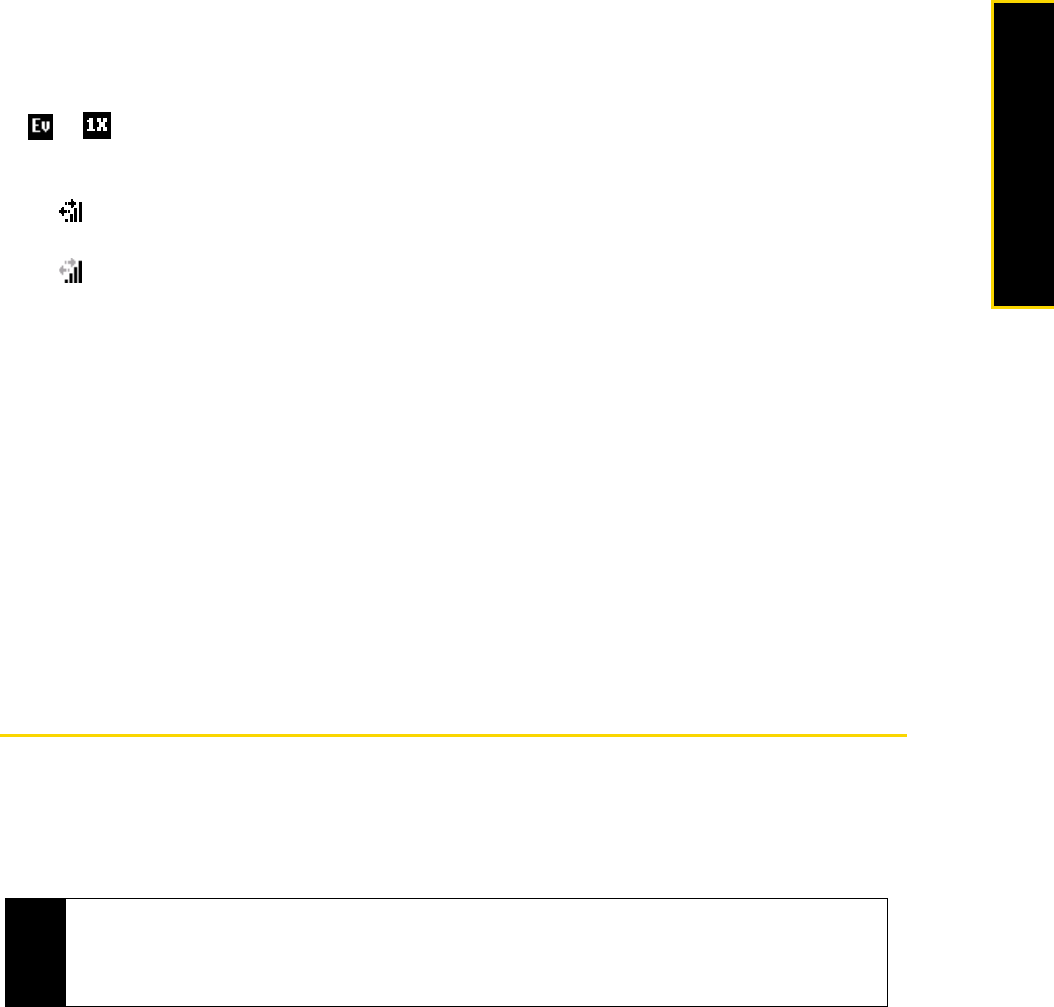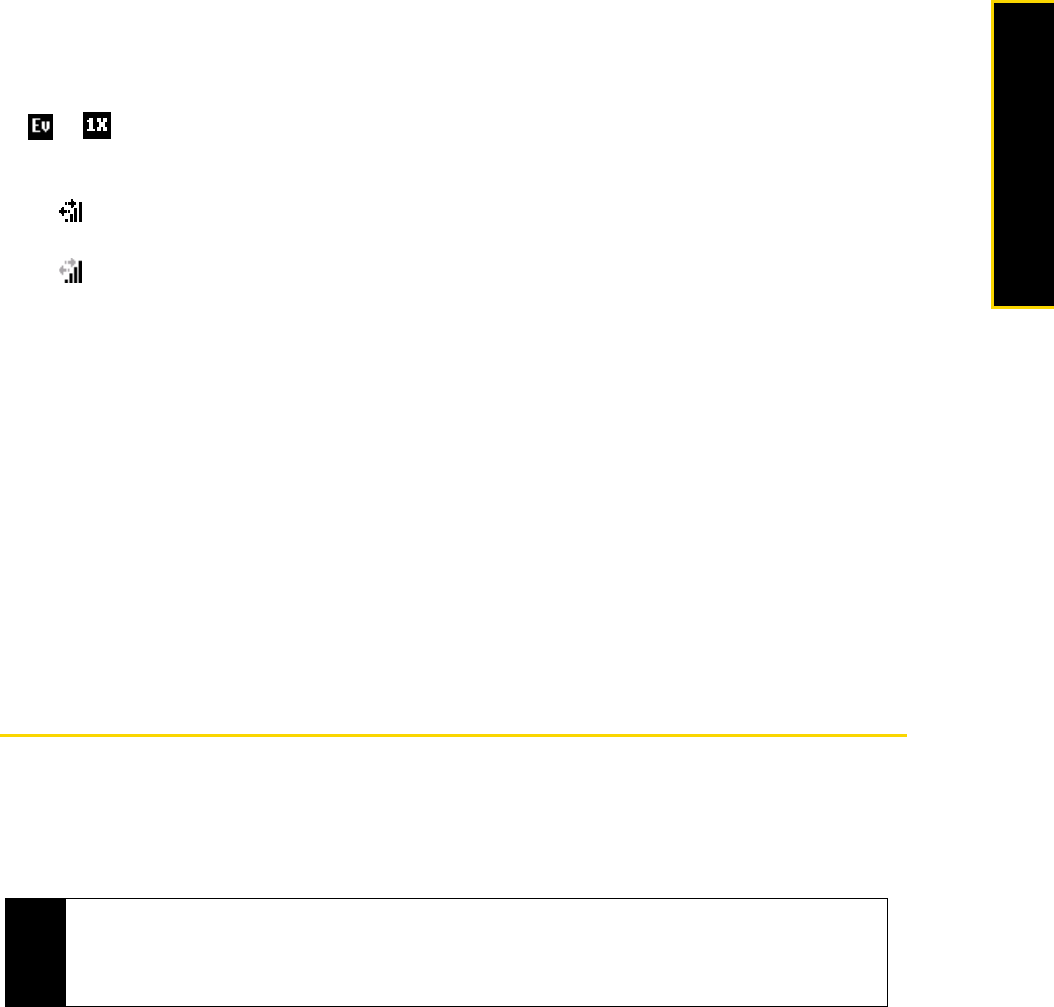
3B. Web and Data Services 95
Web and Data
Data Connection Status Icons
Your device displays the current status of your data connection through status icons at the top of the screen.
The following symbols are used for data connections:
If none of the above status icons are displayed, your device does not have a current data connection. To
launch a connection, see “Connecting to Data Services” on page 94.
Disconnecting from Data Services
1. Do one of the following to open the Comm Manager:
Ⅲ From the Home panel, scroll to the Settings panel and then press the navigation key right to select
Comm Manager. Then press the Enter key.
– or –
Ⅲ Press Start (left softkey) > All Programs (left softkey) > Comm Manager.
– or –
Ⅲ Press Start (left softkey) > All Programs (left softkey) > Settings > Connections > Comm Manager.
2. Select
Data Connection. The ON/OFF button is in the OFF position when your device has disconnected
from data services.
Connecting to the Internet
Your device’s networking capabilities allow you to wirelessly access the Internet or your corporate network
through one of the following connections:
ⅷ Data Services (see “Getting Started With Data Services” on page 93)
ⅷ Dial-up (see “Dial-up” on page 95)
Dial-up
When you use your phone to dial up to your ISP and connect to the Internet or to your corporate network,
you will be billed by the number of minutes that you use.
To set up a dial-up connection for browsing the Internet
1. From the Home panel, press
Start (left softkey) > All Programs (left softkey) > Settings > Connections > Dial-up >
New
.
or
A high-speed connection to the Sprint Mobile Broadband network (EVDO) or a Sprint
1xRTT data connection is available. These icons in conjunction with the data
connection icons below let you know what type of connection your device is using.
Your device has an active connection to the Sprint Mobile Broadband (EVDO) or
Sprint 1xRTT data network. When active, data is being transferred and you cannot
receive calls.
Your device’s data connection is idle. You can receive incoming calls.
Note
You can also add and set up the following connections:
•
VPN: A VPN connection is used to access your corporate network by using an existing Internet connection.
•
Proxy: A Proxy connection is used to access the Internet using an existing connection to your corporate or
WAP network.