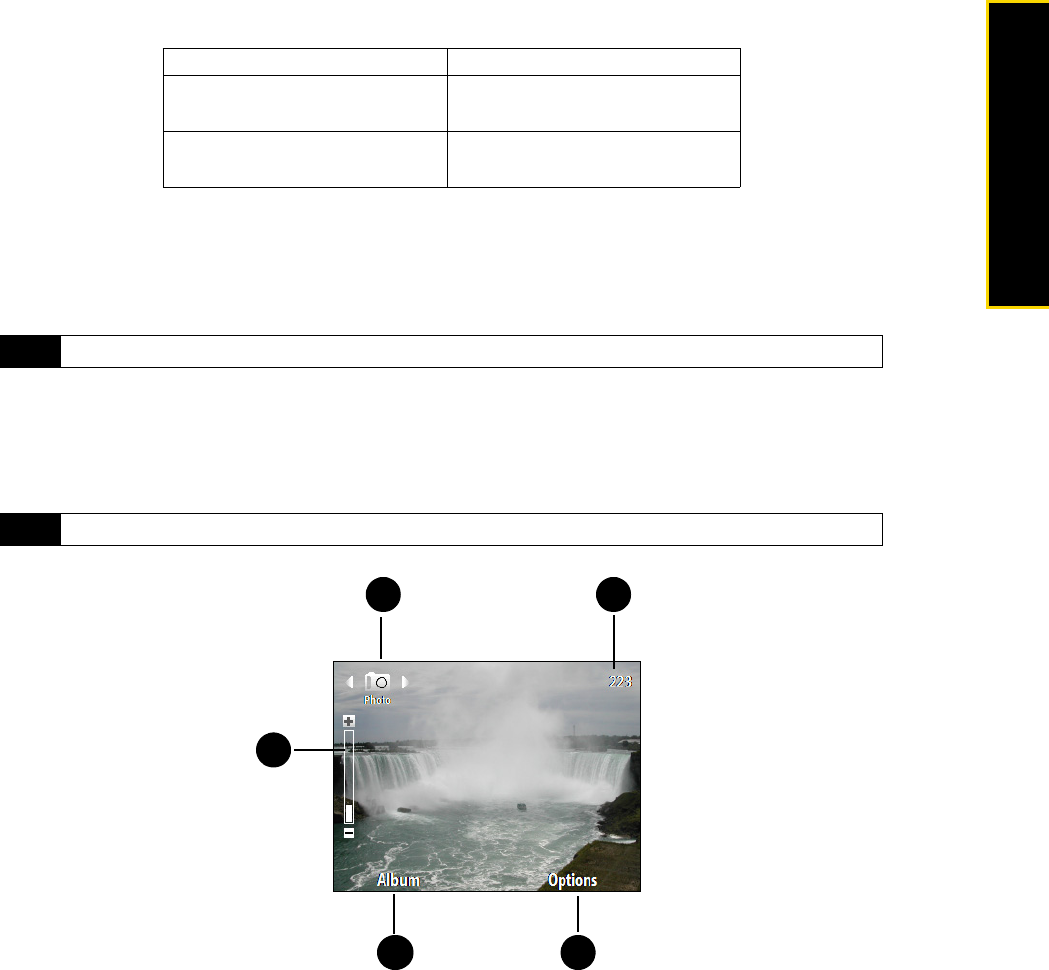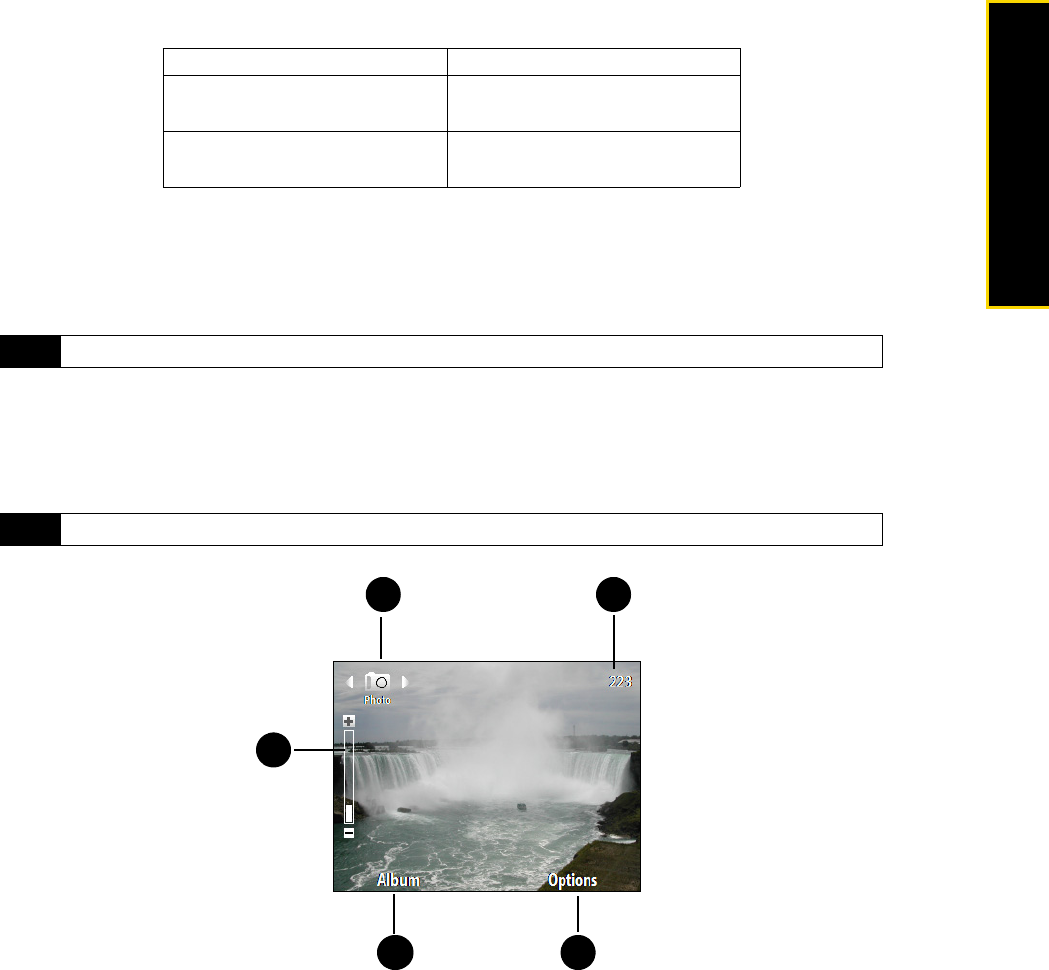
2D. Camera and Multimedia 45
Camera/Multimedia
Supported File Formats
Using the available capture modes, the camera in your phone captures files in the following formats:
Taking a Photo or Capturing a Video Clip
Aim the camera at the subject and then press the Enter key to take the shot. When capturing video, press
Enter to start recording; press it again to stop.
Onscreen Controls and Indicators
The camera icons and indicators disappear after a few seconds if there is no user interaction. Press the
navigation key direction keys, the keypad's keys, or the left/right softkeys to display the icon indicators again.
1.
Capture mode. Displays the current capture mode. Press the navigation key right or left to choose the
capture mode.
2.
Zoom control. Indicates the current zoom ratio. Press the navigation key up or down to increase or
decrease the zoom level.
3.
Album. Press the left softkey to open Album. See “Viewing Photos and Videos” for details.
4.
Options Menu. Press the right softkey to open the camera settings menu. See “Customizing Camera
Advanced settings” on page 48 for details.
Capture mode Format
Photo / Contacts Picture /
Picture Theme / Panorama
JPEG
Video H.263 (.3gp); MPEG-4 (.mp4);
3GPP2 (.3g2)
Tip
You can also press the Camera key to take a shot or capture video.
Note
For more information about the different shoot options, see “Viewing Photos and Videos” on page 50.
2
3 4
51