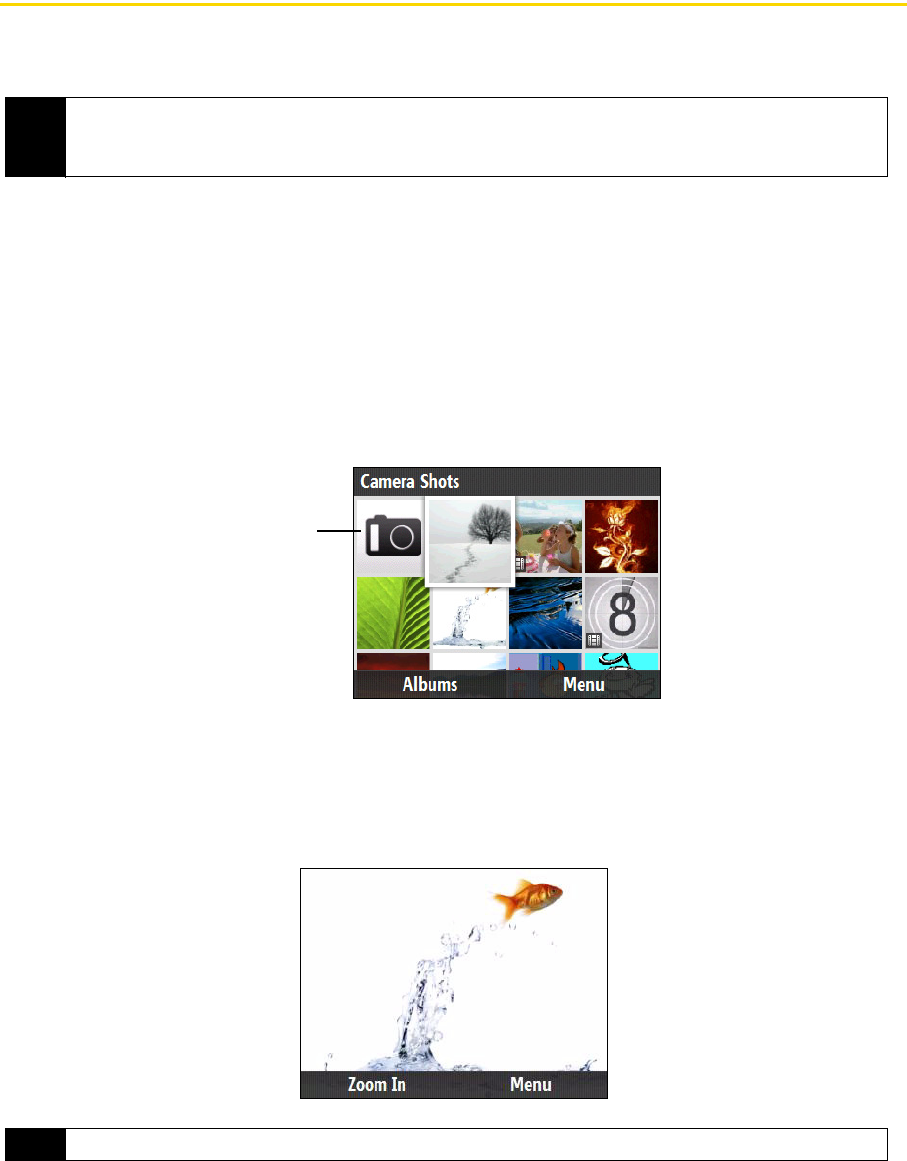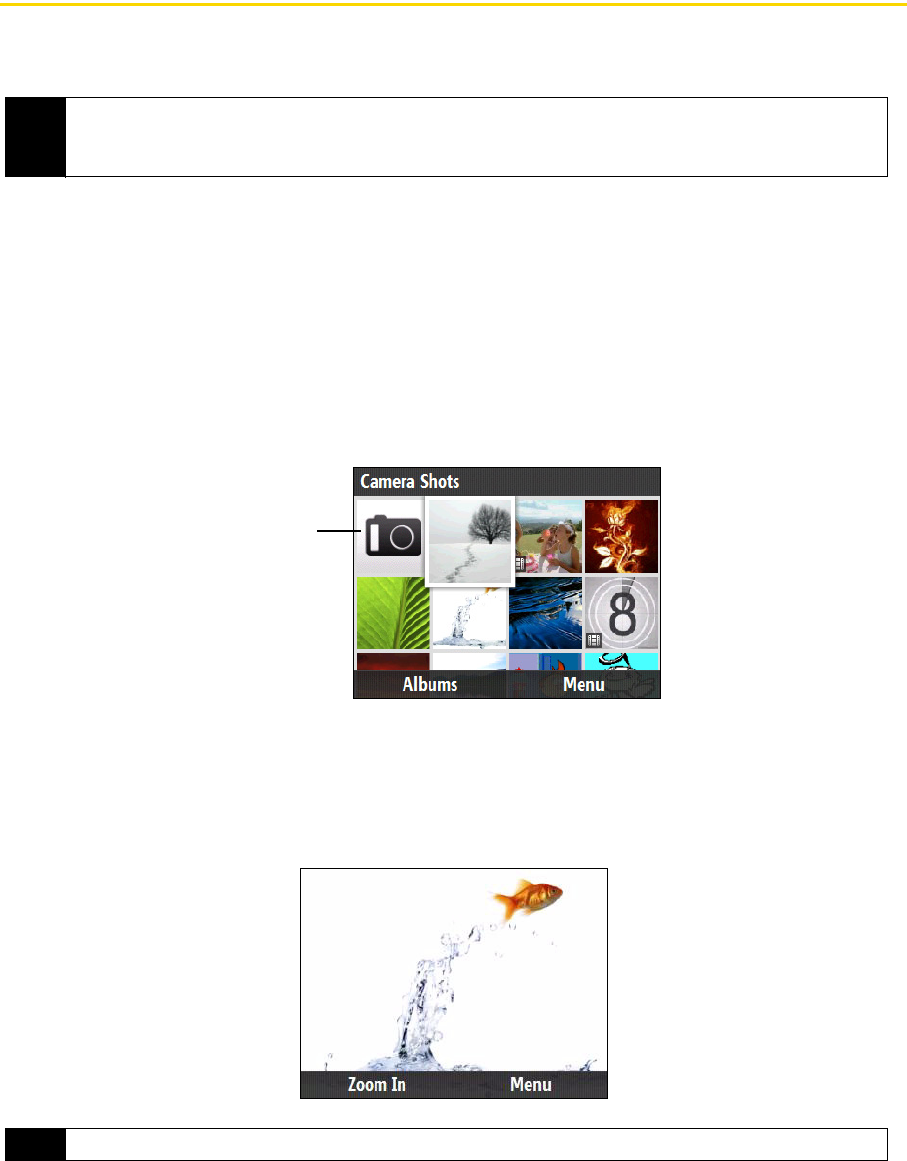
50 2D. Camera and Multimedia
Viewing Photos and Videos
Album offers a host of features that let you view your images as a slideshow, use images as contact pictures,
and more.
Launching Album
To open Album:
ᮣ From the Home panel, press Start (left softkey) > All Programs (left softkey) > Album.
– or –
On the camera screen, press
Album (left softkey).
To launch the camera from the Album program:
ᮣ On the main Album screen, highlight the camera icon and press the Enter key.
Viewing an Image
ⅷ On the main Album screen, use the navigation key to select the image you want to view and then press
the
Enter key.
ⅷ While viewing the image, press Zoom In (left softkey) to zoom in on the image.
While zoomed in, use the navigation key to pan the image. Press
Zoom Out (right softkey) to zoom out of the
image.
Notes
• Album can only display files using the JPEG, MPEG4, H.263, or 3GPP2 file formats.
• You can also view pictures and videos using the Pictures & Videos program. From the Home panel, press
Start (left softkey) > All Programs (left softkey) > Pictures & Videos.
Note
If you do not see Zoom In on the screen, press the Enter key to show the menu bar at the bottom of the screen.
Camera
icon