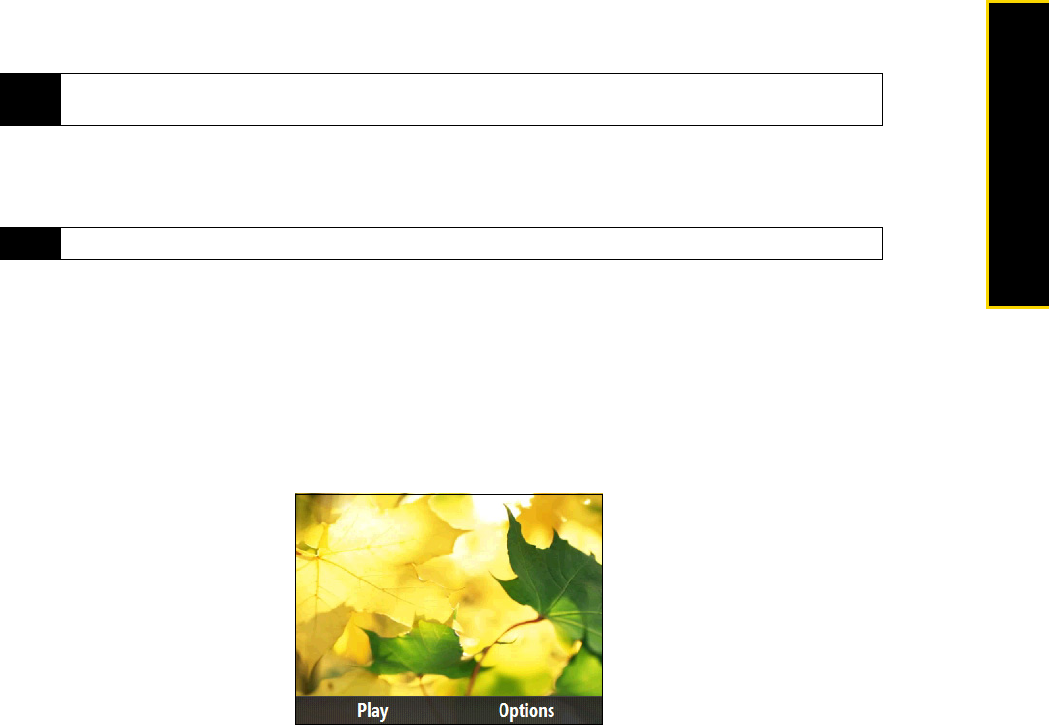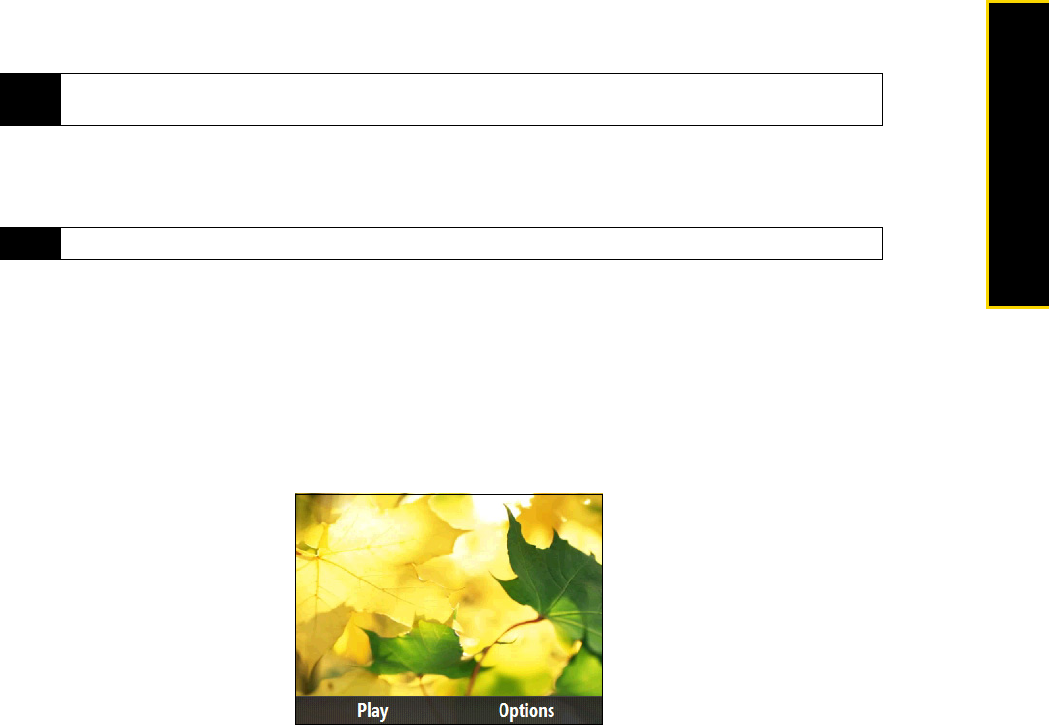
2D. Camera and Multimedia 51
Camera/Multimedia
To set an image as the Home screen wallpaper:
1. On the main Album screen, select the image you want to set as the Home screen wallpaper.
2. Press
Menu (right softkey) > Set as Home Wallpaper.
To view the next or previous image:
ᮣ Press the navigation key right or left to go to the next or previous image.
To view still images as a slideshow
ⅷ On the Album screen, highlight or select the image where you want to start the slideshow from and then
press
Menu (right softkey) > Slide Show. The slideshow automatically starts playing back from the selected
image.
ⅷ Press the Enter key to pause the slideshow playback. Press Play (the left softkey) to resume playback.
ⅷ Press Options (right softkey) to set slide show options such as slide transitions and the duration that each
image appears.
To play back video
ᮣ On the main Album screen, highlight the thumbnail of the video file you want to play back and press the
Enter key. Windows Media Player then plays back the file.
Note
To return the Home screen wallpaper to the default image, from the Home screen, press Start (left softkey) > All
Programs
(left softkey) > Settings > Home Screen. Scroll to Background image, and select Default.
Note
If you are zoomed in on an image, you need to zoom out first before you can go to the next or previous image.