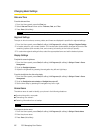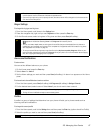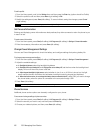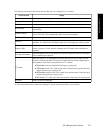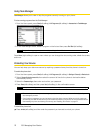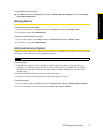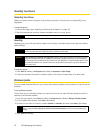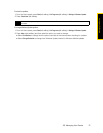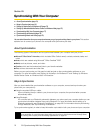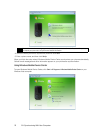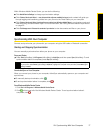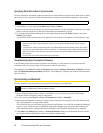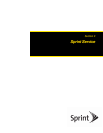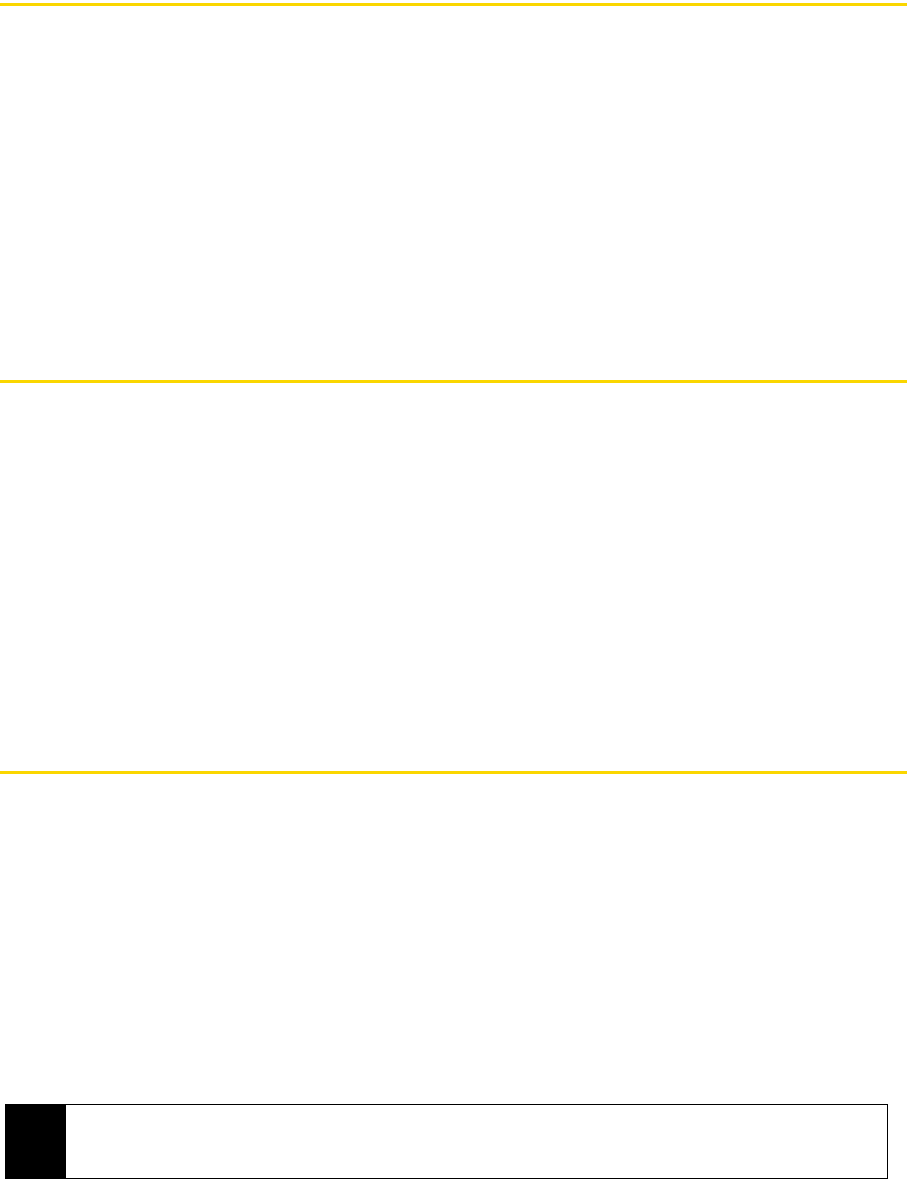
74 2H. Synchronizing With Your Computer
Section 2H
Synchronizing With Your Computer
ࡗ About Synchronization (page 74)
ࡗ Ways to Synchronize (page 74)
ࡗ Setting Up ActiveSync on Windows XP (page 75)
ࡗ Setting Up Windows Mobile Device Center on Windows Vista (page 75)
ࡗ Synchronizing With Your Computer (page 77)
ࡗ Synchronizing via Bluetooth (page 78)
ࡗ Synchronizing Music and Video (page 79)
You can take information from your computer wherever you go by synchronizing them to your phone. This section
explains how to connect your phone to the computer and synchronize your data.
About Synchronization
The following types of information can be synchronized between your computer and your phone:
ⅷ Microsoft
®
Office Outlook
®
information, which includes Office Outlook email, contacts, calendar, tasks, and
notes
ⅷ Notes, which are created using Microsoft
®
Office OneNote
®
2007
ⅷ Media, such as pictures, music, and video
ⅷ Favorites, which are the bookmarked links to your favorite websites
ⅷ Files, such as documents and other files
Before you can synchronize, you first need to install and set up the synchronization software on your
computer. For more information, see “Setting Up ActiveSync on Windows XP” and “Setting Up Windows
Mobile Device Center on Windows Vista” in this section.
Ways to Synchronize
After you have installed the synchronization software on your computer, connect and synchronize your
phone with your computer by:
ⅷ Using the supplied USB sync cable.
Upon connecting the sync cable to your phone and your computer, the synchronization process
automatically starts.
ⅷ Using Bluetooth.
You must first set up a Bluetooth partnership between your phone and your computer before you can
synchronize information between them using Bluetooth. For more information about setting up a
Bluetooth partnership, see “Bluetooth Partnerships” on page 59. For information about synchronizing
through Bluetooth, see “Synchronizing via Bluetooth.”
Try to synchronize regularly in order to keep information up-to-date in both your phone and your computer.
Note
You can also synchronize Outlook email, contacts, calendar, and tasks on your phone with the Exchange Server
at your workplace. For more information about setting up your phone to synchronize with the Exchange Server,
see “Working With Company Email and Meeting Appointments” on page 119.