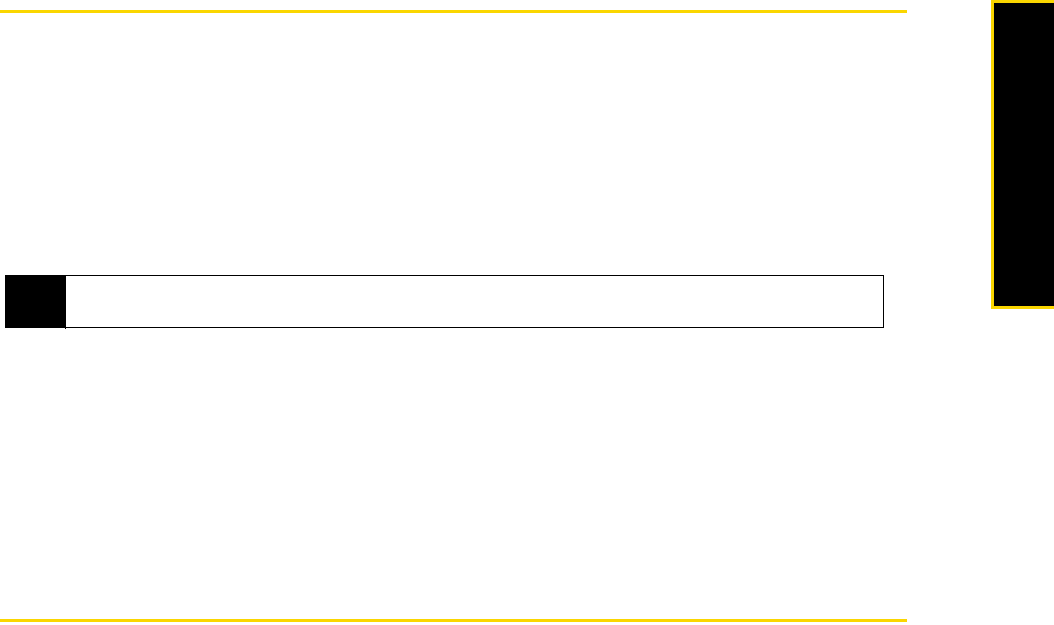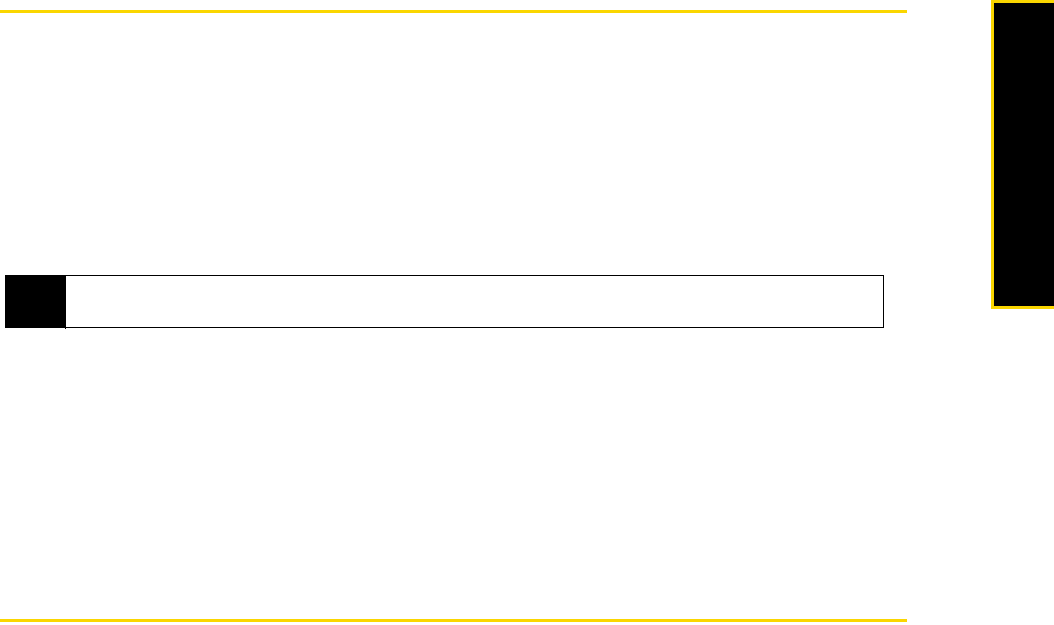
2C. Contacts, Calendar, and Tools 41
Contacts, Calendar, and Tools
Adobe Reader LE
Adobe® Reader® LE lets you view Portable Document Format (PDF) files.
When you open a password-protected PDF file, you will be prompted to enter the password before the file
can be opened.
To open a PDF file on your phone
1. From the Home panel press
Start (left softkey) > All Programs (left softkey) > Adobe Reader LE.
2. Press
Open (left softkey).
3. Browse to a folder, highlight the PDF file you want to open, and press the
Enter key.
To navigate through a PDF file
You can do any of the following:
ⅷ Use the navigation key up and down to scroll through the pages.
ⅷ Press Tools (left softkey) > Go To and select an option to go to a specific page in the PDF file.
While reading a PDF file, press
Tools (left softkey) to open a list of options that lets you zoom in and out, go
directly to a page, and more.
Microsoft Office Mobile
Microsoft
®
Office Mobile consists of the following applications:
ⅷ Microsoft
®
Office Excel
®
Mobile lets you view and edit Excel worksheets.
ⅷ Microsoft
®
Office OneNote
®
Mobile lets you easily create notes with audio and images
ⅷ Microsoft
®
Office PowerPoint
®
Mobile let you view (but not create) Microsoft PowerPoint slides.
ⅷ Microsoft
®
Office Word Mobile lets you view and edit Microsoft Word documents and text files.
To use Microsoft Office Mobile:
1. Press
Start (left softkey) > All Programs (left softkey) > Office Mobile.
2. Select the Office Mobile application that you want to use.
Word Mobile and Excel Mobile do not fully support all features of Microsoft Office Word and Microsoft Office
Excel. To see a complete list of features that are not supported in Word Mobile and Excel Mobile, see Help
on your phone.
Note
To open another PDF file, press Menu (right softkey) > Open > Browse (left softkey). You can also open a PDF file
from File Explorer by highlighting it. and pressing the Enter key.