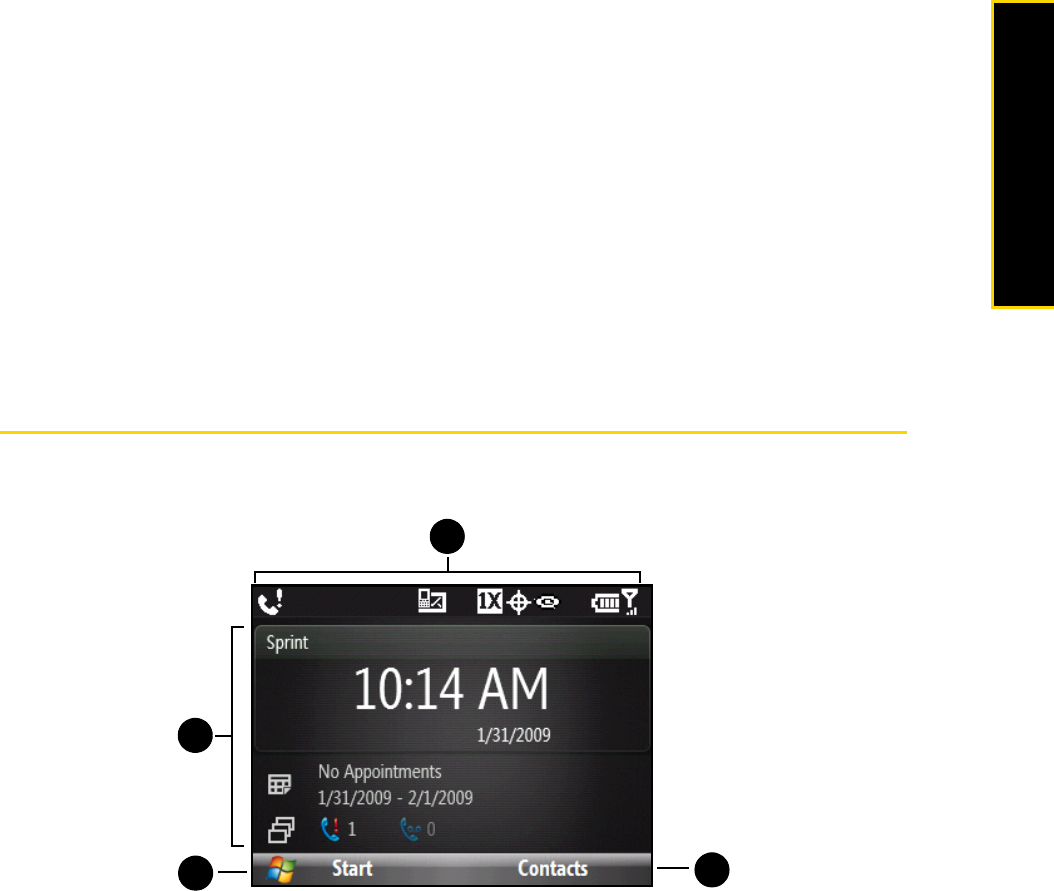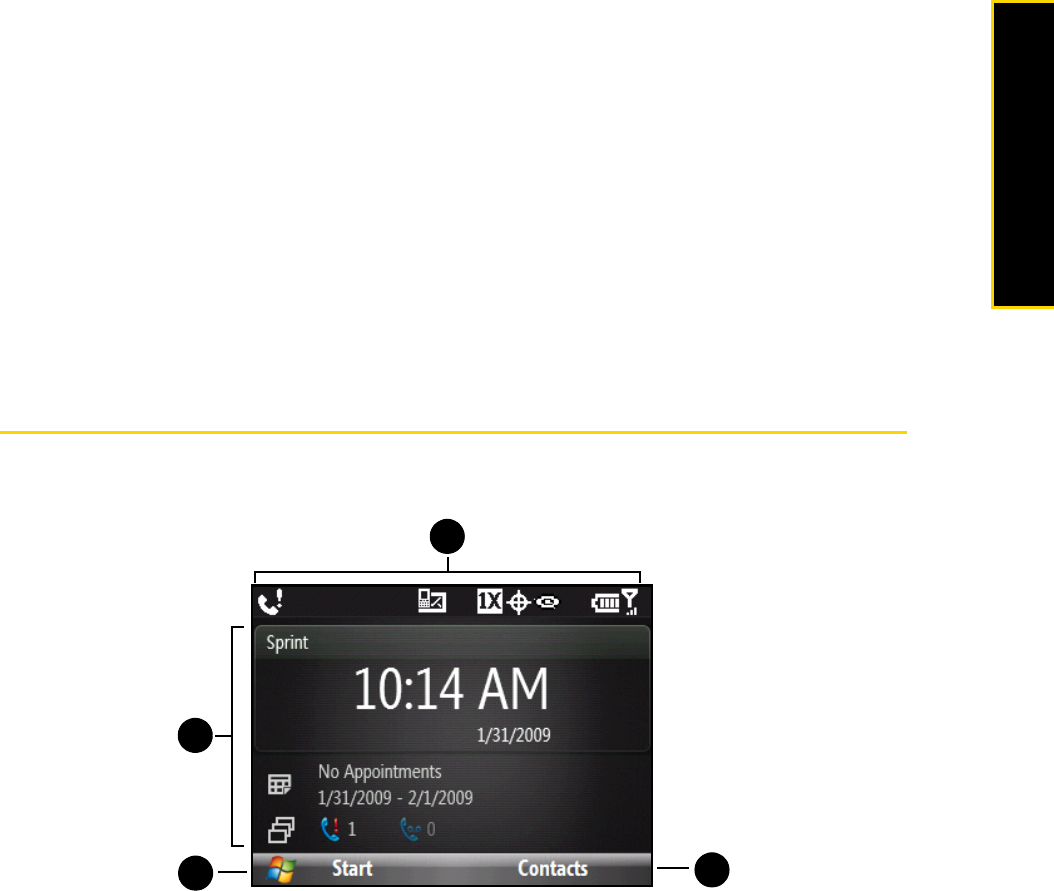
2A. Device Basics 17
Device Basics
Battery Saving Tips
How long your battery power lasts depends on the battery type and how you use your phone. Try the
following to help conserve battery life:
ⅷ On the Home panel, press Start (left softkey) > All Programs (left softkey) > Settings > Power > Power
Management
, and adjust the backlight brightness and time out, and display time out.
ⅷ Use the AC phone charger to plug your phone into an external power outlet whenever possible, especially
when using a modem or other peripherals.
ⅷ Turn Bluetooth off when you are not using it. Make your phone visible to other devices only when you are
trying to establish a Bluetooth partnership. For more information about Bluetooth, see “Using Bluetooth”
on page 58.
ⅷ Lower the volume.
ⅷ Close battery-intensive programs such as the camera when you are done using them. Make sure the
programs are ended and are not continuously running in the background. See “Using Task Manager” on
page 70 for information on closing programs.
The Home Screen
The Home screen displays status indicators and the HTC Home. The Home screen also gives you quick
access to various applications and settings that you frequently use on your phone.
1. HTC Home (page 30)
2. Start menu (page 19)
3. Contacts (page 35)
4. Status icons (page 18)
1
2
3
4