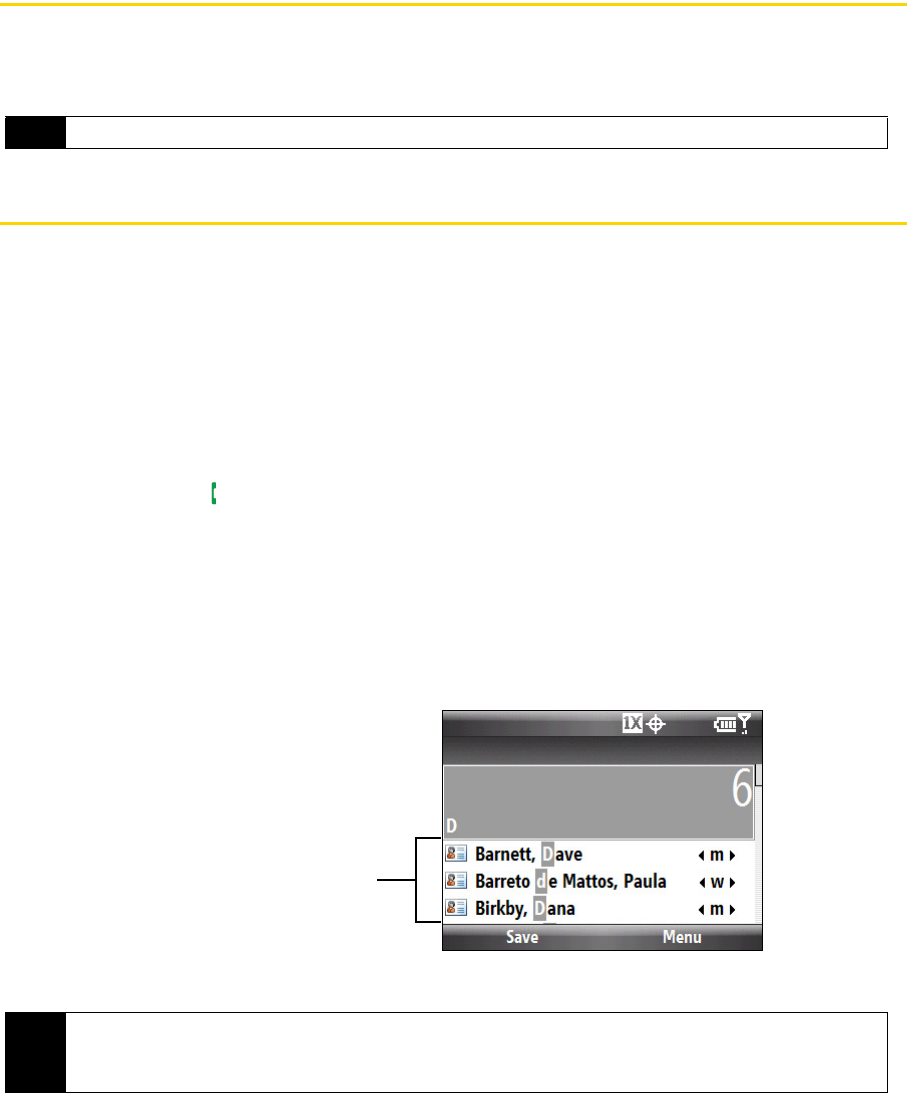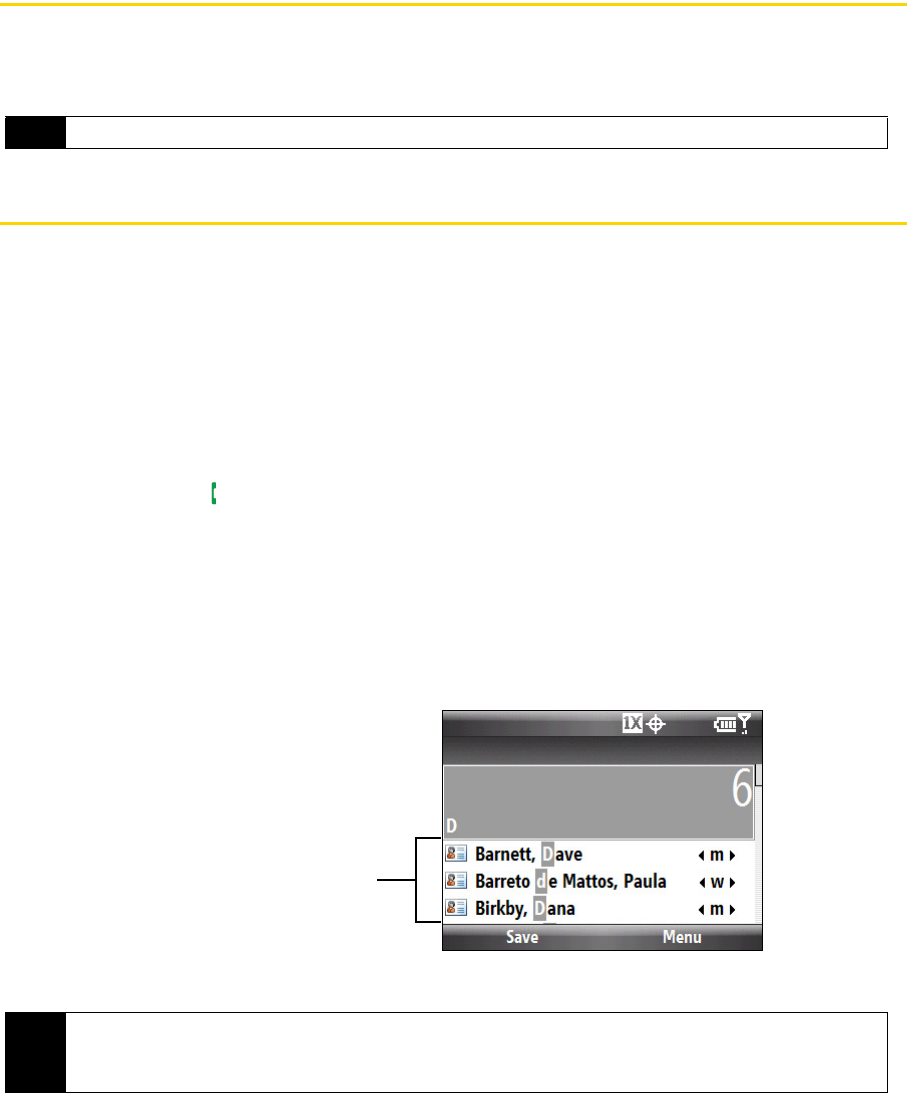
24 2A. Device Basics
Displaying Your Phone Number
1. Press the Talk key to display the Phone screen.
2. Press
Menu (right softkey) > My Phone Number. (Your phone number and account information will be
displayed.)
Making a Call
Placing a call from your phone is as easy as making a call from any landline phone. You can dial a phone
number or select a contact who you want to call.
Making a Call from the Phone Screen
The Phone program’s Smart Dial feature makes it easy for you to call a phone number or contact. When you
press a key on the QWERTY keyboard, a list of names and numbers is displayed as your phone searches
Contacts, Call History, and Speed Dial to find a matching name or number. For example, when you press a
key such as 6, names that begin with D will be displayed as well as phone numbers that start with 6. The
next key you press continues to narrow the search. When you see the name of the person you want to call,
select it, and press
Talk ().
To call a phone number or contact:
1. Press the
Talk key to display the Phone screen.
2. Begin entering the first few numbers or characters by pressing the keys on the Phone keypad. As you
enter numbers or letters, the Smart Dial panel will display matches found. If you pressed a wrong number
or character, press the
Back key to erase each subsequent digit or character.
3. Press the navigation key up or down to select a number.
4. Press the
Talk key to place the call.
Tip
To view information about your phone, press Menu (right softkey) > Device Information on the Phone screen.
Tip
• When in a call, use the Volume Up or Down keys on the side of the phone to adjust the phone volume.
• To send a text message to a selected contact, press
Menu (right softkey) > Send Text Message. For more
information about sending text messages, see “Text Messaging (SMS)” on page 85.
Smart Dial
panel