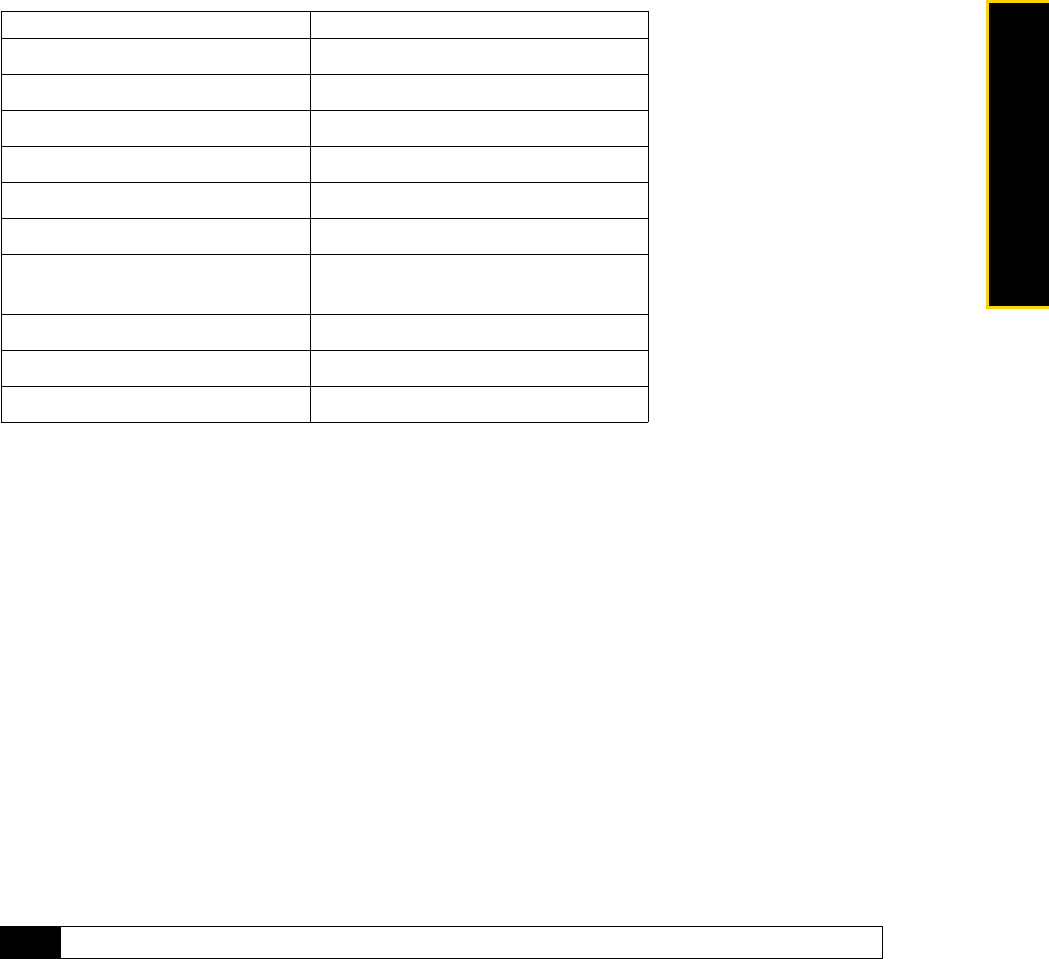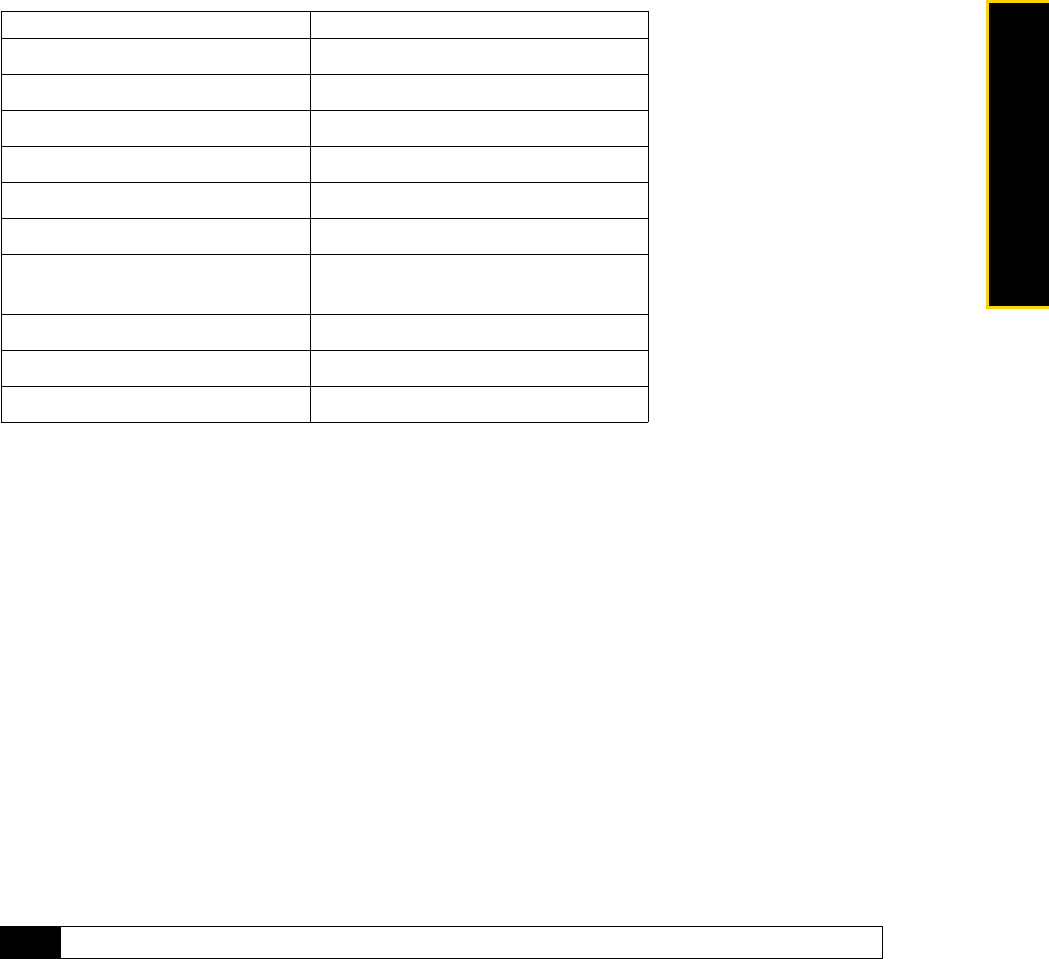
2D. Camera and Multimedia 53
Camera/Multimedia
About the Controls
Windows Media Player Mobile has three primary screens:
ⅷ Playback screen. The screen that displays the playback controls and the video window.
ⅷ Now Playing screen. The screen that displays the Now Playing playlist. This special playlist indicates the
current file being played and any files that are “queued up” to play next.
ⅷ Library screen. The screen that lets you quickly find your audio files, video files, and playlists. It contains
categories such as My Music, My Videos, My TV, and My Playlists.
At the bottom of each screen, you can open a
Menu. The commands on this menu vary, depending on
which screen you are viewing.
About licenses and protected files
Some media files have associated licenses that protect them from being unlawfully distributed or shared.
If you want to copy a protected file from your computer to your phone, use the Windows Media Player on
your computer to synchronize the file to your phone. This will ensure that the license is copied along with the
protected file. For more information about synchronizing files to your phone and other mobile devices, see
the Windows Media Player Help on you computer.
To Press
Play or pause Enter
Skip to a previous file Navigation left
Skip to the next file Navigation right
Increase the volume Navigation up
Decrease the volume Navigation down
Turn the sound on or off (mute) #
Switch to full screen during video
playback
0
Change rating *
Fast-forward a file Navigation right (hold)
Rewind a file Navigation left (hold)
Note
You can view the protection status for a file by checking its file properties (Menu > Properties).