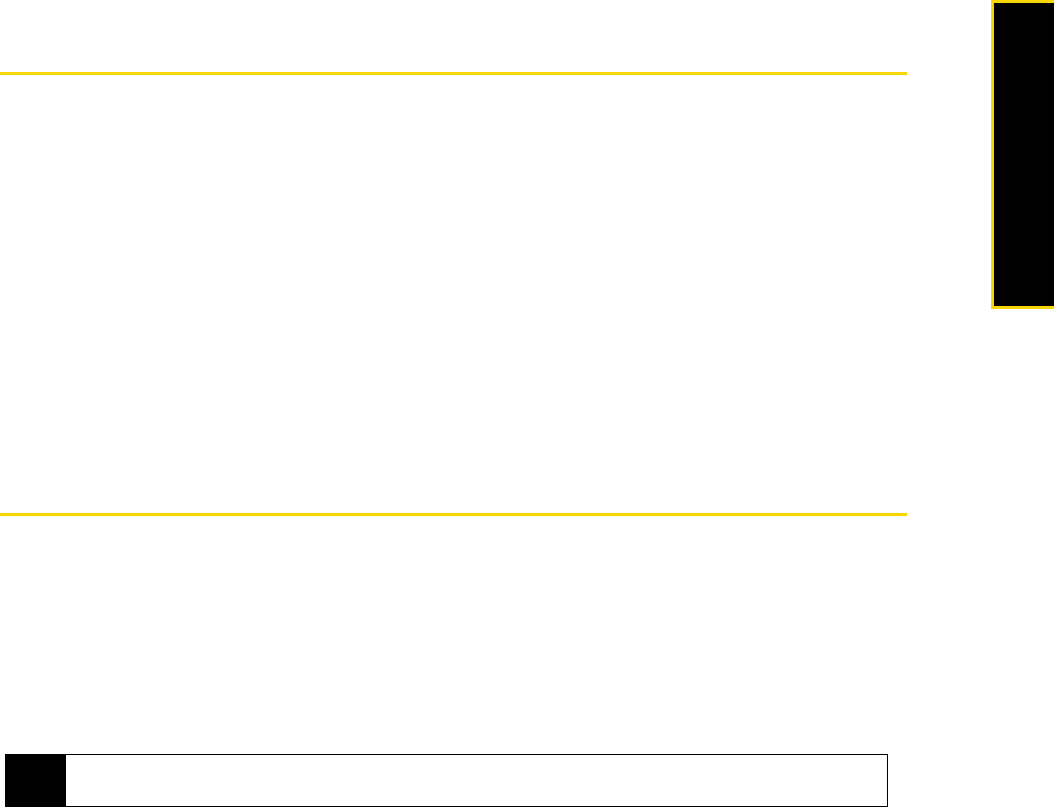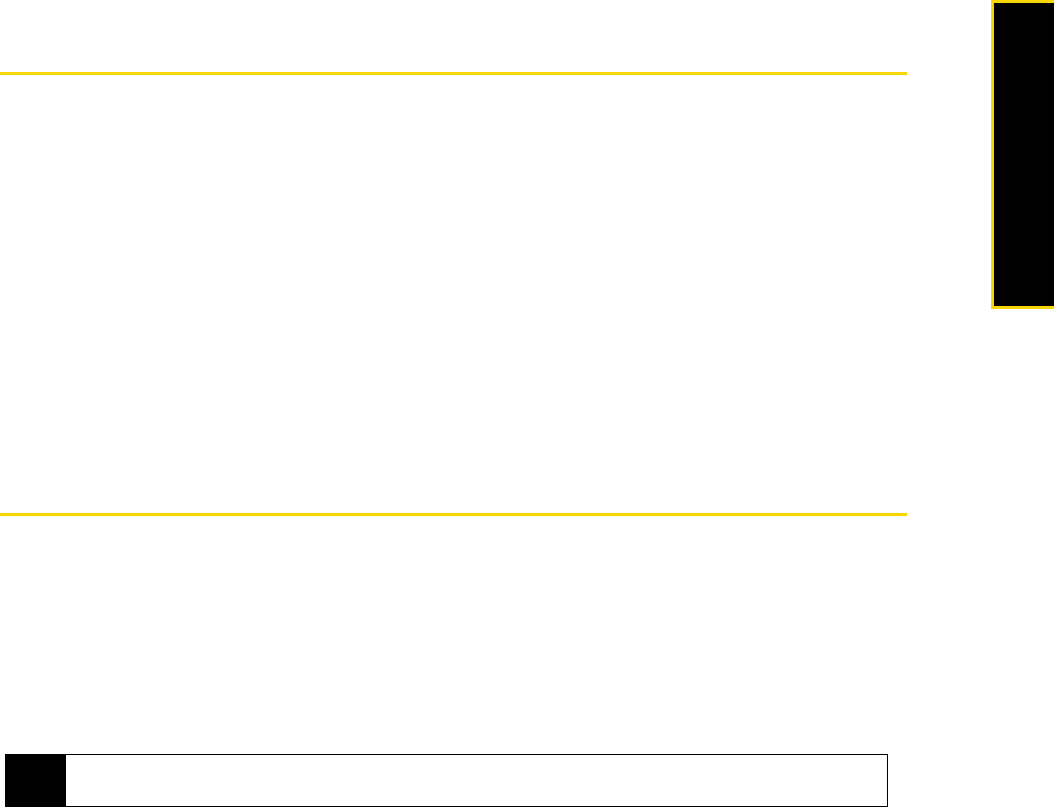
2C. Contacts, Calendar, and Tools 35
Contacts, Calendar, and Tools
Section 2C
Contacts, Calendar, and Tools
ࡗ Contacts (page 35)
ࡗ Calendar (page 37)
ࡗ Tasks (page 39)
ࡗ Comm Manager (page 40)
ࡗ Adobe Reader LE (page 41)
ࡗ Microsoft Office Mobile (page 41)
ࡗ Automatic Speech Recognition (ASR) (page 42)
ࡗ Voice Recorder (page 43)
Your phone is equipped with several personal information management features that help you manage your busy
lifestyle. Document viewers, voice recognition, a calendar, and other useful tools are also available. This
section shows you how to use these features and tools.
Contacts
Adding New Contacts
Contacts is your address book and information storage for people and businesses you communicate with.
You can add the following types of contacts to your phone:
ⅷ Outlook contacts. Contacts that are stored on your phone, which can be created on your phone or
synchronized with your computer or the Exchange Server.
ⅷ Windows Live™ contacts. Contacts that you communicate with using Windows Live™ Messenger or MSN.
To open the Contacts screen:
ᮣ From the Home panel, press Contacts (right softkey).
– or –
Press
Start (left softkey) > All Programs (left softkey) > Contacts.
To add a contact on your phone:
1. Open the Contacts screen.
2. Press
New (left softkey), and enter the contact information.
Ⅲ To easily identify the caller, you can assign a custom ring tone to each Outlook contact. To assign a
custom ring tone, scroll down to Custom ring tone, and press the navigation key left or right to select a
ring tone.
Ⅲ To assign a picture to a contact, scroll down to Picture, highlight Select a picture and press the Enter key.
Highlight the picture you want and press
Select (left softkey). To remove the picture, press Menu (right
softkey)
> Remove Picture.
3. Press
Done (left softkey).
Note
You can add Windows Live™ contacts only after setting up Windows Live™ on your phone. See “Adding Windows
Live Contacts” on page 102 for details.