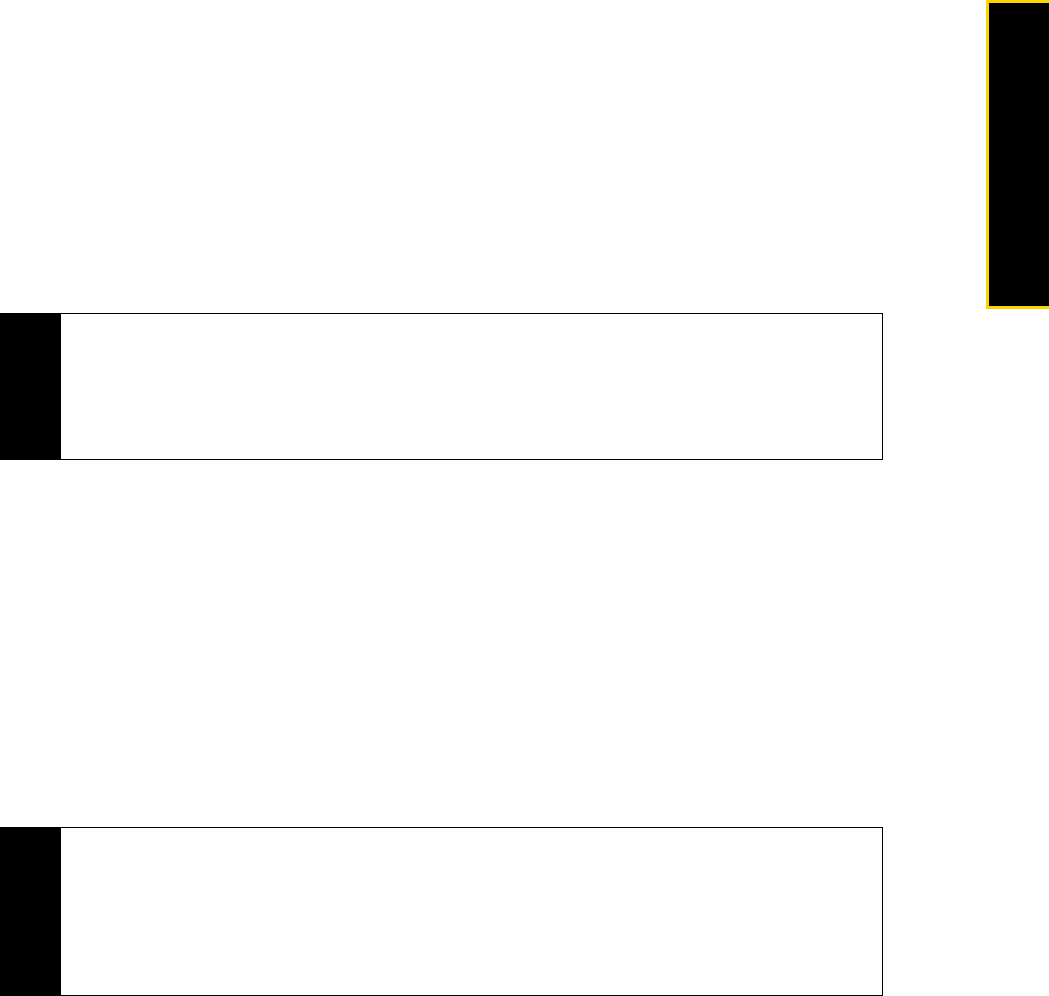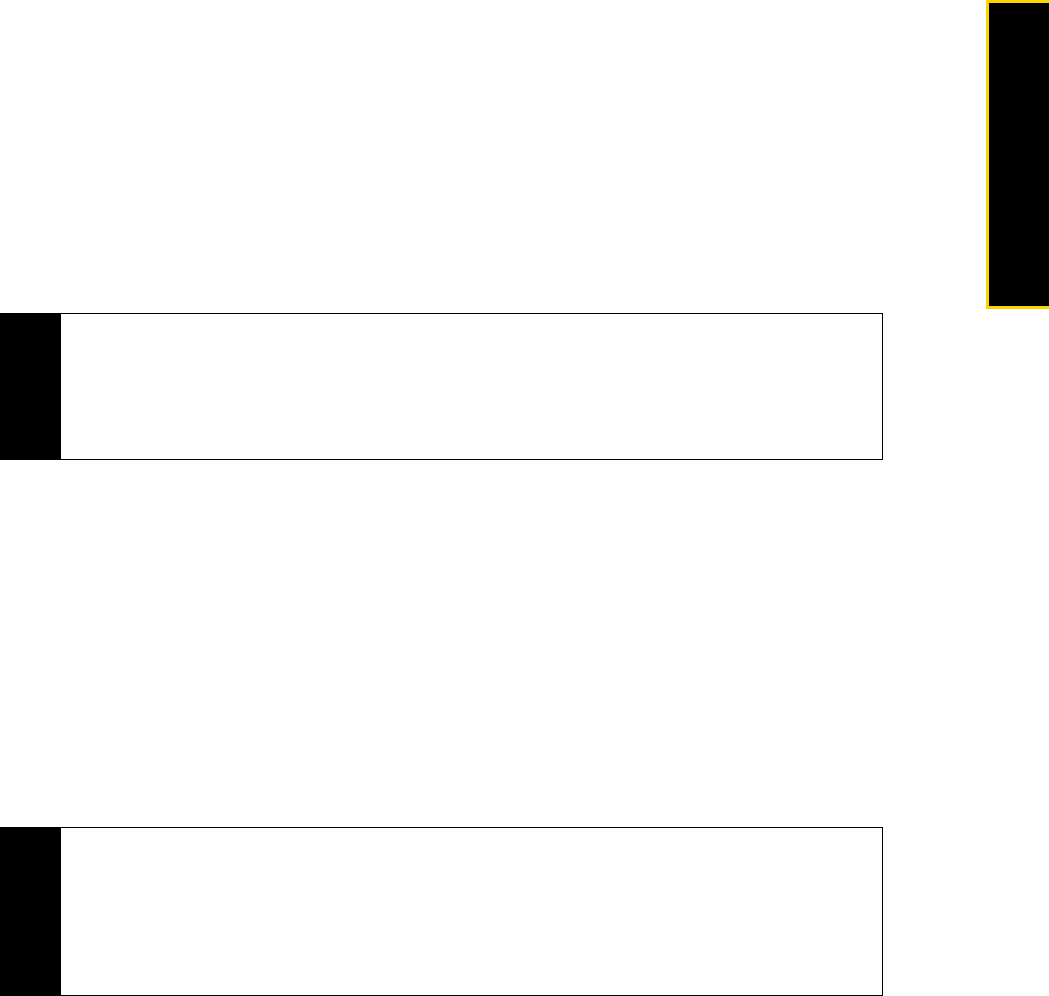
3B. Web and Data Services 117
Web and Data
Viewing and Replying to Messages
To download a complete email message:
By default, each email received in the inbox on your device contains only the first few kilobytes of the
message. When you open an email message, it displays only the headers and part of the message. You
must download the whole email to view the complete content.
To download a complete email message, open the email and then do one of the following:
ᮣ Scroll to the end of the message, and select Get entire message and any attachments (POP3 email account)
or select
Get the rest of this message (IMAP4 and Outlook email accounts).
– or –
Press
Menu (right softkey) > Download Message.
To download file attachments:
ⅷ POP3 email account: File attachments of a POP3 Internet email account are automatically downloaded when
you download a complete email.
ⅷ IMAP4 and Outlook email accounts: File attachments appear below the subject of an email message.
Selecting an attachment opens the attachment if it has been fully downloaded or marks it for download
the next time you send and receive email.
You can set automatic downloading of file attachments. See “Customizing Email Settings” on page 118 for
details.
To reply to or forward a message:
1. Open the message and press
Menu (right softkey) > Reply, Menu > Reply All, or Menu > Forward.
2. Enter your response, and then press
Send (left softkey).
Notes
• The Fetch Mail feature, which is available for POP3 and IMAP4 Internet email accounts, downloads an entire
email without the need for you to perform a full synchronization. This limits the download to just the email
message that you want and helps save data cost. Fetch Mail is also available for Outlook Email. See “Instant
Email Download Using Fetch Mail” on page 121 for details.
• Downloading may take some time, depending on the speed of your Internet connection, email file size, and
whether file attachments are automatically downloaded.
Notes
• You can receive and view HTML email from any type of email account. The HTML format is retained, without
layout shifting or resizing. HTML email support in Outlook Mobile is available only if you are synchronizing your
device with Microsoft Exchange Server 2007.
• When replying using an Outlook email account, you can customize ActiveSync to exclude addresses,
including your own, from being added to the recipient list. Press Menu (right softkey) > Options in
ActiveSync, select the E-mail item, press Settings (right softkey), and then press Menu (right softkey) >
Advanced. In the My e-mail addresses box, enter email addresses you want to exclude.