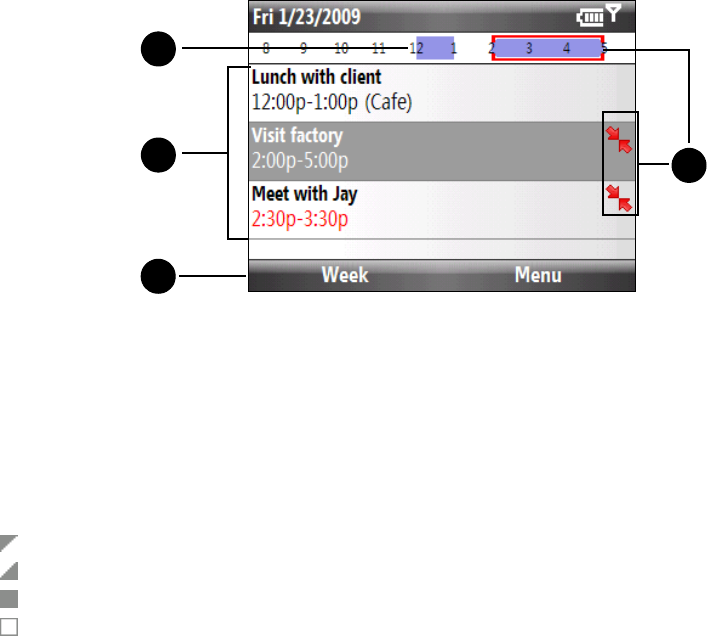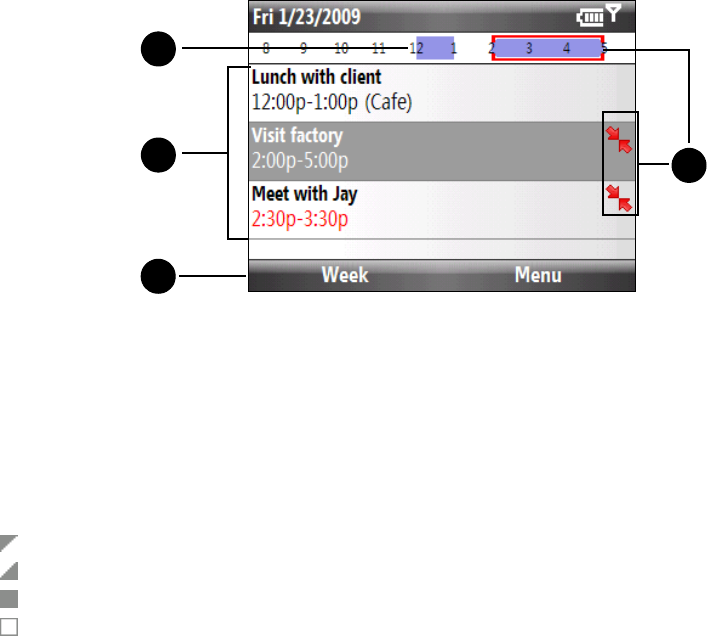
38 2C. Contacts, Calendar, and Tools
Viewing Appointments
You can view your schedule in three different views: Month, Week, and Agenda.
To view your schedule
1. Open the Calendar screen.
2. Press the left softkey or press
Menu (right softkey) and choose the view you want.
Agenda View
1. The highlighted hours indicate the time of your appointments.
2. Select an appointment to view details about the appointment.
3. Press the left softkey to change the calendar view to one of the following:
Day, Week, Month, Year, or
Agenda.
4. The red box and red arrows indicate there are conflicting appointments.
When in Month view, you will see the following indicators:
Morning appointment
Afternoon or evening appointment
Both morning and afternoon or evening appointments
All-day event
Sending Appointments
Sending a Meeting Request
Use Calendar to schedule meetings via email with contacts who use Outlook or Outlook Mobile.
1. Open the Calendar screen.
2. Schedule a new appointment, or open an existing one and press
Menu (right softkey) > Edit.
3. Scroll down to
Attendees, highlight No attendees and then press the Enter key.
4. Select
Add Required Attendee or Add Optional Attendee and press the Enter key to add the contacts whom
you want to invite.
5. Choose the contact(s) you want to send the meeting request to and press
Select (left softkey).
6. On the Attendees, screen press
Done (left softkey), and then press Done (left softkey) again.
The meeting request is sent out.
Agenda view
1
2
3
4