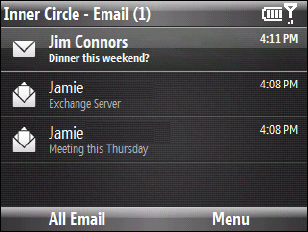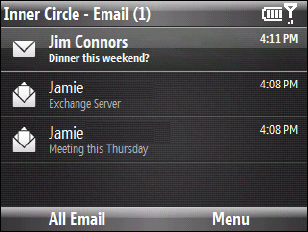
112 3B. Web and Data Services
To add non-contact members to the Inner Circle
1. In the
Inner Circle - Add screen, press Menu (right softkey) > New.
2. Enter the email address for the new member.
3. Press
OK (left softkey).
To add the sender of an email to the Inner Circle
1. From the email account inbox, select or open an email message.
2. Press
Menu (right softkey) > Add to Inner Circle.
3. Press OK (left softkey) on the confirmation screen.
To delete a member from the Inner Circle
1. In the
Inner Circle - Member list, press Menu (right softkey) > Delete.
2. Select the members that you want to delete and press
Delete (left softkey).
3. Press
Yes (left softkey) on the confirmation screen.
To search for a member in the Inner Circle
1. In the
Inner Circle - Member list, select a member and press Menu (right softkey) > Search Member.
2. Start entering letters in the search textbox. The list displays members whose names begin with the letters.
3. To view a member’s contact details, select the member and press
View (right softkey) or press the Enter
key.
To view email from Inner Circle members
1. Press the
Inner Circle key.
2. Any email messages from members of the Inner Circle are displayed.
3. From here you can preform any of the following actions:
Ⅲ Select an email and press the Enter key to view it.
Ⅲ Press Menu (right softkey) > Sort By > Name or Time to sort your email messages accordingly.
Ⅲ Press Menu (right softkey) > Send/Receive to manually send or receive email.
Ⅲ Press Menu (right softkey) > Search Email to search for email messages from specified member names.
Ⅲ Press All Email (left softkey) to view the Messaging accounts screen.