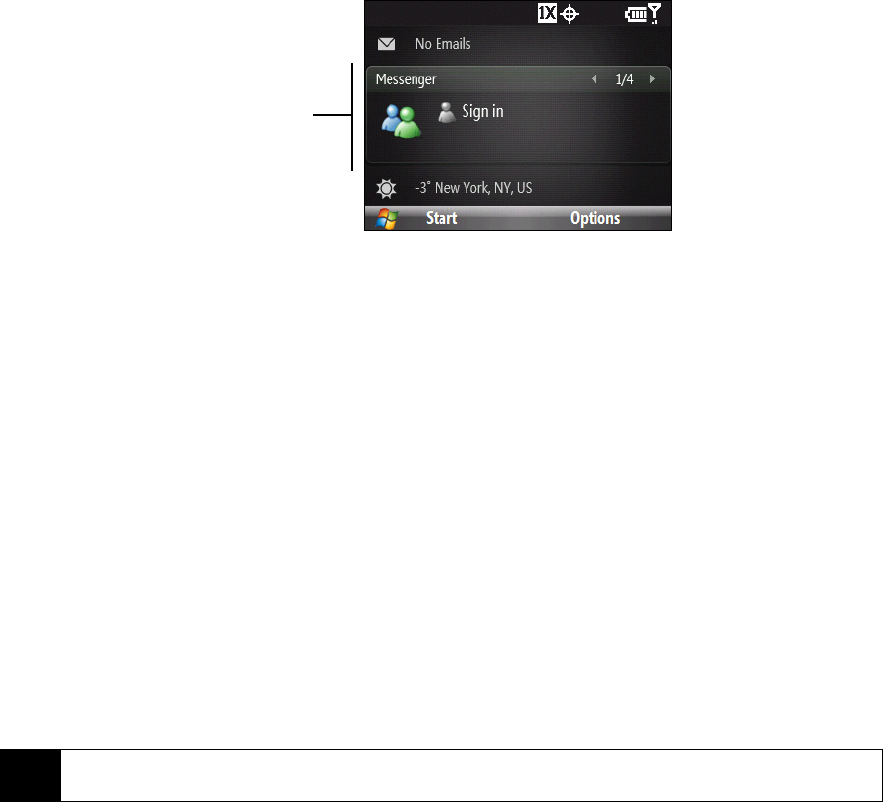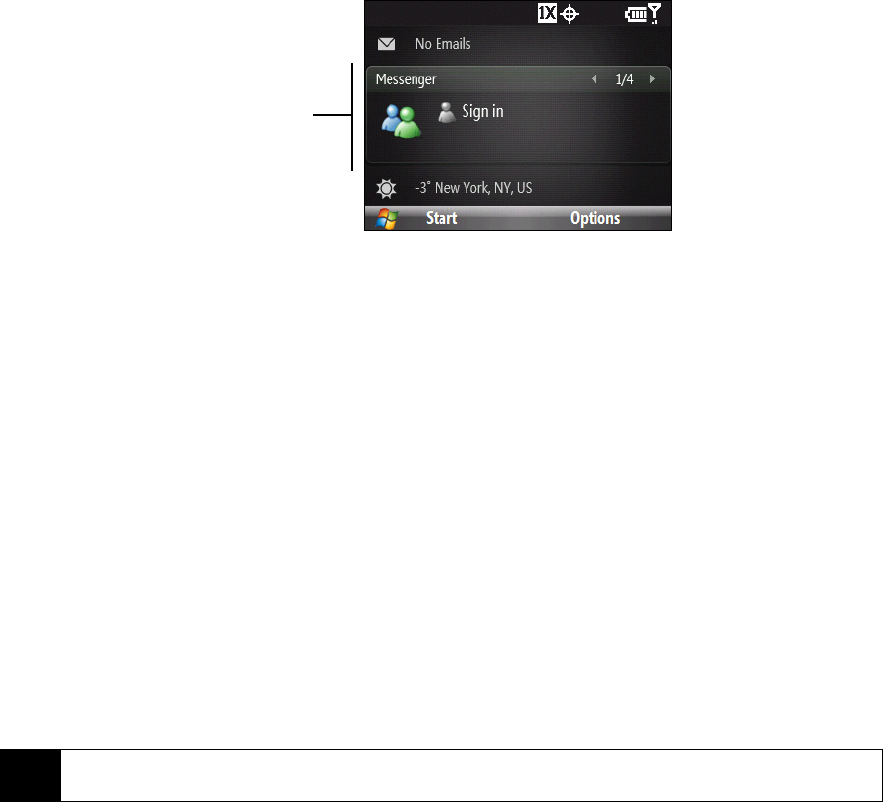
100 3B. Web and Data Services
If you chose to display Windows Live services from the Home panel when you were setting up Windows Live,
you will see them on the Home panel:
Press the navigation key right or left while on the Windows Live item to go through the available services.
To show or hide Windows Live from the Home panel, press
Options (right softkey) > Home screen options on the
Windows Live item from the Home panel.
Windows Live Messenger
With this mobile version of Windows Live™ Messenger, you enjoy many of the same features that you get
from the desktop version, which include the following:
ⅷ Instant messaging via text and voice
ⅷ Multiple conversations
ⅷ Inserting emoticons
ⅷ Contact list with online or offline status
ⅷ Sending and receiving files (including photos)
ⅷ Changing the status and display name
ⅷ Viewing contacts by online status, groups, and more
ⅷ Sending messages even when a contact is offline
Launching Messenger and Signing In
To open Windows Live™ Messenger:
ᮣ Press Start (left softkey) > All Programs (left softkey) > Messenger.
– or –
On the Windows Live panel of the Home screen, press the navigation key left or right until you see
Messenger, and then press the Enter key.
Note
Before you can use Windows Live Messenger, your device must be connected to the Internet. To find out how to
connect your device to the Internet, see “Connecting to the Internet” on page 95.
Windows
Live