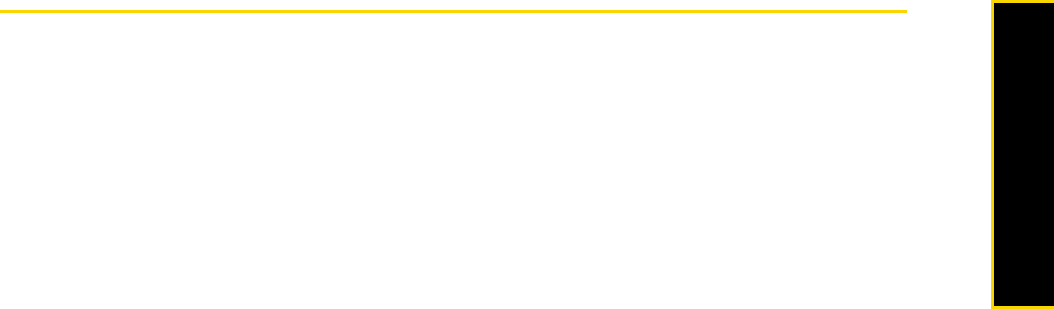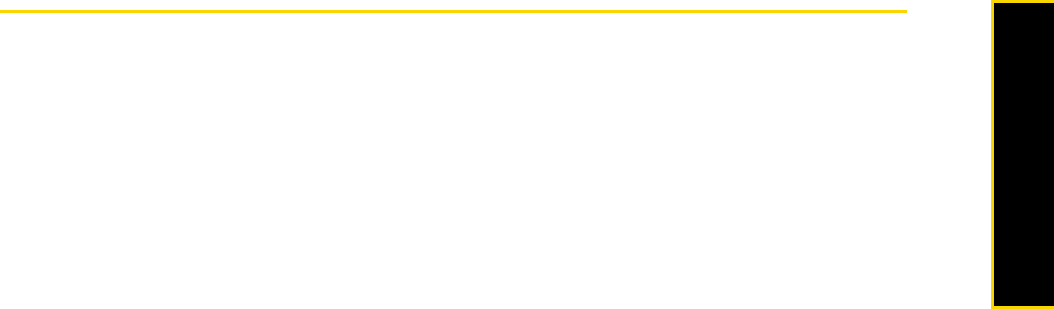
3B. Web and Data Services 97
Web and Data
Navigating the Web
To search, browse, and navigate the Web on your device, use Internet Explorer Mobile.
Using Internet Explorer Mobile
Internet Explorer
®
Mobile is the standard Web browser that is included with Windows Mobile.
To launch Internet Explorer Mobile:
ᮣ Press Start (left softkey) > All Programs (left softkey) > Internet Explorer.
– or –
From the Home panel, scroll to the
Internet Explorer panel and then press the Enter key.
To go to a website:
1. Press
Menu (right softkey) > Go to Web Address.
2. Enter the Web address of the desired website in the address bar and then press
Go (left softkey).
To navigate a Web page:
ᮣ Press the navigation key up, down, left, or right to scroll vertically or horizontally on a Web page. Press the
Enter key when a link is highlighted to access it.
ᮣ Press Zoom Out (left softkey) to view the entire Web page, and use the navigation key to move the
navigation box to the area of the Web page that you want to view, and then press
Zoom in (right softkey)
or press the
Enter key to view the selected area at the specified zoom level.
To use the browser menu:
ᮣ Press Menu (right softkey) to choose from a list of options that will let you change the text size of a Web
page, save favorites, and more.
Options available in the browser menu include:
Ⅲ Favorites. Allows you to access and manage your favorites.
Ⅲ Add to Favorites. Marks the current website as your favorite.
Ⅲ Go to Web Address. Displays the address bar and allows you to enter a Web address.
Ⅲ Home Page. Opens the default home page.
Ⅲ History. Displays a list of websites that you previously accessed and allows you to quickly return to a
visited website.
Ⅲ Forward. Moves forward to a previously viewed Web page.
Ⅲ Refresh. Reloads the current Web page.
Ⅲ View. Allows you to change how a Web page is displayed. You can choose from the following options:
● Text Size. Allows you to choose the font size for the text.
● Full Screen. Displays the current Web page in full-screen view. To change back to the normal view,
press the left or right softkey, and then press
Menu (right softkey) > View > Full Screen to deselect the full
screen option.
● Mobile. Arranges the content into one column that is as wide as the screen. This means that you will
rarely have to scroll horizontally.
● Desktop. Keeps the same layout and size as on a desktop computer, which will require both horizontal
and vertical scrolling.